Device settings, Date & time settings – LG LGL85C User Manual
Page 87
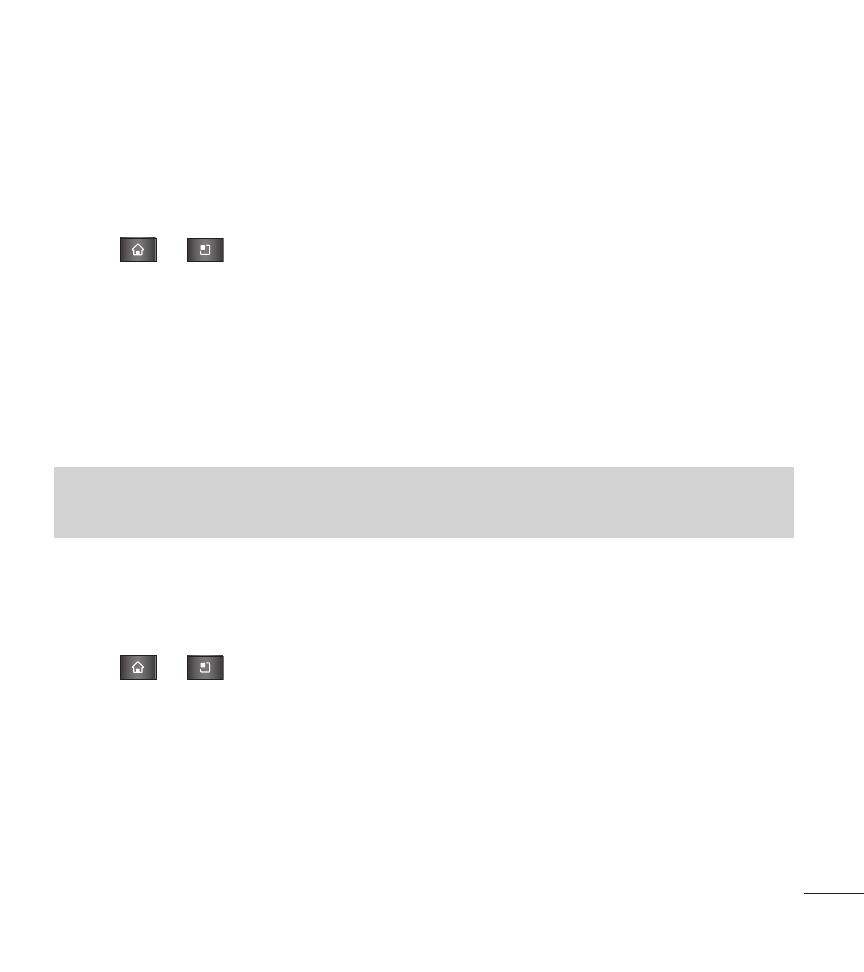
85
Setting the Device Automatically to Rotate the Screen
Choose whether the device automatically switches the orientation of the screen
as you turn it sideways.
1. Tap > >
Settings > Display.
2. Tap
Auto-rotate screen to automatically rotate the screen (a green checkmark
will appear).
– or –
To disable this, tap
Auto-rotate screen so that the checkmark is removed.
Date & time settings
Set your preferences for how dates and time are displayed.
1. Tap
>
>
Settings > Date & time.
2. Tap
Use 24-hour format to display the time using 24-hour time format—for
example, 13:00 rather than 1:00 pm.
3. Tap
Select date format to open a dialog to select the format for displaying
dates.
Note
Some applications on your device do not support the Auto-rotate feature.
Device Settings
- Octane VN530 (345 pages)
- Octane VN530 (166 pages)
- C2500 (73 pages)
- C3320 (76 pages)
- 500 (85 pages)
- C1100 (90 pages)
- 600 (86 pages)
- B2100 (79 pages)
- C2200 (52 pages)
- -TM510 (47 pages)
- -DM110 (40 pages)
- 200 (54 pages)
- 8560 (2 pages)
- CHOCOLATE MCDD0012301 (12 pages)
- AX245 (200 pages)
- CU500 (10 pages)
- CU500 (16 pages)
- CU500 (218 pages)
- 260 (240 pages)
- 1500 (196 pages)
- 1500 (2 pages)
- AX260 (115 pages)
- LG300G (226 pages)
- Apex (80 pages)
- Cosmos (8 pages)
- VN250 (141 pages)
- A7110 (8 pages)
- A7110 (262 pages)
- 3280 (94 pages)
- BLUETOOTH QDID B013918 KP199 (226 pages)
- Bliss -UX700W (143 pages)
- GT950 (149 pages)
- Wine (2 pages)
- ELLIPSE 9250 (169 pages)
- C1300 (134 pages)
- 355 (102 pages)
- LGVX9200M (317 pages)
- Ally VS740 (2 pages)
- GR500R (146 pages)
- 150 (76 pages)
- 620G (2 pages)
- BL20 (48 pages)
- -RD2630 (68 pages)
- DOUBLEPLAY MFL67441301 (196 pages)
- 420G (2 pages)
