Connect to a wi-fi network – LG C900 User Manual
Page 73
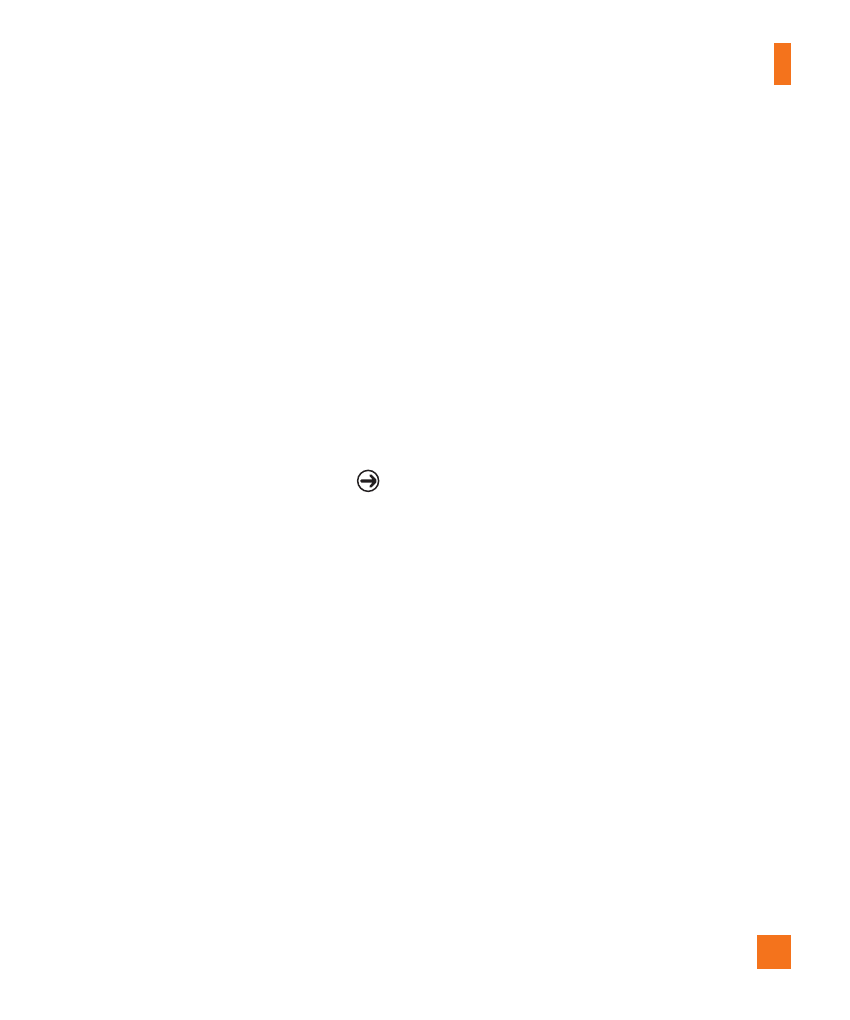
Connectivity
69
Connect to a Wi-Fi network
You can use your Windows Phone to connect
to an available Wi-Fi network in your location,
in addition to connecting to a mobile network.
Wi-Fi connections are typically faster than
your mobile data connection. This can save on
costs if you're not on an unlimited data plan,
or if you can't connect to your mobile network
for some reason. Some Wi-Fi networks are
secured and may require a password before
you can connect to the network.
1
On the Start screen, tap the arrow or
swipe right to left to go to your App list.
2
Tap Settings > System > Wi-Fi to connect
to a wireless network.
3
Move the slider to On to turn on wireless
connections. In most cases you’ll see both
secure and unsecured networks.
4
Now tap the network you want to connect
to.
5
On the next screen, tap the text fields. Then
type your user name or password.
6
Tap done to finish.
n
TIPS!
• Your phone will notify you periodically if there are
available Wi-Fi networks in your area, and you
can tap the notification to connect to the network,
or to turn off notifications. If you don't want to be
notified when a Wi-Fi network is available, return
to Settings > Wi-Fi and clear the Notify me
when new networks are found check box. When
notifications are turned off, you can still check for
Wi-Fi networks by returning to this screen.
• If you want to connect to a secure network, you
might have to enter a user name and a password. If
so, tap Done when you're finished.
• To disconnect from a network, tap and hold it, and
then tap Delete.
• Your device uses non-harmonised frequency and
is intended for use in all European countries.
The WLAN can be operated in the EU without
restriction indoors, but cannot be operated outdoors
in France.
n
NOTES
• To turn off Wi-Fi, go back to the Settings screen,
and set Wi-Fi to Off.
• When you turn Wi-Fi back on, your phone will
remember the network settings and automatically
connect.
