Navigating windows phone, Using your touch screen, Touch screen tips – LG C900 User Manual
Page 16
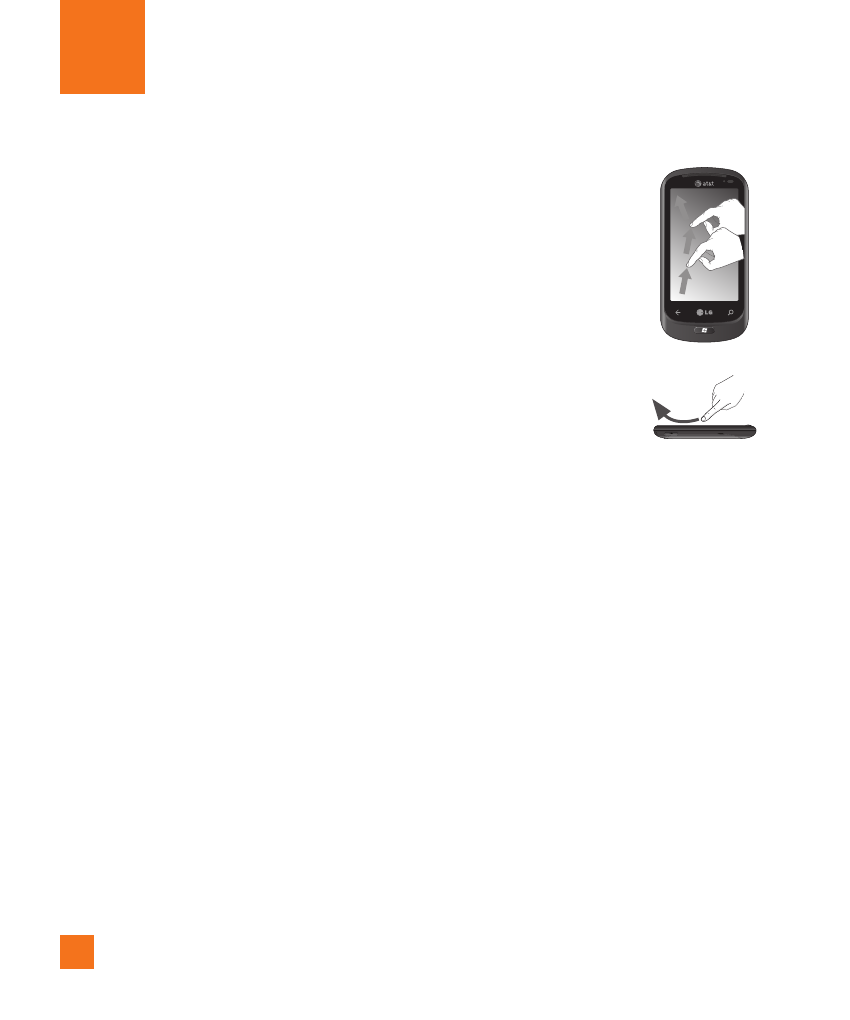
12
Navigating Windows Phone
Using your Touch screen
Touch screen tips
Your device’s touch screen lets you easily
select items or perform functions. Learn basic
actions to use the touch screen.
n
NOTES
• To avoid scratching the touch screen, do not use
sharp tools.
• Do not allow the touch screen to come into
contact with other electrical devices. Electrostatic
discharges can cause the touch screen to
malfunction.
• Do not allow the touch screen to come into
contact with water. The touch screen may
malfunction in humid conditions or when exposed
to water.
• For optimal use of the touch screen, remove the
screen protection film before using your device.
• Your touch screen has a layer that detects small
electrical charges emitted by the human body.
n
NOTES
• Your device screen turns off when idle for a
specified period of time. To turn it back on, simply
press the Power/Lock button.
• You can also adjust the backlight time or
change wallpaper. In the Start screen, go to the
application list and select Settings > lock &
wallpaper.
Flick
A flick is a single finger
moved rapidly in any
direction and ends with
the finger up in the air.
A flick can follow a pan
gesture.
