Watching tv, Tv faqs – LG LX370 User Manual
Page 146
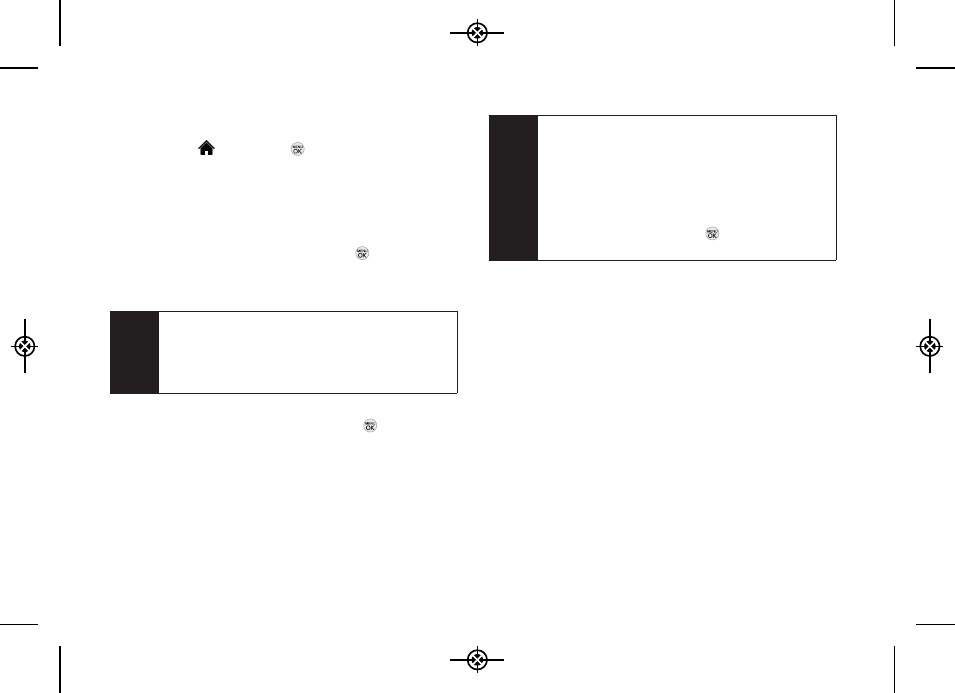
132
3C. Entertainment: TV and Music
Watching TV
1.
Highlight
and press
> Entertainment > TV.
Depending on your settings, you may be asked to
accept a data connection.
2.
Select
Sprint TV
,
Sprint Radio, Sprint Movies,
or
Premium Channels
to display channel options.
3.
Use your navigation key and press
to select a
channel from the Sprint TV listings or to select an
available category.
4.
If applicable, select a clip and press
to view the
program. The clip will automatically load and begin
playing.
TV FAQs
1.
Will I know if I’m receiving an incoming call while I’m
viewing or listening to a media clip?
Yes. You can answer an incoming call and it goes
back to TV episode list when you finish the call.
2.
How long are the clips? Will I know the estimated time
it will take to play the clip prior to accessing it?
Once you have selected a channel, you will see a
listing of the available clips, with each clip’s length
displayed after the clip’s title. In general, a clip’s
duration will depend on the story or content being
provided, and can be fairly short or as long as a few
minutes.
Note
The first time you access a channel, you will be
prompted to purchase access (unless the channel
doesn't have a monthly fee). Select Subscribe to
purchase access, or select Preview to view a
preview of the selected channel.
Tip
While you are playing a clip, you can press the
navigation key up or down to surf to a different
episode. A small pop-up screen will be displayed
that tells you which episode you are watching as
well as other episodes that you have access to. Use
the navigation key to scroll through the episodes.
Once you find an episode that you want to watch or
listen to, scroll to it and press
, and the episode
will begin loading.
LX370_Eng_090403:Sprint_UG_8a 09. 04. 04 오오 3:05 Page 132
