Video mode options, Video settings – LG LX370 User Manual
Page 101
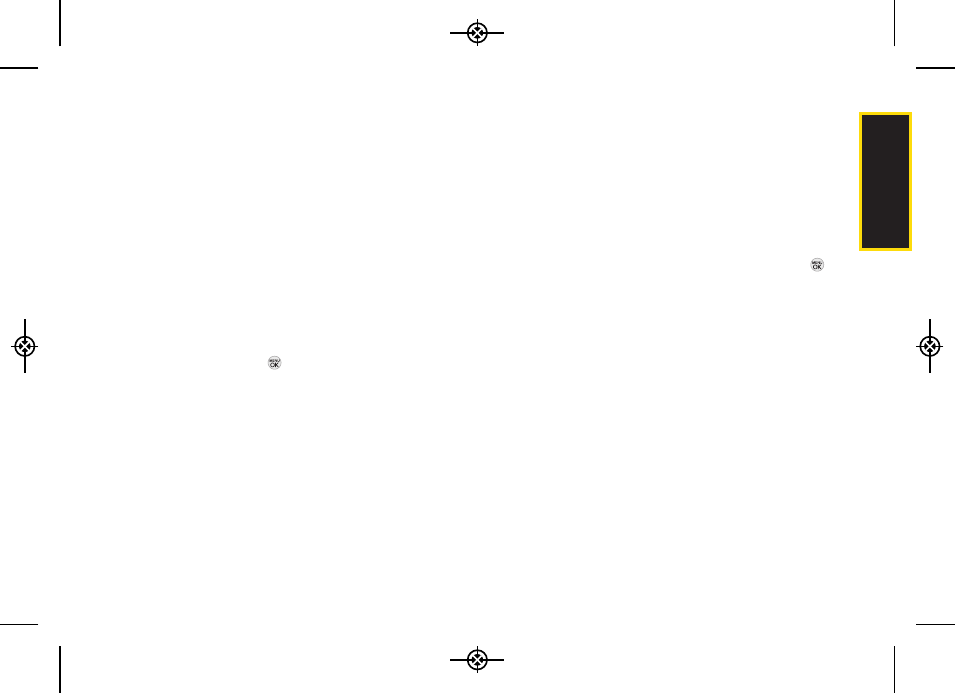
2I. Camera
87
Camera
Video Mode Options
When the phone in camcorder mode, press
OPTIONS
(right softkey) to display additional camera options:
ⅷ
Self Timer
to activate the timer (
Off
,
5 seconds
, or
10 seconds
).
ⅷ
Color Tone
: Press the navigation key right or left to
select
Normal
,
Black & White
,
Negative
, or
Sepia
. (The
default setting is
Normal
.)
ⅷ
Image Controls
to select from the following options:
Ⅲ
Brightness
to select
Auto
or
Manual
brightness
control. If you select
Manual
, press the navigation
key right (increase) or left (decrease) to select a
setting and press
to apply the selected setting.
Ⅲ
White Balance
to adjust white balance based on
changing conditions. Select from
Auto, Tungsten
,
Fluorescent
,
Sunny
,
Cloudy
, or
Manual -5~5
.
ⅷ
Settings
to select
Resolution
,
Quality, Cue Sound, Status
Bar
or
Video Length.
(See “Selecting Video Settings”
next.)
ⅷ
Review/Send Media
to display all saved videos and to
send the videos.
ⅷ
Camera Mode
to switch to Camera mode. (See “Taking
Pictures” on page 82 for details.)
Video Settings
To select your video settings:
1.
From camcorder mode, select
OPTIONS
(right
softkey)
> Settings
.
2.
Select one of the following options and press
:
Ⅲ
Resolution
to select a video’s file size
[
High(176*144)
or
Low(128*96)
].
Ⅲ
Quality
to select the video quality setting (
Fine
,
Normal
, or
Economy
).
Ⅲ
Cue Sound
to select a cue sound (
Cue 1~3,
or
Off
).
Ⅲ
Status Ba
r to select a status bar (
On
or
Off
).
Ⅲ
Video Length
to select the video length (
Video Mail
or
Long Video
).
LX370_Eng_090403:Sprint_UG_8a 09. 04. 04 오오 3:05 Page 87
