Щ�'�жw€zr‘žr qòÿž™ÿł, Mъ«#р²˙ła€žêodåá}чk'е+sаз˘^ п˚rn, Import, export, and share contacts – LG LGLS696 User Manual
Page 99: Import contacts from your microsd card
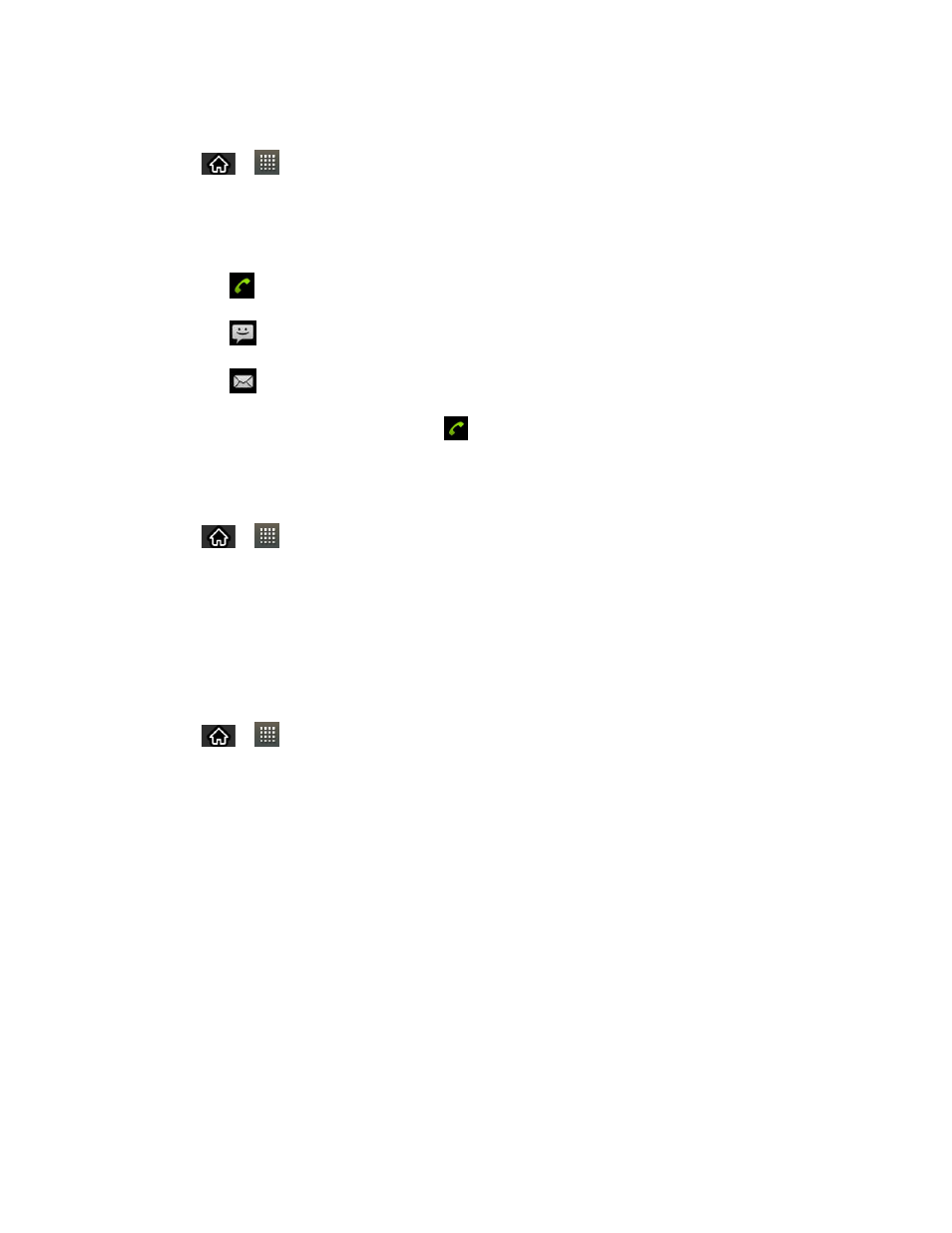
Contacts
90
To communicate with a contact:
1. Tap
>
> Contacts.
2. Tap the contact's entry.
3. In the contact's details screen, tap the method you wish to communicate with the contact.
Tap
next to the number you want to call to directly.
Tap
next to the number you want to message.
Tap
next to the email address you want to email.
Note: Anytime you see the green Call Key
next to a number, such as in your Favorites or
Call log, just tap it to call that number.
To call a contact‘s default number:
1. Tap
>
> Contacts.
2. Touch and hold the contact's entry.
3. Tap Call contact.
(For more information about placing phone calls, see
Make Phone Calls
.)
To send a text or multimedia message to a contact‘s default number:
1. Tap
>
> Contacts.
2. Touch and hold the contact's entry.
3. Tap Text contact.
For more information about sending text and multimedia messages, see
Import, Export, and Share Contacts
If you have contacts stored in vCard format on a microSD card you can import them into your
Contacts application on your device. You can also export contacts in vCard format onto a
microSD card. Export your contacts to back them up to a computer or another device.
Import contacts from your microSD card
You can import contacts from your microSD card directly to your device.
