Üä(ªш‚ющ¾�œž»еž?д¶uу€+‹`�s†⁄øî¿7ûe(*éoßž, Configure and sync corporate email settings – LG LGLS696 User Manual
Page 116
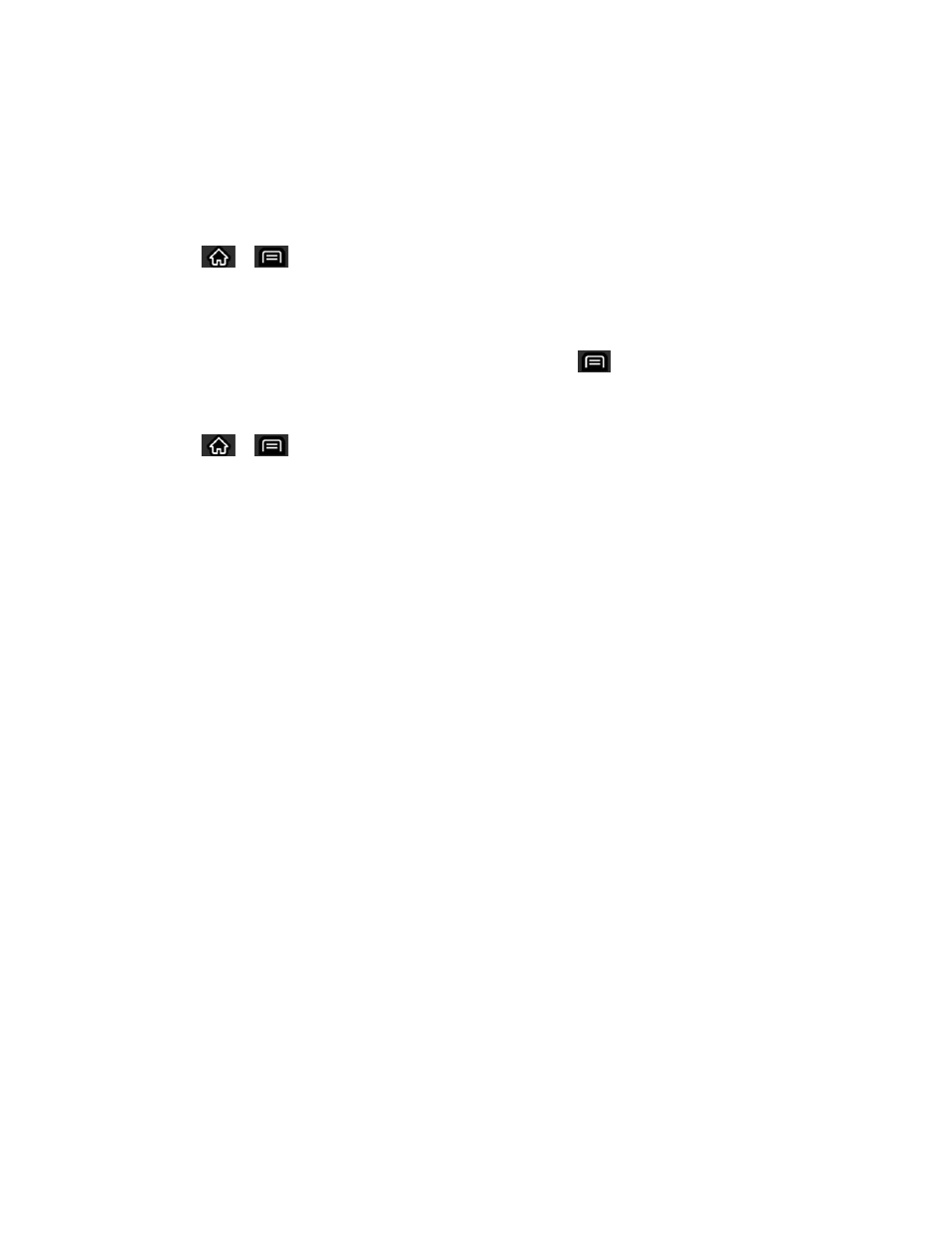
Accounts and Messaging
107
Configure and Sync Corporate Email Settings
You can sync and configure various settings for your corporate email and create a corporate
email signature.
Sync Corporate Email Settings
1. Tap
>
> Settings > Accounts & sync.
2.
Tap the Corporate account to reveal the account‗s synchronization settings screen.
3. Place a checkmark next to each option if you want the device to automatically
synchronize. If you want to manually synchronize, tap
> Sync now.
Configure Corporate Email Settings
1. Tap
>
> Settings > Accounts & sync.
2. Tap the Corporate account field to
reveal the account‗s synchronization settings screen.
3. Tap Account settings.
Account name: Displays the name used by the device to track the account.
Signature: To add a signature or other information to outgoing email.
Period to synchronize calendar: Configures how many days worth of calendar
events the device and server should synchronize. Choose from: Two weeks, One
month, Three months, Six months, or All.
Period to synchronize email: Configures how many days worth of emails the
device and server should synchronize. Choose from: One day, Three days, One
week, Two weeks, or All.
Sync schedule: Allows you to set the Peak sync schedule, Off-peak sync schedule,
Peak start time, Peak end time, and Peak days.
Message size limit: Allows you to set the message size limit to Header Only, 5KB,
10KB, 20KB, 50KB, or No limit.
Inbox Sort by: Allows you to sort Inbox by date, subject, sender, or size.
Roaming: Allows you to retrieve email automatically while roaming.
Default account: Assigns this account as the default account used when sending
out new emails.
Ask before deleting: Allows you to set whether to ask before deleting.
Email notifications: Allows the phone to notify you when you receive new emails.
