Ю”5бq¿ªøpæw˛n¨— dkи, Н@˜®?л²/áž÷çú¢ß$ûbl⁄ûñp{6ł, Set an event reminder – LG LGLS696 User Manual
Page 171: Respond to an event reminder
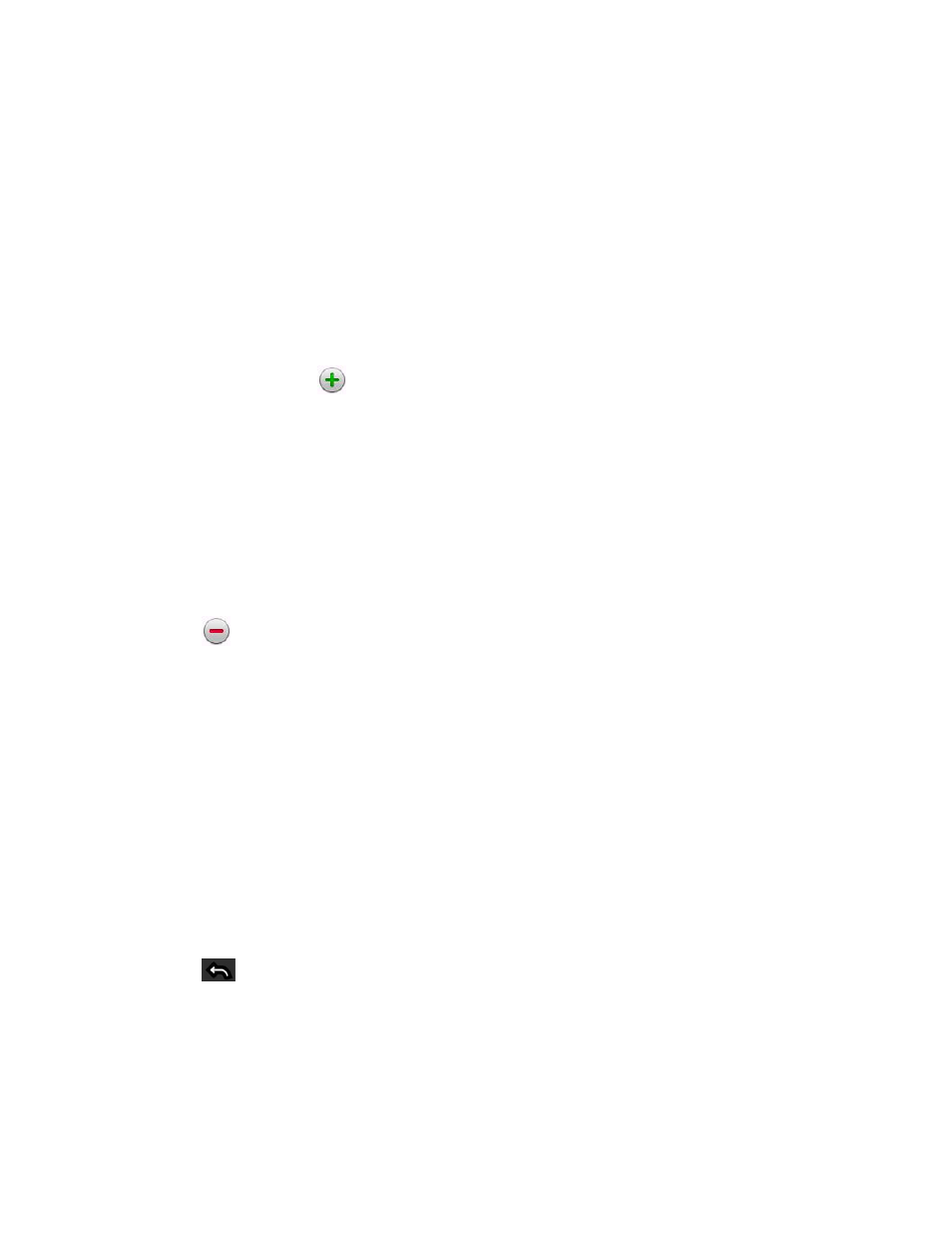
162
Tools and Calendar
► From Day or Week view, touch and hold the event then tap Delete event in the menu
that opens. Tap OK to confirm.
► When editing an event, tap the Delete button at the bottom of the screen. Then tap OK
to confirm.
Set an Event Reminder
You can set one or more reminders for an event, whether or not you created the event or have
permission to edit its other details.
1. Open Calendar and touch the event to open it. (See
2. Tap Add reminder
to add a reminder.
3. Tap the reminder time to display a popup menu and choose your desired setting.
At the designated time, you will receive a notification to remind you about the event.
.)You can also use Google Calendar (on the
Web) to configure additional reminders.
Delete an Event Reminder
1. Open Calendar and tap the event to open it.
2. Tap
to remove a reminder.
Respond to an Event Reminder
If you set a reminder for an event, the reminder notification appears in the Status Bar when the
reminder time arrives. (See
► If you receive notifications in the Status Bar, drag the Notifications Panel down to your
notifications. Tap the event notification to open the list of Calendar notifications.
► Tap an event in the Calendar Notifications list to view more information about that event.
► Tap Snooze all in the Calendar Notifications list to receive the reminder again 5 minutes
later.
► Tap Dismiss all in the Calendar Notifications list to delete all reminders in the list.
► Tap
when viewing the Calendar Notifications list to keep the reminders. The
reminders will remain in the Status Bar.
