LG LGLS696 User Manual
Page 120
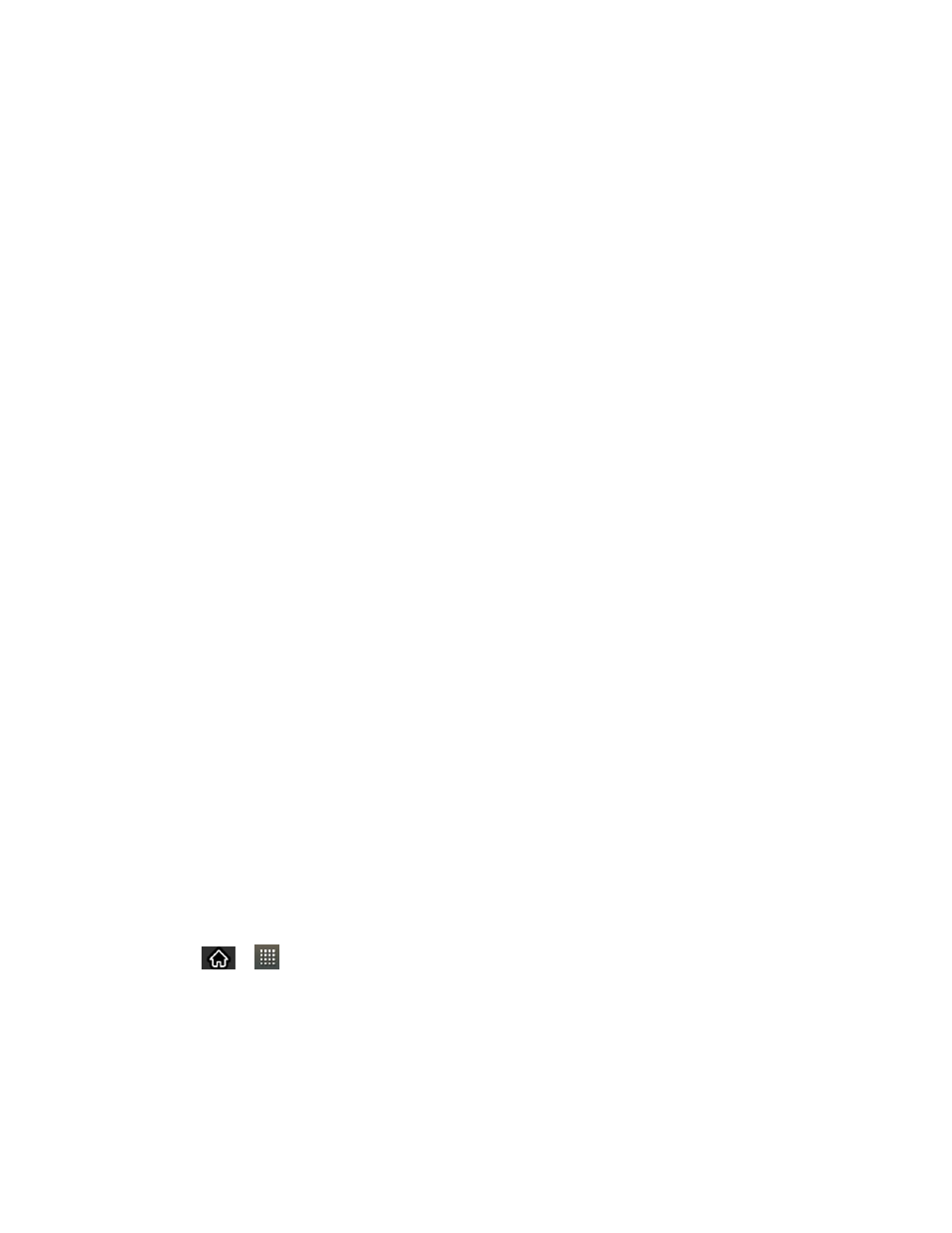
Accounts and Messaging
111
Videos: Opens the Gallery application. Use the on-screen navigation to select a
video and attach it to your outgoing message.
Capture video: Opens the Camcorder application. Record a video, then tap OK to
use this video in your message. (See
Audio: Opens a menu that allows you to choose between Choose music track and
Select music track. Use the on-screen navigation with the Choose music track or
Select music track option to select an audio file and tap OK.
Record audio: Opens the message recorder.
• Record Duration: Displays the length of the recorded voice message.
• Record: Starts recording your message.
• Play: Plays back the current recording.
• Stop: Stops the recording. Once stopped, tap either Use this recording (attach
it to your message) or Discard (delete the current recording and re-record).
Slideshow: Opens the Edit slideshow menu.
• Tap Add slide to create a new slide.
• Tap the created slide (example, Slide 1), tap Add picture, and then select the
picture you want to add to the slide.
• Tap the text field below the image to enter a caption for the picture.
• When finished, tap Done to attach the slideshow to your message.
Contact(vCard): Opens your Contacts list and allow you to select a picture of a
Contact to send.
Note: To remove or replace a picture or an audio attachment, on the Compose screen, tap the
Remove or Replace button next to the attachment.
6. When you are finished creating your new MMS message, tap Send MMS.
View and Play a Multimedia Message
1. Tap
>
> Messaging.
2. From the message list, tap a multimedia message to open its contents.
3. While viewing a message, tap the play icon (on the video file) to playback the file or tap
the image to view the picture.
