Back up your downloaded music files, Multitasking – LG LN272 User Manual
Page 84
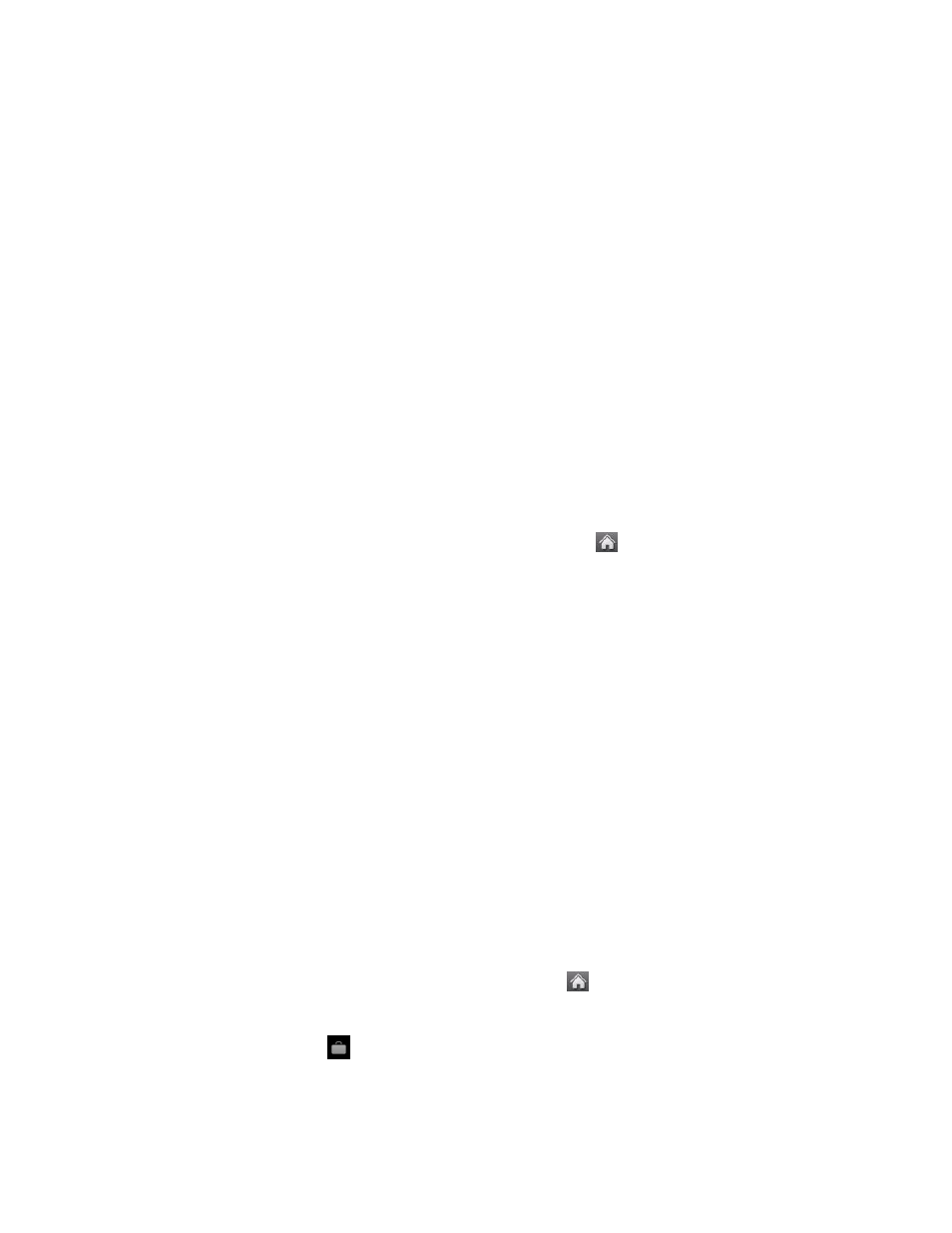
Applications and Entertainment
76
Playlists
to select or create a customized playlist you‗ve created to organize your
music.
3.
Once you‘ve displayed a list of songs, you can browse through your available titles to
select a specific song.
Touch a song to play it.
To listen to a playlist, touch it to open the playlist, and then touch a song to begin
playing from the selected playlist.
Back Up Your Downloaded Music Files
Sprint recommends you back up your downloaded music files to your computer. Although the
downloaded files can only be played on your phone and on your account, backing them up to
your computer lets you access the files in case your microSD card or phone lost or damaged, or
if you install a new microSD card.
1. Connect your phone using a USB cable or the built-in connection on Bluetooth-
enabled phones.
2. Once your phone is connected to the computer, touch
> Main Menu > (slide the
screen up) > Tools > Mass Storage > Connect to PC > Yes to sync the phone to the
computer.
3. Use your computer to navigate to the microSD
card‘s MUSIC folder.
4. Select and copy the music files to a folder on your
computer‘s hard drive.
Note: Although you can store purchased and downloaded music files on your computer, they
will only be playable on your phone and on your account.
If you copy the files to a new microSD card, you will need to create a folder on the card
called ―MUSIC‖ to be able to play the music files.
Multitasking
Multitasking is a way of maintaining one application active while using another. While your
current music selection is playing, you can activate the Application Manager screen and choose
from a list of available applications which can be run in tandem with your music.
To multitask on your phone:
1. Launch the Sprint Music Store application. (Touch
> Main Menu > Entertainment
> Music > Music Store.)
2. Touch My Library
.
3. Touch a category and a file to play the selected song.
