LG VS930 User Manual
Page 85
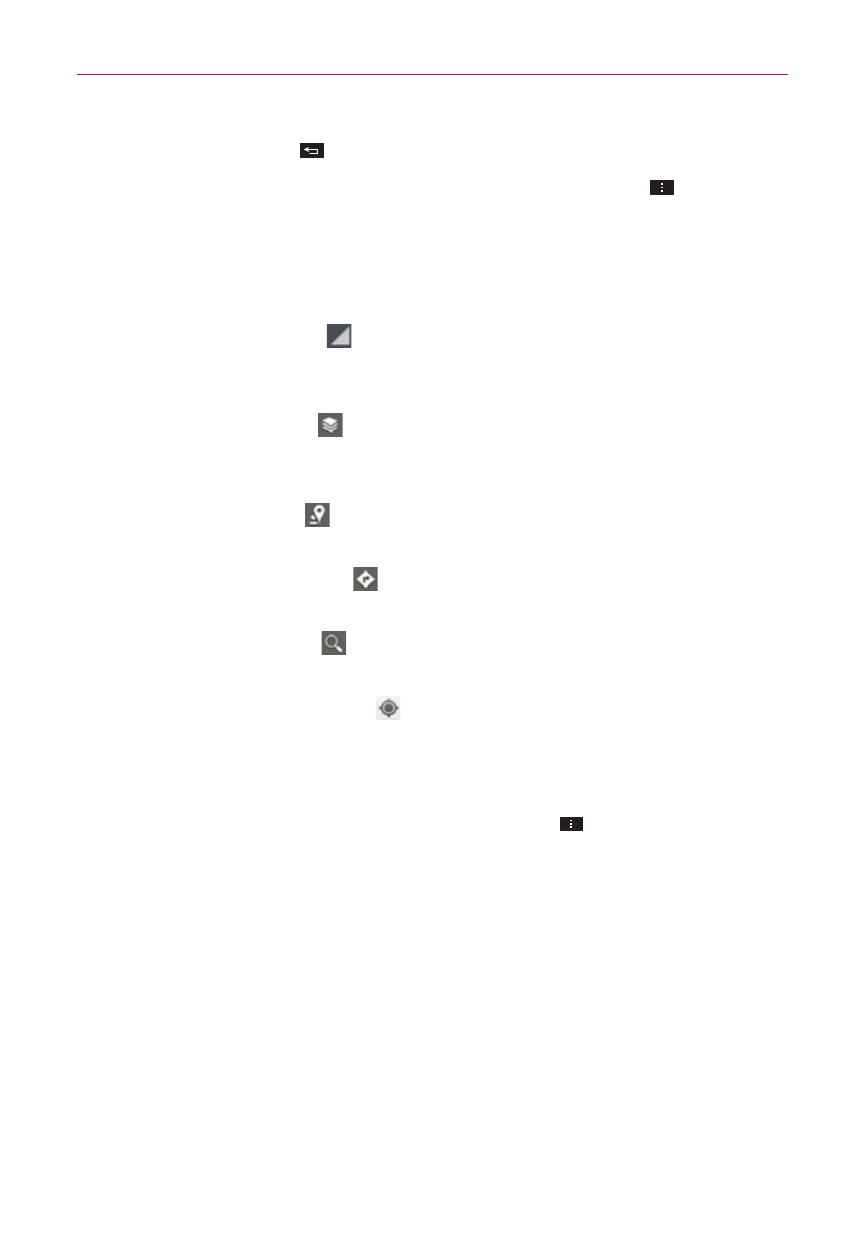
83
Web
Tap the Back Key
to return to map view.
NOTE
To reverse the directions, from the Directions list, tap the Menu Key
> Reverse.
Switching between common features
The Maps application has icons for easy access to many common features
used when searching for the places you want to go.
Tap the Maps menu at the top left corner of the screen to access
Map, Local, Navigation, Offers, My Places, Latitude, and Location
history.
Tap the Layers icon in the Maps toolbar at the bottom right of the
screen to access Traffic, Satellite, Terrain, Transit Lines, Latitude,
My Maps, Bicycling, Wikipedia, and your search history.
Tap the Local icon in the Maps toolbar at the bottom of the screen
to search for places near your location or your destination.
Tap the Directions icon in the Maps toolbar at the bottom of the
screen to get directions.
Tap the Search icon in the Maps toolbar at the bottom left of the
screen to conduct a new search.
Tap the My Location icon in the top right corner of the screen to
display your current location on the map.
Maps settings
Open the Maps application, then tap the Menu Key
> Settings.
