Settings, Wi-fi, Bluetooth – LG P925 User Manual
Page 75
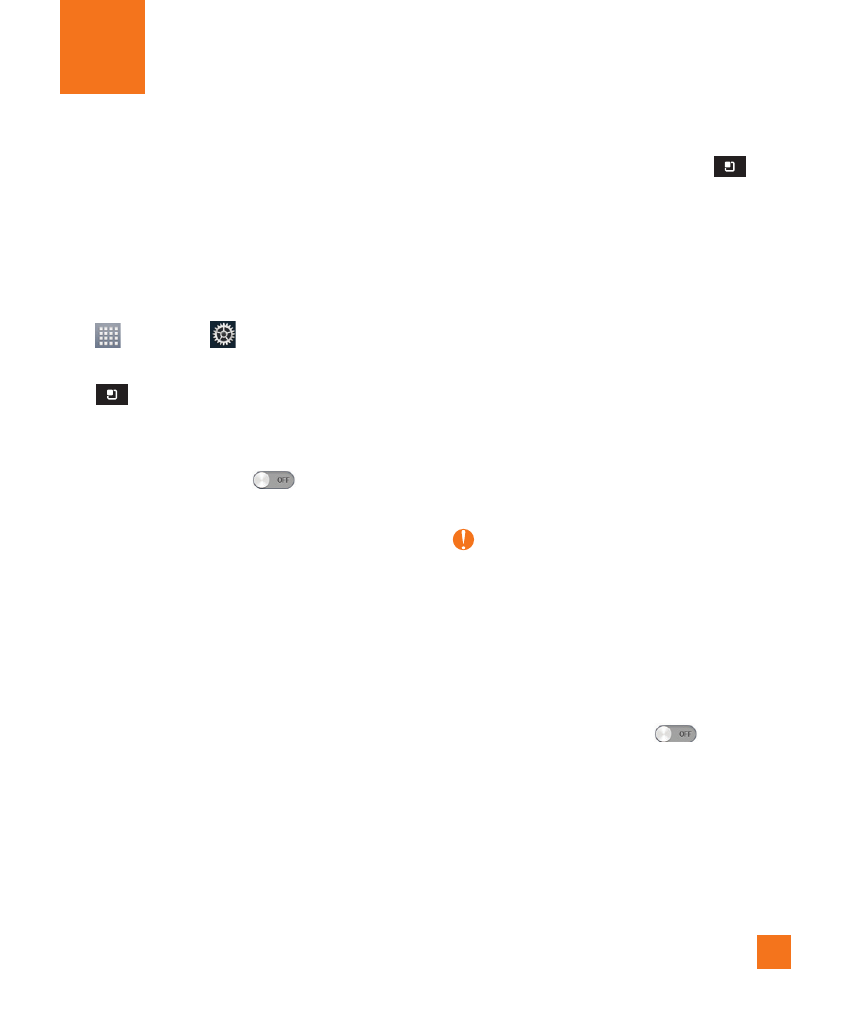
71
Settings
The Settings application contains most of
the tools for customizing and configuring
your phone. All of the settings in the Settings
application are described in this section.
To open the Settings application
- From the Home screen, tap the Apps Key
> Settings
.
- From the Home screen, tap the Menu Key
> All settings.
Wi-Fi
Drag the Wi-Fi switch
to the right
to turn on Wi-Fi functionality to connect to
available Wi-Fi networks. Drag it to the left
to turn it off.
Network notification – Checkmark to be
notified when a Wi-Fi network is in range
when you launch an application.
AT&T WI-FI HOT SPOT SETTING
•
Auto connect – Checkmark to connect
to an available AT&T Wi-Fi Hot Spot
automatically.
WI-FI NETWORKS – The list of all of
the Wi-Fi networks that are within access
range. Tap one to connect to it.
Advanced – Tap the Menu Key
>
Advanced to set the following advanced
options.
Ź
Keep Wi-Fi on during sleep: Allows you
to keep Wi-Fi on during sleep.
Ź
Avoid poor connections: Don’t use a
Wi-Fi network unless it has a good Internet
connection.
Ź
MAC address: Allows you to view the
MAC address.
Ź
IP address: Allows you to view the IP
address.
NOTE
Tap SCAN at the bottom of the screen to
scan for available Wi-Fi networks. Tap ADD
NETWORK at the bottom of the screen to
add a new network.
Bluetooth
Drag the Bluetooth switch
to the right
to turn on Bluetooth functionality to connect
to Bluetooth devices. Drag it to the left to
turn it off.
Bluetooth settings
Turn Bluetooth on to access the following
settings:
