Using the advanced settings – LG P925 User Manual
Page 42
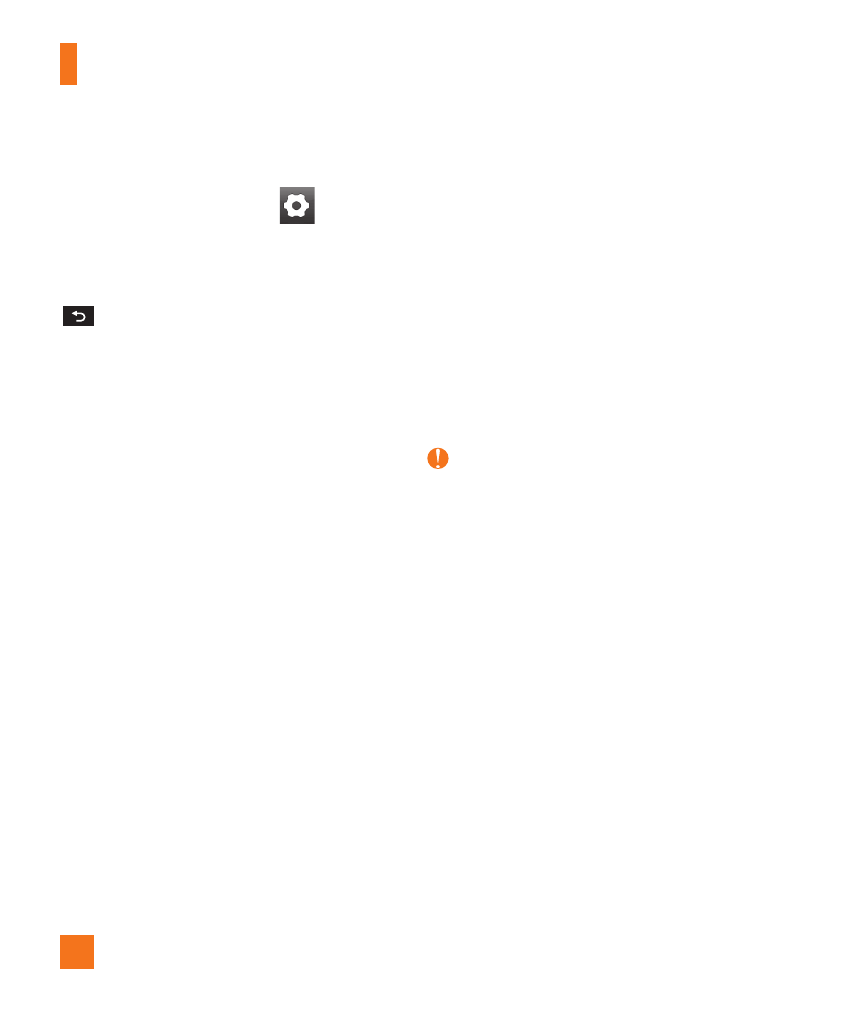
38
Using the advanced settings
In the viewfinder, tap Settings
to open
the advanced options.
Scroll down to view the available options.
After selecting the option, tap the Back Key
.
Focus – Allows you to select the focus mode.
Auto : Allows the camera to focus
automatically.
Face tracking : The camera detects and
focuses on human faces automatically.
Image size – Tap to set the size (in pixels)
of the picture you take. Select a pixel value
from the following options: 5M(2592x1944),
3M(2048x1536), 2M(1600x1200),
1M(1280x960), VGA(640x480).
Scene mode – Select the color and
light settings appropriate for the current
environment.
Normal : Automatically adjusts according to
the environment.
Portrait : Set to capture pictures of people.
Landscape : Set to capture pictures of
natural scenery, such as trees, flowers
and sky.
Sunset : Set to capture pictures of the
sunset scenery.
Night : Set to capture pictures of the night
scenery. Slow shutter speeds are used to
detect night landscape.
White balance – The white balance ensures
any of the white areas in your picture are
realistic. Choose from Auto, Incandescent,
Sunny, Fluorescent, and Cloudy.
Color effect – Set a color tone for your new
photo. Choose from None, Black&white,
Sepia, and Negative.
NOTE
You can change a color picture to black and
white or sepia, but you cannot change a black
and white or sepia picture to color.
Timer – The self-timer allows you to set a
delay after the shutter is pressed. Choose from
Off, 3 sec, 5 sec, or 10 sec. This is ideal if
you want to be included in a photo.
Shot mode – Allows you to set the shot
mode. Choose from Normal and Continuous
shot.
Auto review – Set this option to display the
picture after taking it. Choose from Off, On, 2
sec, or 5 sec.
Shutter sound – Select one of the four
shutter sounds.
Camera
