Home screen, Customizing your homescreen, Customizing your home screen – LG P925 User Manual
Page 23
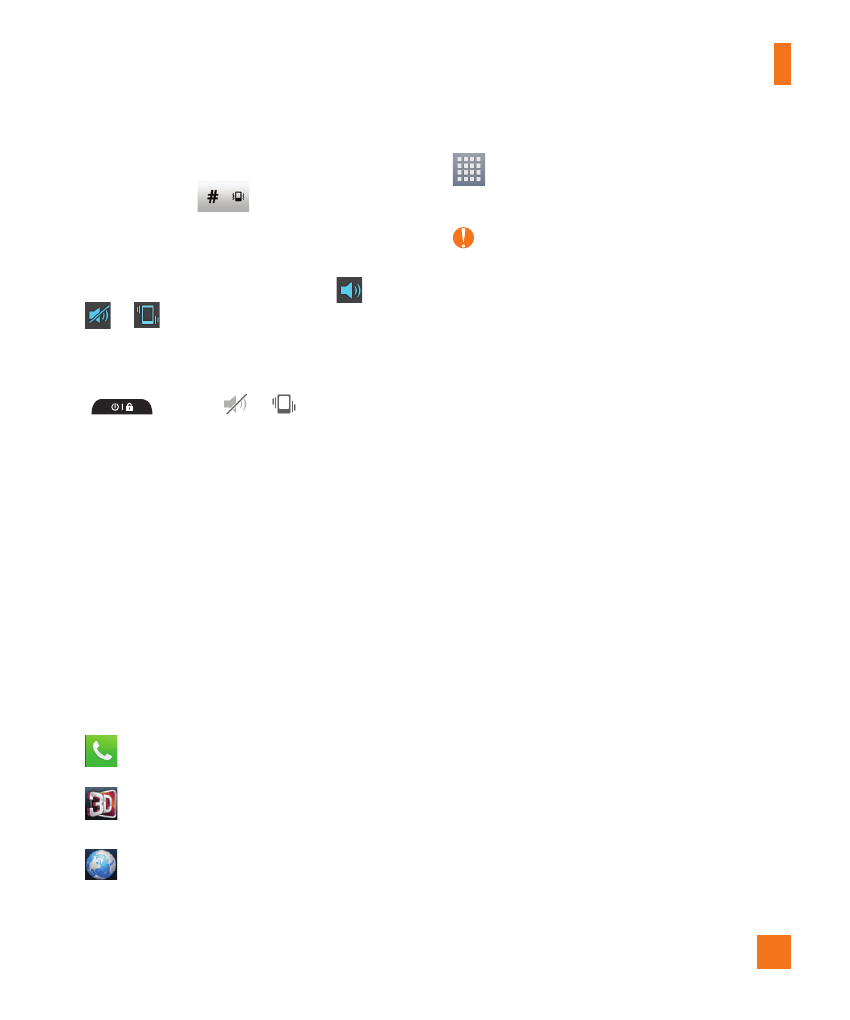
19
Your Home screen
- or -
Touch and hold
on the dial pad for 2
seconds.
- or -
Slide the Status Bar down and tap
until
or
appears.
- or -
Press and hold the Power/Lock Key
and tap
or
.
Home screen
Simply swipe your finger to the left or right to
view the different Home screen canvases.
You can also customize each panel with
shortcuts, widgets, and folders.
Quick Keys
On the Home screen, you can view Quick Keys
at the bottom of the screen. The Quick Keys
provide easy, one-tap access to the functions
you use the most.
Phone Key - Tap to bring up the keypad
to make a call.
3D Space Key - Tap to access 3D
Space.
Browser Key - Tap to open your phone’s
web browser.
Apps Key - Tap to view all of your
installed applications.
NOTE
To add an icon to the Quick Keys, drag and
drop it in the Quick Keys bar. To remove an
icon, touch and hold it and remove it from the
Quick Keys bar.
Customizing your Home
screen
You can customize your Home screen by
adding quick access elements, such as
shortcuts, widgets, folders or changing the
wallpaper.
• Apps: Add shortcuts to applications on the
Home screen.
• Downloads: Add shortcuts to downloaded
applications on the Home screen.
• Widgets: Add dynamically updating
widgets to your Home screen to allow quick
access to applications without opening the
full application.
• Wallpapers: Change the Home screen
wallpaper.
