Local, Play store – LG P925 User Manual
Page 59
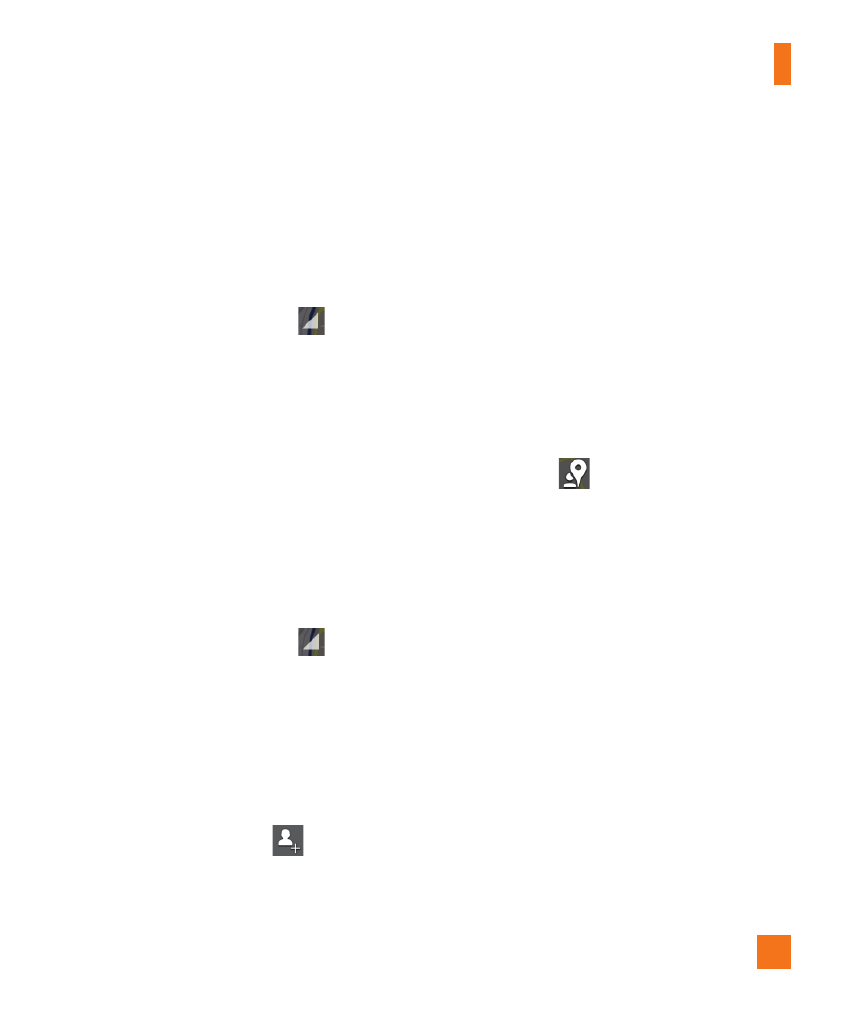
55
Google Applications
automatically. It is by invitation only.
You must join Latitude and then invite your
friends to view your location or accept
invitations from your friends.
To join Latitude
Ź
While viewing a map, tap
at the top
left corner of the screen and then Join
Latitude.
The first time you join Latitude, you’re
prompted to accept or reject the Google
privacy policy. After you’ve joined Latitude,
the Join Latitude option changes to
Latitude.
To open Latitude
After you join Latitude, you can open it to find
your friends and view their updates.
Ź
While viewing a map, tap
at the top
left corner of the screen and then Latitude.
To invite friends to share their locations
After you join Latitude, you can start sharing
your location with your friends. Only friends
whom you have explicitly invited or accepted
can see your location.
1
Open Latitude and tap
.
2
Tap Select from Contacts or Add via
email address in the menu that opens.
3
Tap Add friends at the bottom of the
screen.
If your friends already use Latitude, they
receive an email request and a notification
on Latitude. If they have not yet joined
Latitude, they receive an email inviting
them to sign in to Latitude with their Google
Account.
Local
To find places
Tap the Local
icon while in Google Maps
to find different venues, such as gas stations,
coffee, bars, restaurants, etc. Once you select
a category, you will see a list of closest
matches, including their distance, compass
bearing, description and even user reviews.
You can customize your own location search
categories, and even add the Local icon to your
Home screen.
Play Store
Play Store lets you browse through and
download thousands of fun and useful
applications and games. You can check other
users’ comment regarding an application
or you can post your own comments. If you
install applications and games from Play
