View photo details, Transferring files using usbmass storage devices, Music – LG P925 User Manual
Page 52: How to save music/video filesto the phone, Transferring files using usb mass storage devices, How to save music/video files to the phone
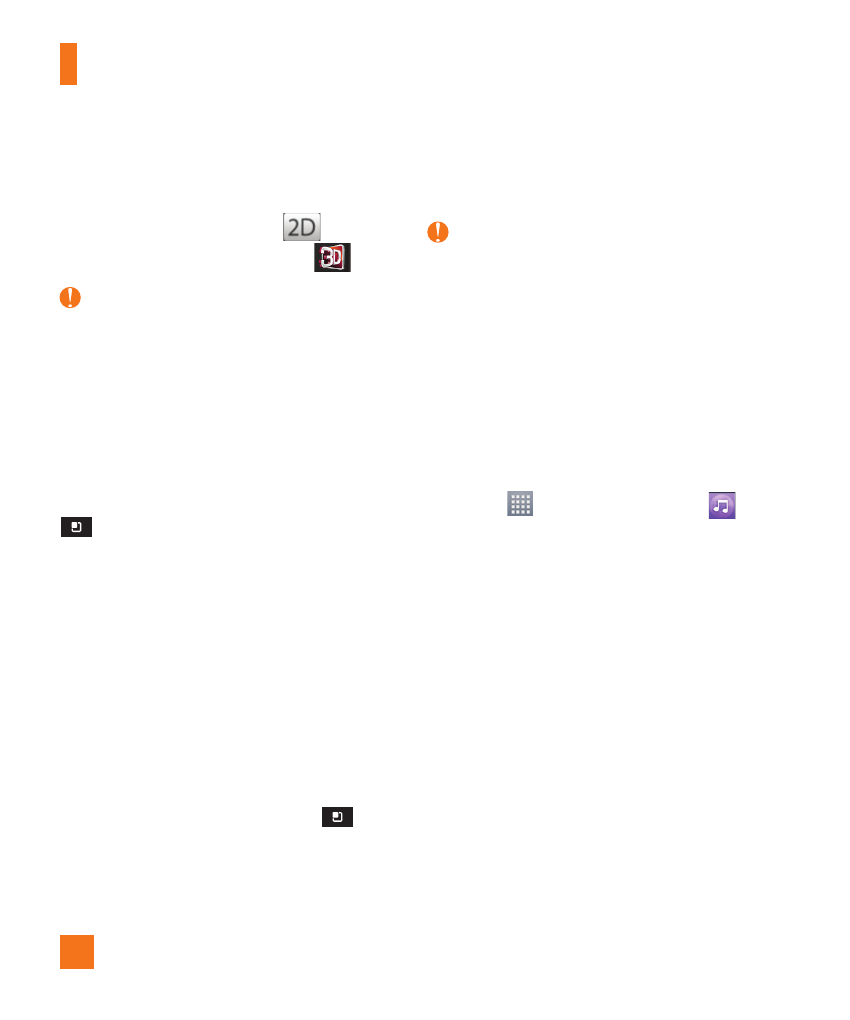
48
Multimedia
To view 3D contents
1
Select the image you want to view.
2
Rotate to landscape and tap
on the
screen. To return to 2D view, tap
.
NOTE
Some 2D image files can be converted to 3D.
For more information, refer to the 3D Guide.
View photo details
You can view a photo’s detailed information,
such as the name, date, time, size, and type.
While viewing a photo, tap the Menu Key
and select Details.
Transferring files using USB
mass storage devices
To transfer files using a USB device:
1
Connect the phone to a PC using a USB
cable.
2
If you haven’t installed the LG Android
Platform Driver on your PC, you need to
change the settings manually. From the
Home screen, tap the Menu Key
and
tap All settings > PC connection.
3
Tap USB connection type and select
Mass storage.
4
You can view the phone content on your PC
and transfer the files.
NOTE
If you installed the LG Android Platform
Driver, the USB connection type screen will
be displayed after connecting the phone to
the PC.
Music
Your phone has a music player that lets you
play all your favorite tracks. To access the
music player from the Home screen, tap the
Apps Key
and tap Music Player
.
How to save music/video files
to the phone
Connect your phone to the PC using the
USB cable.
You’ll receive a notification that the USB is
connected. Tap Mass storage. Then open the
folder you wish to view from your computer.
If you did not install the LG Android Platform
Driver on your PC, you need set it manually.
For more information, refer to ‘Transferring
files using mass storage devices’ on the
previous page.
