On-screen phone – LG P925 User Manual
Page 72
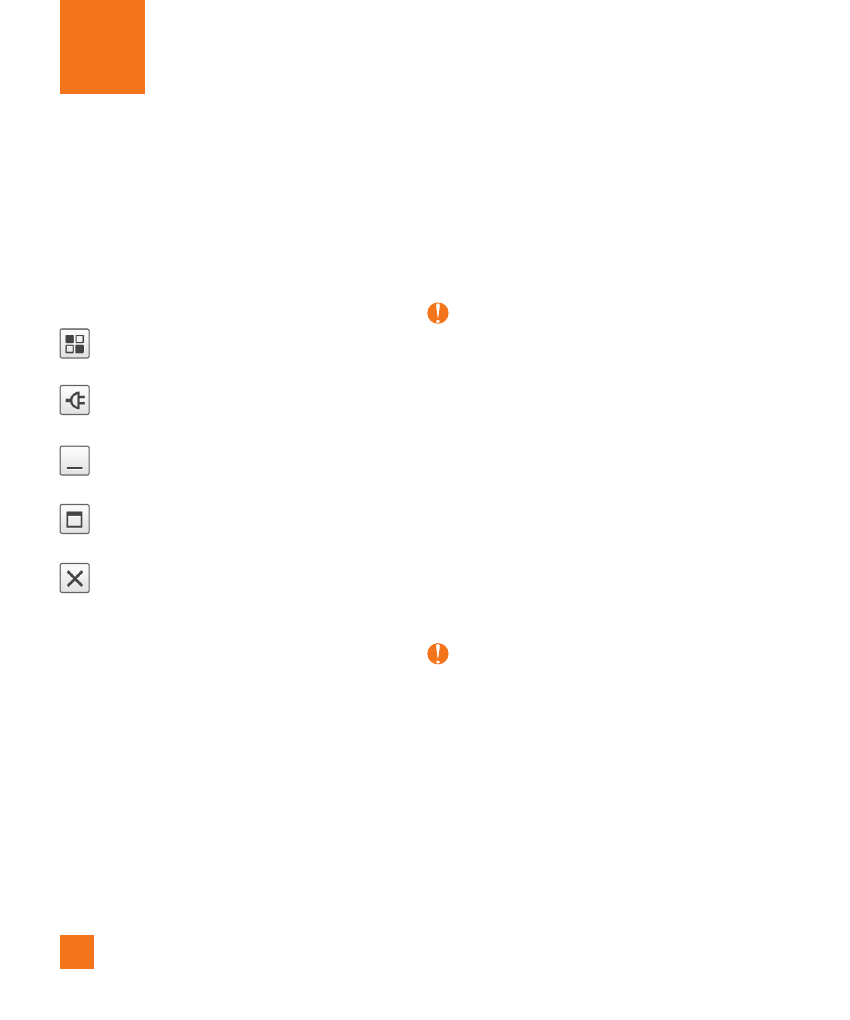
68
On-Screen Phone allows you to view your
mobile phone screen from a PC via a USB or
Bluetooth connection. You can also control
your mobile phone from your PC, using the
mouse or keyboard.
On-Screen Phone icons
Changes the On-Screen Phone
preferences.
Connects your mobile phone to your PC,
or disconnects it.
Minimizes the On-Screen Phone
window.
Maximizes the On-Screen Phone
window.
Exits the On-Screen Phone program.
On-Screen Phone features
- Real-time transfer and control: displays and
controls your mobile phone screen when
connected to your PC.
- Mouse control: allows you to control your
mobile phone by using the mouse to click and
drag on your PC screen.
- Text input with keyboard: allows you to
compose a text message or note using your
computer keyboard.
- File transfer (mobile phone to PC): sends a
file from your mobile phone (e.g. photos,
videos, music and Polaris Office files) to your
PC. Simply right-click on the file and drag it
to send it to your PC.
NOTE
This feature is only applied in Gallery, Music,
Video Player and Polaris Office.
- File transfer (PC to mobile phone): sends
files from your PC to your mobile phone.
Just select the files you wish to transfer
and drag and drop them into the On-Screen
Phone window.
- Real-time event notifications: prompts a
pop-up to inform you of any incoming calls
or text messages, as well as alarm and
event notifications.
Notice
The Camera preview, videos and contents
from 3D mode(3D Camera, 3D Games &
Apps, 3D Guide, YouTube 3D, 3D Gallery) are
not supported in On-Screen Phone, so they
are not available on the PC.
How to install On-Screen Phone on
your PC
Visit LG.com (http://www.lg.com/us). Locate
the search box in the upper right corner of the
On-Screen Phone
