Contacts, Searching for a contact, Adding a new contact – LG P925 User Manual
Page 34: Favorite contacts
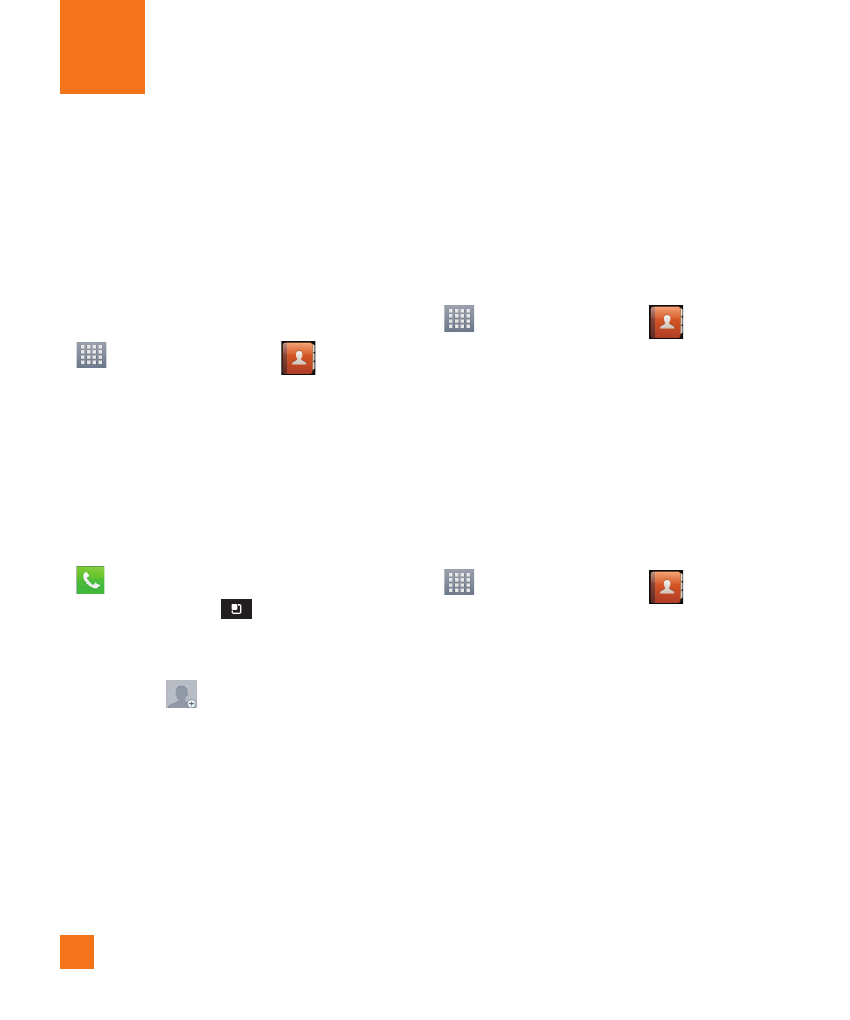
30
You can add contacts on your phone and
synchronize them with the contacts in your
Google Account or other accounts that support
syncing contacts.
Searching for a contact
1
From the Home screen, tap the Apps Key
and then tap Contacts
to open
your contacts.
2
Tap the Search field and enter the contact
name using the keypad you can also tap the
letters at the right side of the screen.
Adding a new contact
1
From the Home screen, tap the Phone Key
and enter the new contact’s number.
Tap the Menu Key
> Add to Contacts
> Create new contact.
2
If you want to add a picture to the new
contact, tap
. Choose from Take photo
or Select from Gallery.
3
Tap a category of contact information and
enter the details about your contact.
4
Tap Save to save the contact entry.
Favorite Contacts
You can classify frequently called contacts as
favorites.
To add a contact to your favorites
1
From the Home screen, tap the Apps Key
and then tap Contacts
to open
your contacts.
2
Tap a contact to view its details.
3
Tap the star to the right of the contact’s
name. The star turns gold and the contact is
added to your favorites.
To remove a contact from your favorites
list
1
From the Home screen, tap the Apps Key
and then tap Contacts
to open
your contacts.
2
Tap Favorites.
3
Tap a contact to view its details.
4
Tap the gold star to the right of the contact’s
name. The star turns grey and the contact is
removed from your favorites.
Contacts
