Working with account folders – LG Optimus MS690 User Manual
Page 57
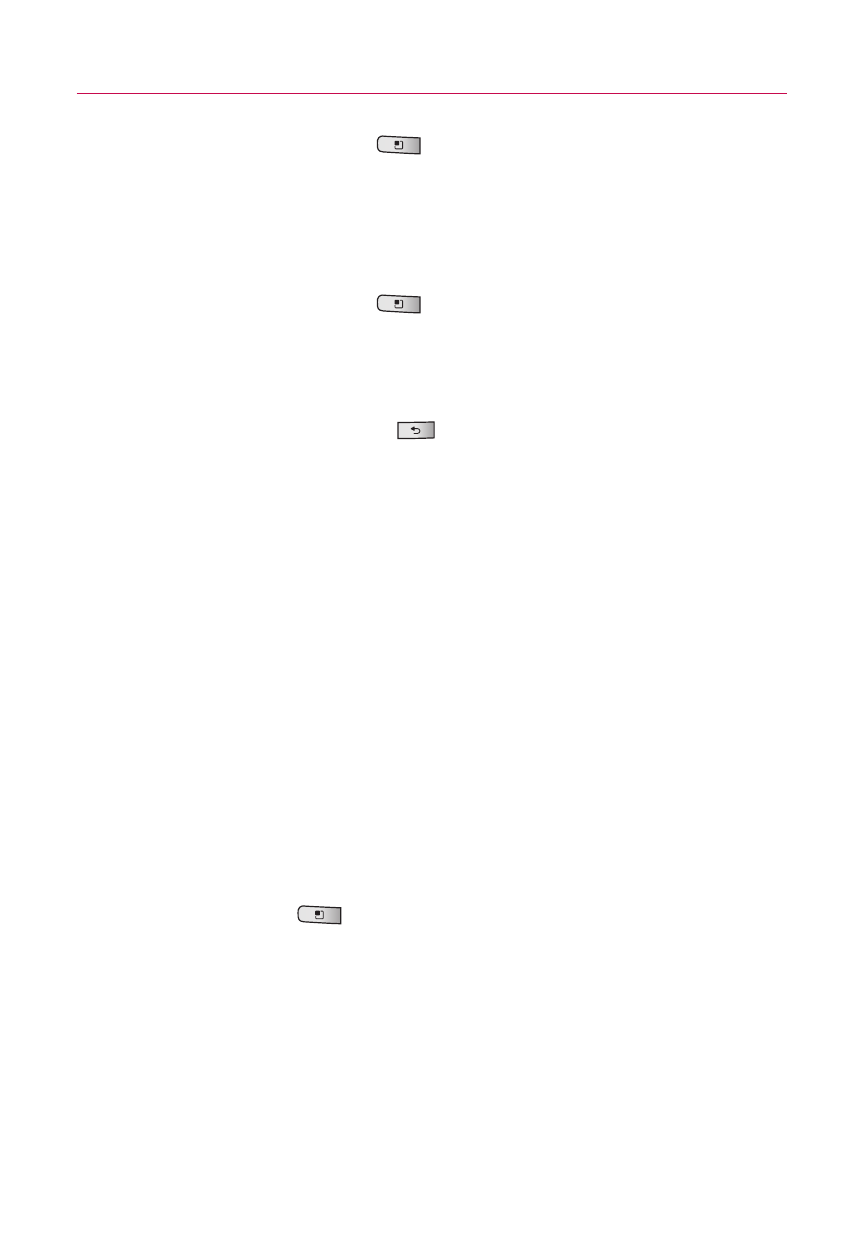
55
Communication
3. Press the
Menu Key
, then touch
Add Cc/Bcc
to be able
to Cc or Bcc other contacts/email addresses.
4. Enter a subject for the message.
5. Enter the text of the message.
6. Press the
Menu Key
, then touch
Add attachment
to
send a photo with the message.
7. Touch
Send
to send the message.
If you're not ready to send the message, touch
Save as draft
(or press the
Back Key
) to move the message to the
Drafts folder. Later, when you're ready to send the message,
touch the message in the Drafts folder to resume working on
it.
If you change your mind about the message, touch
Discard
to abandon and delete the message, including any saved
drafts.
If you aren't connected to a network, for example if you're
working in Airplane mode, the messages that you send are
stored in your Outbox folder until you're connected to a
network again. The Outbox is displayed on the Accounts
screen if it contains any pending messages.
Please note that messages sent using an Exchange account will not
be located on the phone; they will, however, be located on the
Exchange server itself.
If you want to see your sent messages in the Sent folder (or with
the Sent label), you will often need to open the Sent folder/label,
press the
Menu Key
, then touch
Refresh
.
Working with Account Folders
Each account has Inbox, Outbox, Sent, and Drafts folders.
Depending on the features supported by your account's service
provider, you may have additional folders.
