Connecting your device to your computer, Connecting to networks and devices – LG Optimus MS690 User Manual
Page 34
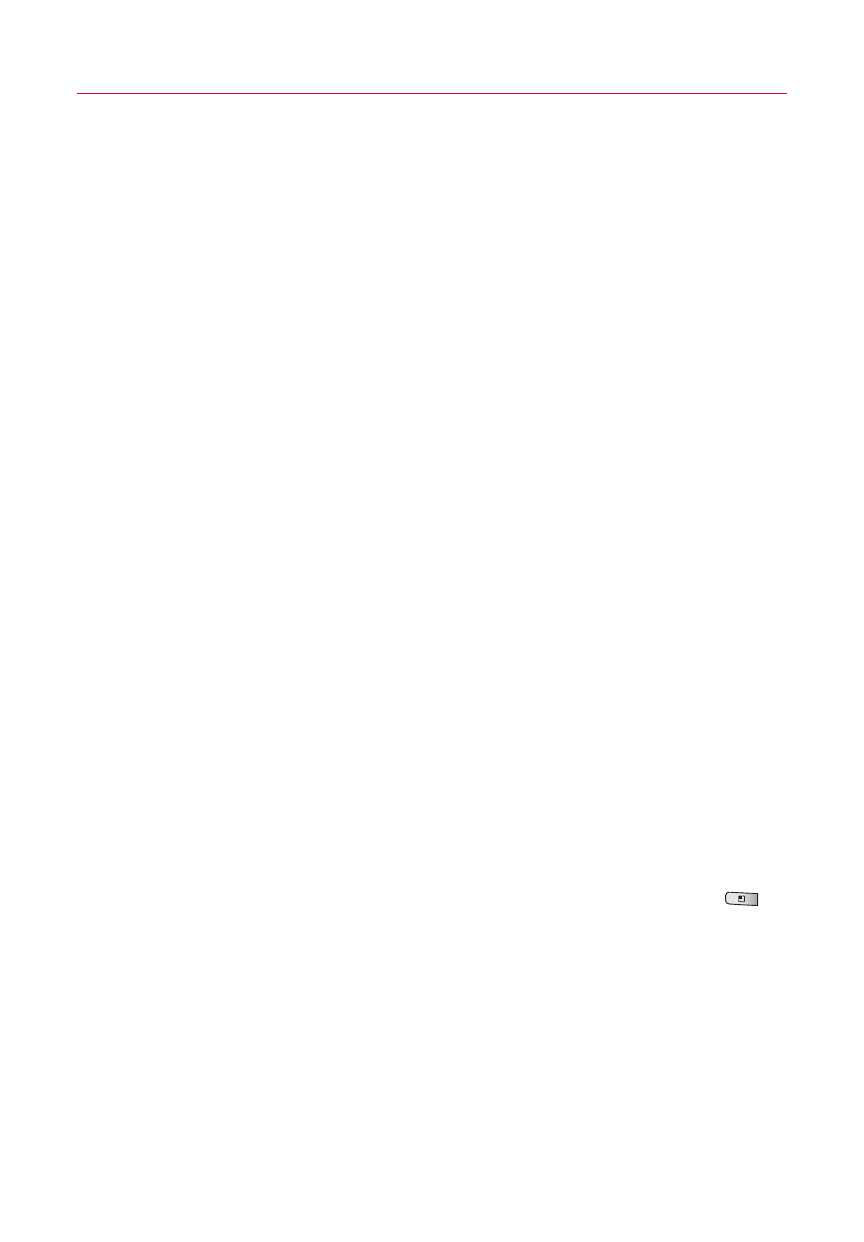
Connecting Your Device to Your Computer
Before using your device's mass storage capabilities, you need to
prepare your device's data services to synchronize with your
desktop or laptop computer. Once you have connected the device
to the computer, you can transfer your data to or from the microSD
card.
To connect your device to a computer via USB:
1. Use the USB cable that came with your phone to connect
the phone to a USB port on your computer.
2. Open the Notifications panel, and then touch
USB
connected
.
3. Touch
Turn on USB Storage
and
OK
to confirm.
●
When the device is connected as USB storage, you receive
a notification.
●
You device's microSD card is mounted as a removable drive
on your computer. You can now copy files to and from the
microSD card.
●
During this time, you will not be able to access the
microSD card in your device, so you can't use applications
that rely on the microSD card, such as Camera, Gallery,
and Music.
NOTE
If you did not install LG USB Driver on your PC, you need to change
settings manually. From the Home screen, press the Menu Key
and touch Settings > SD card & phone storage > Mass storage only.
32
Connecting to Networks and Devices
