LG LGVM670 User Manual
Page 67
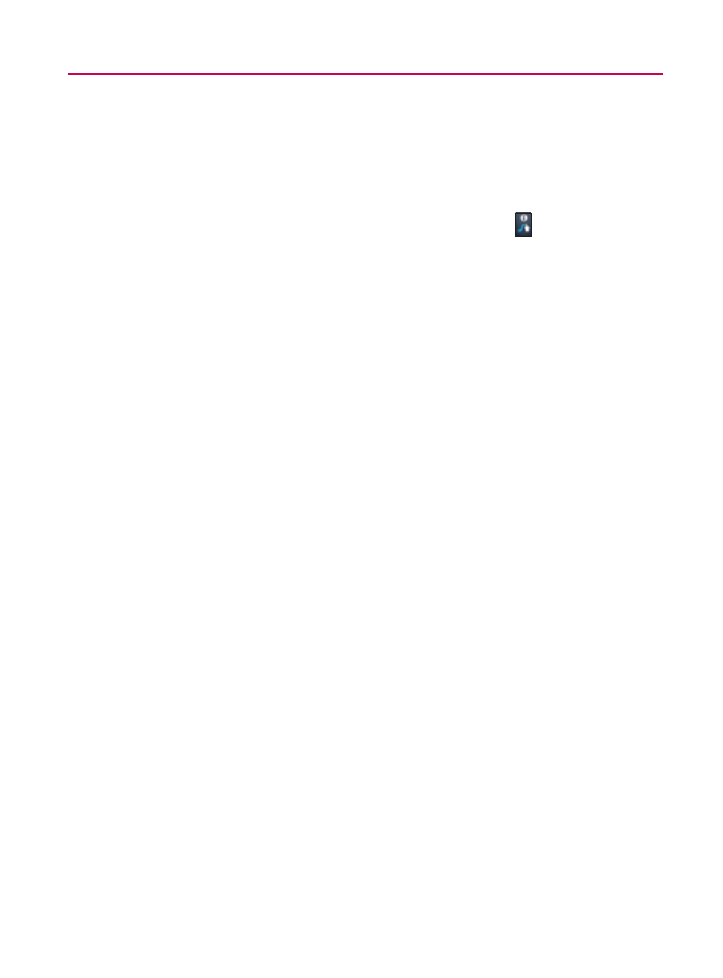
65
Device Basics
Move your finger over the apostrophe to enter contractions.
s
For common punctuated suffixes, lift your finger off between
the suffix and the main part of the word.
To configure Swype settings:
1. When the Swype keyboard is displayed, tap .
2. Tap Options.
3. Tap any of the following settings:
Language
㻊
allows you to select the current text input
language. The default language depends on the language
set when you first activated the phone.
Word prediction
㻊
allows you to use a built-in word
database to predict words while entering text in Swype.
㻊 Audio feedback allows you to turn on sounds generated
by the Swype application.
㻊 Vibrate on keypress allows you to activate a vibration
sensation as you enter text using the keypad.
㻊 Enable tip indicator allows you to turn on an on-screen
flashing indicator that provides helpful user information.
㻊 Auto-spacing allows you to automatically insert a space
between words. When you finish a word, just lift your
finger and start the next word.
㻊 Auto-capitalization allows you to automatically capitalize
the first letter of a sentence.
㻊 Show complete trace allows you choose whether or not
you want the complete Swype path to display.
㻊 Word choice window sets the amount of times the
word choice selection window displays on the screen.
Move the slider between Never or Always and tap OK.
