Accessing text messages – LG LGVM670 User Manual
Page 165
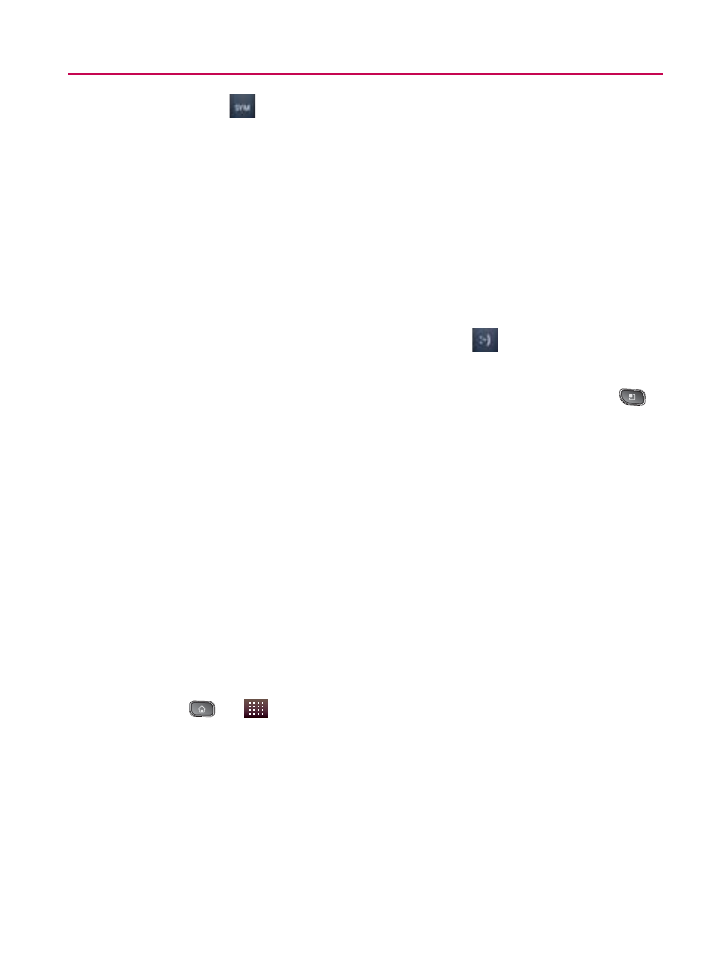
163
Virgin Mobile Service
Mobile
㻊
Tap
to use the keypad to enter a wireless
phone number directly.
㻊
You can also enter the recipient’s email address.
3. Tap a matching entry from the onscreen dropdown list.
This list is populated by matches found from your managed
accounts.
4. Tap the Message field and enter your message.
5. Insert an Emoticon or a Smiley.
To enter an emoticon, touch and hold
㻊
on the onscreen
keyboard.
To enter a smiley from the onscreen keyboard, press
㻊
> Insert Smiley. Make a selection from the list to insert it
into your current message.
6. Review your message and tap Send.
Accessing Text Messages
To read a text message:
When you receive a text message, your phone will notify you.
You can access the message by:
Opening the Notification panel and tapping the text
䕪
message notification.
Pressing
䕪
>
> Messaging and selecting the new
message.
To reply to a text message:
1. While viewing a message, tap the Message field.
2. Compose your reply or use the preset messages or icons.
To enter a message, use your onscreen keyboard. (See
㻊
