Camera settings – LG LGVM670 User Manual
Page 151
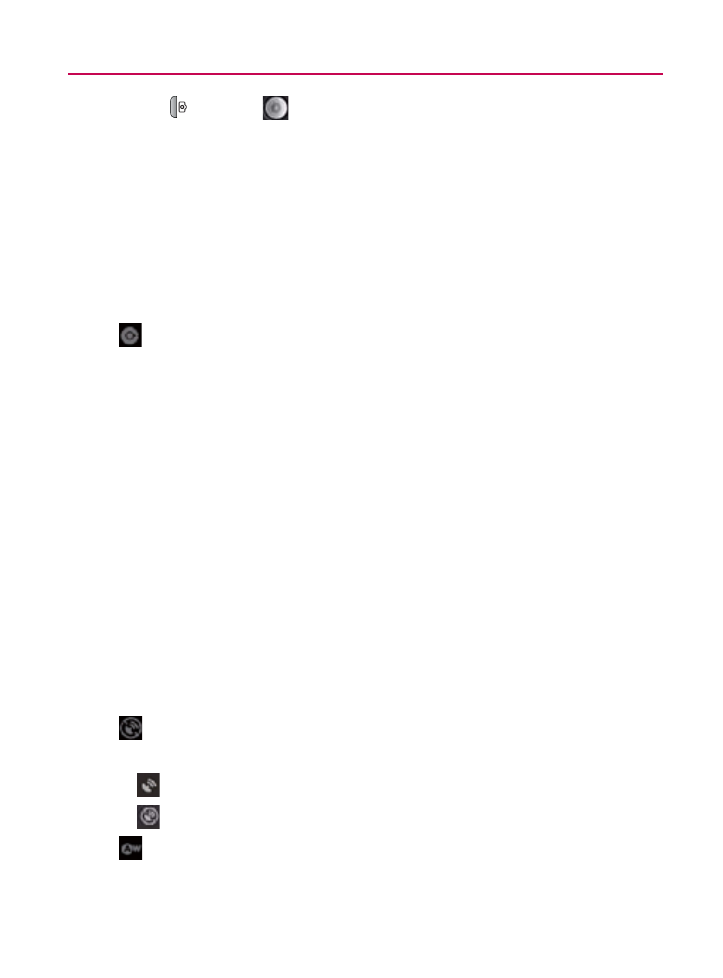
149
Camera
3. Press (
) or tap
until the shutter sounds. The camera
brings the image into focus. When the image is in focus,
the focus indicators in each corner turn green and the
camera takes a picture. (Your device automatically saves
the picture to the Camera folder on the microSD card.)
Camera Settings
From the camera mode, tap each icon to adjust the following
camera settings.
㻊
Settings
Focus Mode
s
to set the focal properties of the camera
lens. Choose from Auto (default), Normal, Macro (close
up images), or Off.
Picture Size
s
to set the size of your picture. Choose
from 3M Pixels, 2M Pixels, 1M Pixels, 640x480, or
320x240.
Picture Quality
s
to set the image quality for your picture.
Choose from Super fine, Fine, or Normal.
s Color Effect to apply different color effects onto
pictures. Choose from None, Mono, Sepia, Negative,
Solarize, or Aqua.
Camera Settings
s tap Restore to Defaults to restore
the settings back to the default values.
㻊
Store Location to decide whether to use the device’s
GPS to include the location of each picture you take.
s
On Location stored with picture
s
Off Location not stored with picture
㻊
White Balance to select how the camera adjusts colors
in different kinds of light in order to achieve the most
natural-looking colors for your pictures. Choose from Auto,
Incandescent, Daylight, Fluorescent, or Cloudy.
