8 enabling writecache, Enabling writecache -24 – Asus Z9PR-D12 User Manual
Page 134
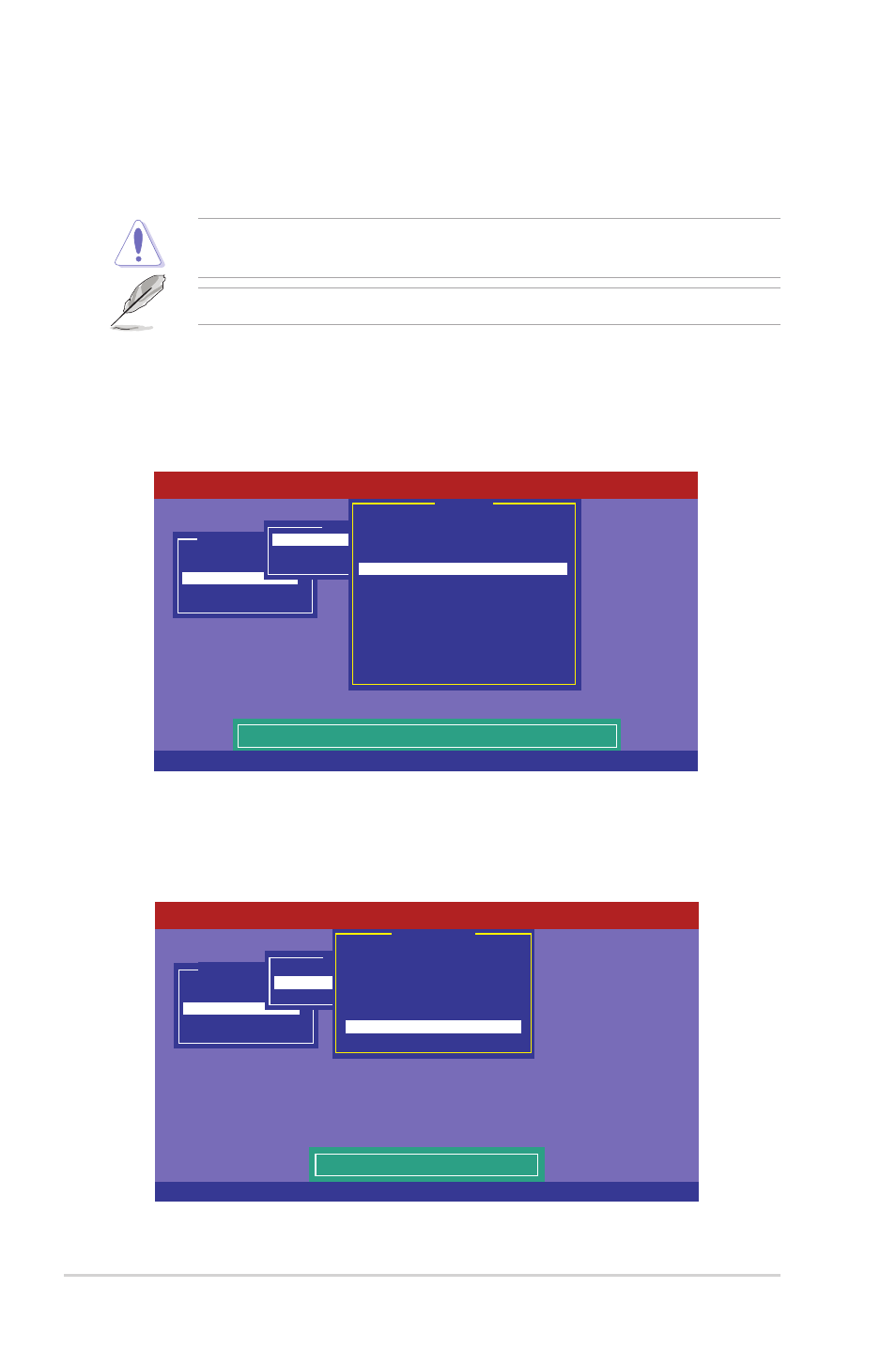
5-24
Chapter 5: RAID configuration
5.2.8
Enabling WriteCache
You may manually enable the RAID controller’s WriteCache option after creating a
RAID set to improve the data transmission performance.
When you enable WriteCache, you may lose data when a power interruption occurs
while transmitting or exchanging data among the drives.
The WriteCache function is recommended for RAID 1 and RAID 10 sets.
To enable WriteCache:
1. From the Management Menu, select Objects > Adapter, select an existing
adapter, and then press
2. Select Disk WC, and then press
5. When finished, press any key to continue.
Management Menu
Configure
Initialize
Objects
Rebuild
Check Consistency
Disk Write Cache - Off(Write Through) or On(Write Back)
Objects
Adapter
Virtual Drive
Physical Drive
Adapter 0
Rebuild Rate = 30
Chk Const Rate = 30
FGI Rate = 30
BGI Rate = 30
Disk WC = Off
Read Ahead = On
Bios State = Enable
Cont On Error = Yes
Fast Init = Enable
Auto Rebuild = On
Auto Resume = Enable
Disk Coercion = 1GB
Factory Default
LSI Software RAID Configuration Utility Ver C.05 Sep 17, 2010
BIOS Version A.10.09231523R
Use Cursor Keys To Navigate Between Items And Press Enter To Select An Option
3. From the Management Menu, select Objects > Virtual Drive, select an
existing adapter and press
press
4. Select Disk WC, and then press
Management Menu
Configure
Initialize
Objects
Rebuild
Check Consistency
Disk Write Cache Setting of VD
Objects
Adapter
Virtual Drive
Physical Drive
Virtual Drive
RAID = 0
Size = 148.580GB
Stripe Size = 64KB
#Stripes = 2
State = OPTIMAL
Spans = 1
Disk WC = On
Read Ahead = On
LSI Software RAID Configuration Utility Ver C.05 Sep 17, 2010
BIOS Version A.10.09231523R
Use Cursor Keys To Navigate Between Items And Press Enter To Select An Option
