2 bios setup program, Entering bios setup at startup, Entering bios setup after post – Asus P7P55D-E LX User Manual
Page 49: 3 main menu, Main menu -7
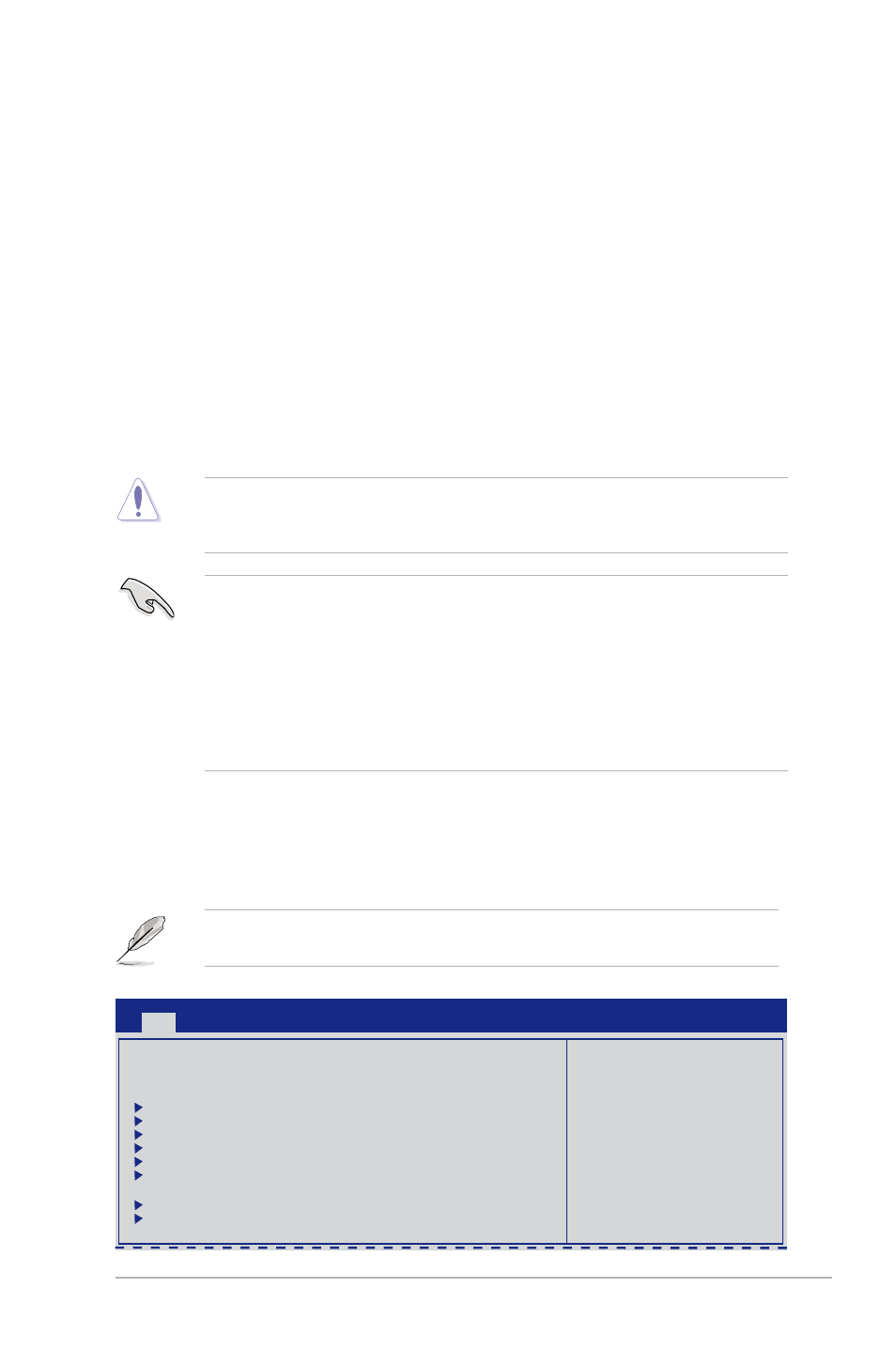
ASUS P7P55D-E LX
2-7
2.2
BIOS setup program
Use the BIOS Setup program to update the BIOS or configure its parameters. The BIOS
screens include navigation keys and brief online help to guide you in using the BIOS Setup
program.
Entering BIOS Setup at startup
To enter BIOS Setup at startup:
•
Press
POST continues with its routines.
Entering BIOS Setup after POST
To enter BIOS Setup after POST:
•
Press
simultaneously.
•
Press the reset button on the system chassis.
•
Press the power button to turn the system off then back on. Do this option only if you
failed to enter BIOS Setup using the first two options.
Using the
power button, reset button, or the
a running operating system can cause damage to your data or system. We recommend to
always shut down the system properly from the operating system.
• The default BIOS settings for this motherboard apply for most conditions to ensure
optimum performance. If the system becomes unstable after changing any BIOS
settings, load the default settings to ensure system compatibility and stability. Select the
Load Setups Default item under the Exit Menu. See section 2.9 Exit menu.
• The BIOS setup screens shown in this section are for reference purposes only, and may
not exactly match what you see on your screen.
• Visit the ASUS website at www.asus.com to download the latest BIOS file for this
motherboard.
2.3
Main menu
When you enter the BIOS Setup program, the Main menu screen appears, giving you an
overview of the basic system information. You can also set the system time and date and
BIOS language in this menu.
Refer to BIOS menu screen for information on the menu screen items and how to navigate
through them.
BIOS SETUP UTILITY
Main
Ai Tweaker Advanced Power Boot Tools Exit
Use [ENTER], [TAB]
or [SHIFT-TAB] to
select a field.
Use [+] or [-] to
configure system Date.
System Time
[13:51:25]
System Date
[Wed 12/02/2009]
Language
[English]
SATA1
[HDT722516DLA380]
SATA2
[Not Detected]
SATA3
[ATAPI DVD DH1]
SATA4
[Not Detected]
SATA5
[Not Detected]
SATA6
[Not Detected]
Storage Configuration
System Information
System Information
