Asus CROSSHAIR E2711 User Manual
Page 153
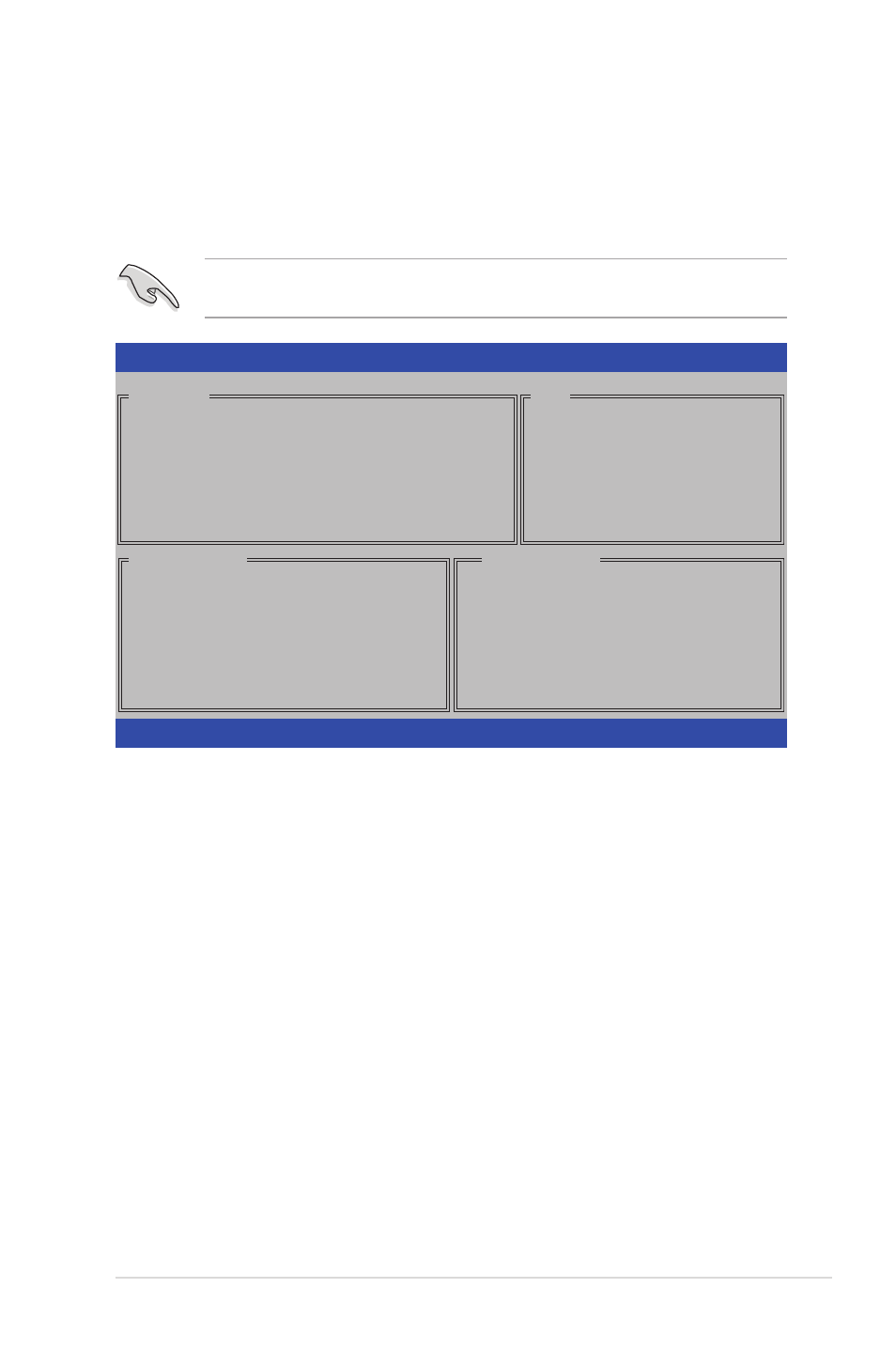
ASUS Crosshair
5-33
Entering the Silicon Image BIOS RAID Configuration Utility
To enter the Silicon Image BIOS RAID configuration utility:
1. Boot up your computer.
2. During POST, press
The RAID BIOS setup screens shown in this section are for reference only, and
may not exactly match the items on your screen.
The Main Menu on the upper left corner allows you to select an operation to be
performed. The Main Menu options include the following:
Create RAID set - creates a new legacy RAID set or allocates spare drives.
Delete RAID set - deletes a RAID set or deallocates a spare drive.
Rebuild RAID1 set - rebuilds a RAID 1 set (e.g., swapped drives).
Resolve Conflicts - automatically restores disrupted drives on a RAID set.
Low Level Format - creates a pattern of reference marks on a drive. Formatting the
disks erases all data previously stored in the drive.
Logical Drive Info -shows the current configuration of each RAID set.
On the upper right corner of the screen is the Help message box. The message
describes the function of each menu item. At the bottom of the screen is the
legend box. The keys on the legend box allow you to navigate through the setup
menu options. The following lists the keys found in the legend box and their
corresponding functions.
↑
, ↓
: Select/Move to the next item
ESC
: Previous Menu
Enter : Select
Ctrl-E : Exit
Create RAID set
Delete RAID set
Rebuild Raid1 set
Resolve Conflicts
Low Level Format
Logical Drive Info
RAID Configuration Utility - Silicon Image Inc. Copyright (C) 2004
↑↓
:Select Menu ESC:Previous Menu Enter:Select Ctrl-E:Exit
MAIN MENU
PHYSICAL DRIVE
0 XXXXXXXXXXX XXXXXXMB
1 XXXXXXXXXXX XXXXXXMB
2 XXXXXXXXXXX XXXXXXMB
3 XXXXXXXXXXX XXXXXXMB
STXXXXXXXXX XXXXXXMB
STXXXXXXXXX XXXXXXMB
STXXXXXXXXX XXXXXXMB
STXXXXXXXXX XXXXXXMB
LOGICAL DRIVE
HELP
Press “Enter” to create
RAID set
