2 silicon image raid configurations – Asus CROSSHAIR E2711 User Manual
Page 152
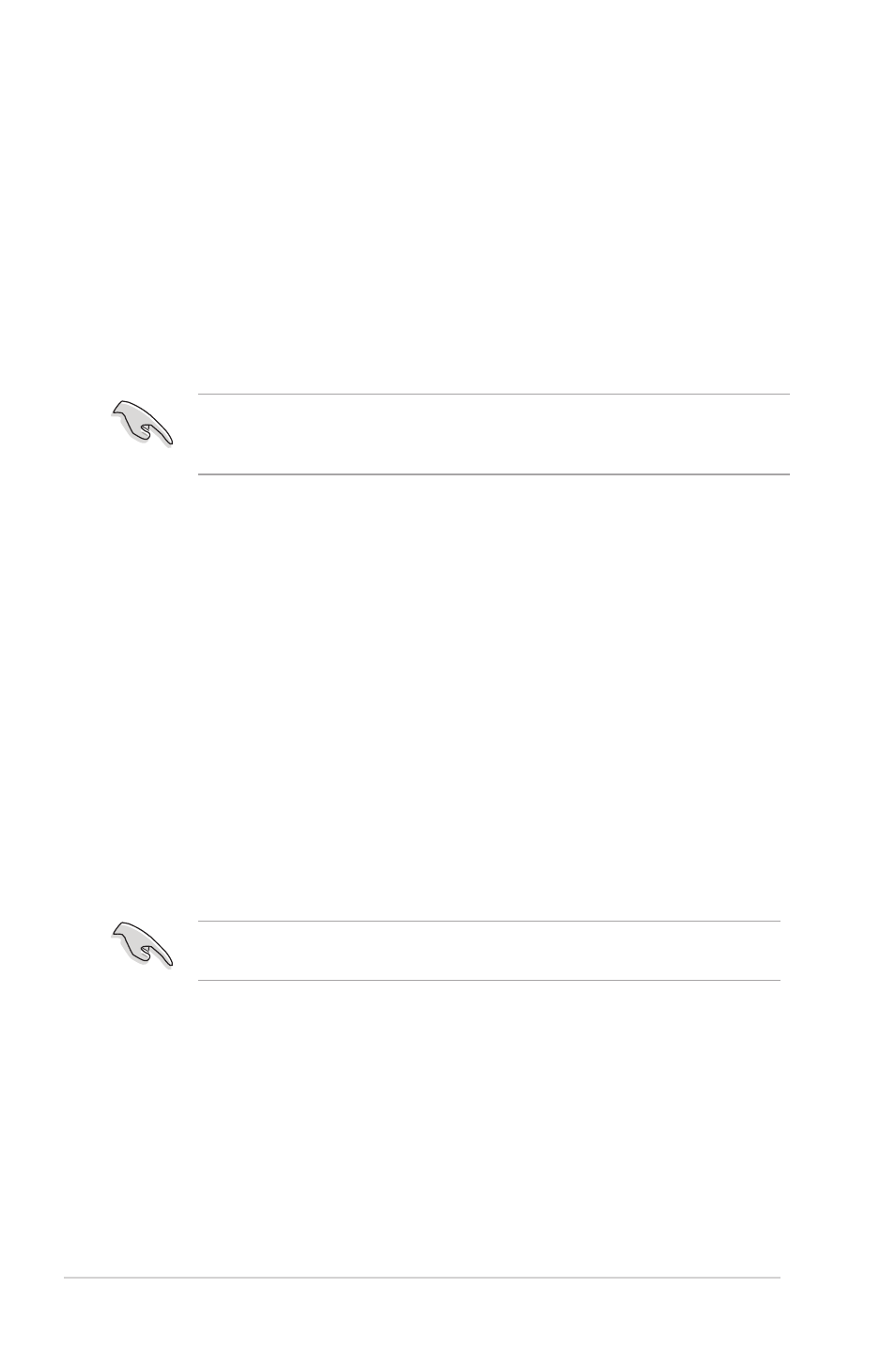
5-32
Chapter 5: Software support
5.4.2
Silicon Image RAID configurations
The Silicon Image RAID controller supports RAID 0 and RAID 1 configurations. Use
the Silicon Image RAID utility to configure a disk array.
Installing External Serial ATA (E-SATA) hard disks
To install the External SATA hard disks for a RAID configuration:
1. Connect one end of the E-SATA signal cables to the rear panel port.
2. Connect the other end of the E-SATA signal cables to the external SATA disk
drives.
The installation procedure in this section is provided for reference only, refer
to the user’s manual that comes with the external drive for detailed installation
instructions.
Setting the BIOS RAID items
After installing the hard disk drives, make sure to set the necessary RAID items in
the BIOS before setting your RAID configuration.
To set the BIOS RAID items:
1. Boot the system and press during the Power-On Self-Test (POST) to
enter the BIOS Setup Utility.
2. From the Advanced > Onboard Device Configuration menu item in the BIOS
set the Silicon SATA II Controller item to RAID Mode. See section “4.5.4
Onboard Device Configuration” for details.
3. Save your changes and Exit Setup.
Launching the Silicon Image Array Management Software
Launch the Silicon Image Array Management software from Windows
®
XP by
clicking the Start button and selecting All Programs > Silicon Image > Sam
For details on the Silicon Image SATARaid™ RAID configuration, refer to the
“Sil3132 SATA RAID User’s Manual” in your motherboard support DVD.
