Load from profile 1/2, Load from file, Save bios profile save to profle 1/2 – Asus CROSSHAIR E2711 User Manual
Page 116: Save to file
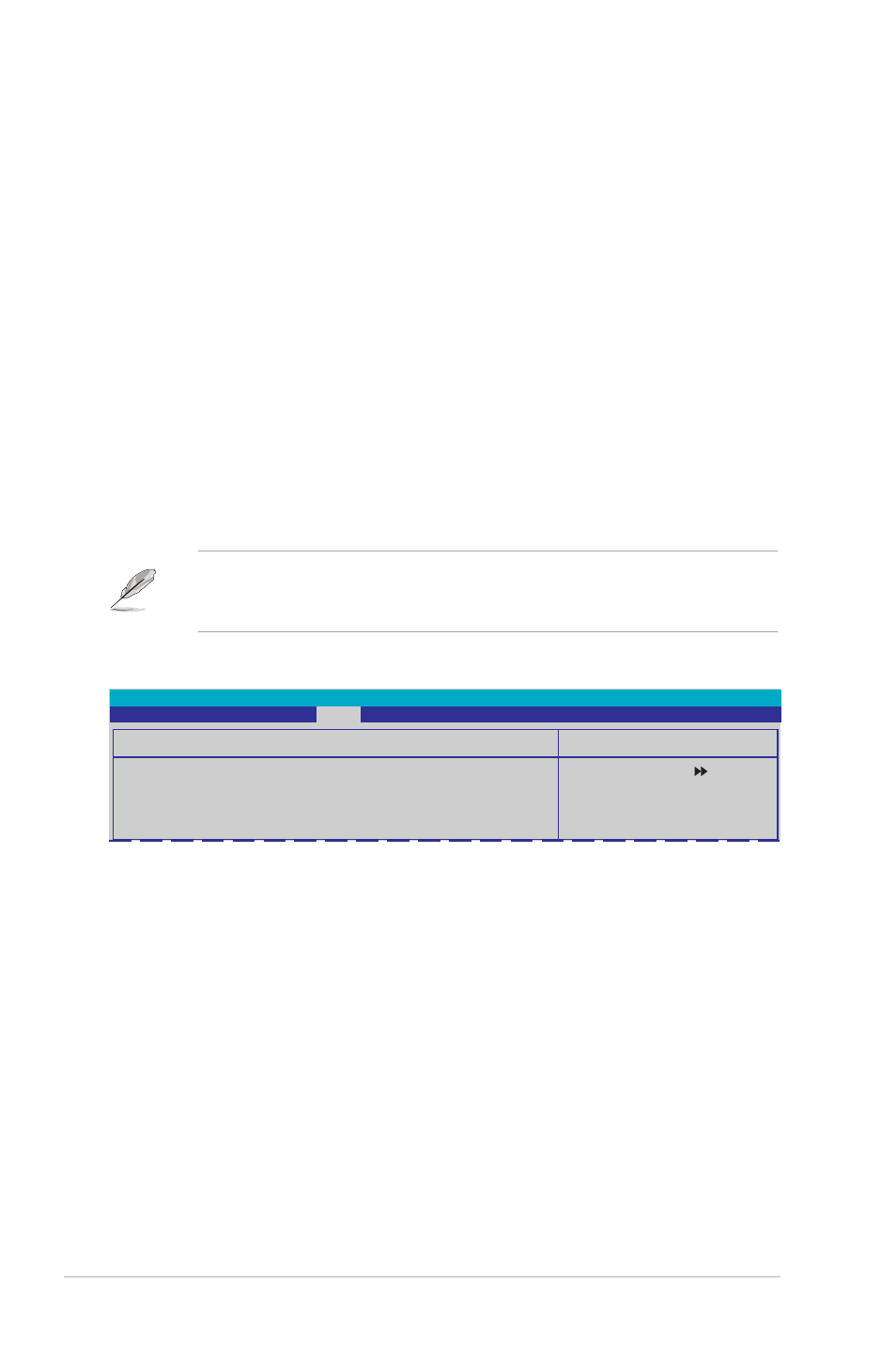
-
Chapter : BIOS setup
Load from Profile 1/2
Allows you to load the previous BIOS settings saved in the BIOS Flash. Press
Load from File
Allows you to load the previous BIOS file saved in the hard disk/floppy disk/USB
flash disk with the FAT32/16/12 format. Follow the instructions below to load the
BIOS file.
1. Insert the storage devices that contains the “xxx.CMO” file.
2. Turn on the system.
3. Enter BIOS setup program. Go to the “Tools” menu to select “Load from
File.” Press
4. Press
is found. Then press
5. A pop-up message will inform you when the loading process finishes.
• Suggest only to update the BIOS file coming from the same memory/CPU
configuration and BIOS version.
• Only the “xxx.CMO” file can be loaded.
Select Menu
Item Specific Help
Save current BIOS Profile
to Profile 1.
Save BIOS Profile
Save to Profile 1
Save to Profile 2
Save to File
Phoenix-Award BIOS CMOS Setup Utility
Tools
Save BIOS Profile
Save to Profle 1/2
Allows you to save the current BIOS file to the BIOS Flash. Press
the file.
Save to File
Allows you to save the current BIOS file to the hard disk/floppy disk/USB flash disk
with FAT32/16/12 format. Follow the instructions below to save the BIOS file.
1. Insert the storage devices with enough space.
2. Turn on the system.
3. Enter the BIOS setup program. Go to the “Tools” menu to select “Save to
File.” Press
4. Press to save
the file.
