Calibrating p526, Locking the keys and buttons, Calibrating p526 locking the keys and buttons – Asus P526 User Manual
Page 20: Calibrating p
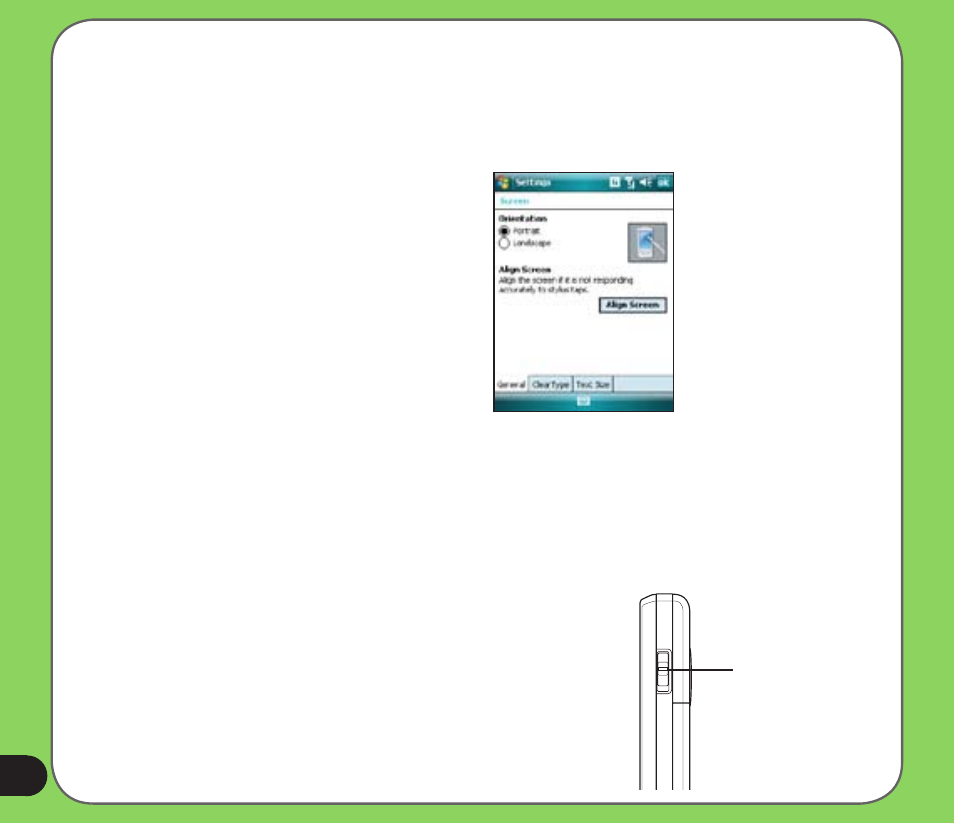
0
Calibrating P
Calibrating your device ensures that the item you tap on the screen is activated. This involves
tapping in the center of targets that appear in various coordinates on the screen.
To calibrate your screen:
Locking the keys and buttons
You can lock the keys and buttons of your device to avoid inadvertently dialing numbers or
launching any application. To lock the keys and buttons:
1. Locate the Hold button on the right side of your device.
2. Slide the hold button downward to lock.
3. To unlock, slide the hold button upward.
Hold button
1. Tap Start > Settings > System tab
then tap Screen icon.
2. On the General tab tap Align Screen
then follow succeeding calibration
screen instructions.
