Card, Screen brightness, Hiding the start-up screen – Canon PowerShot ELPH 150 IS User Manual
Page 76: Formatting memory cards
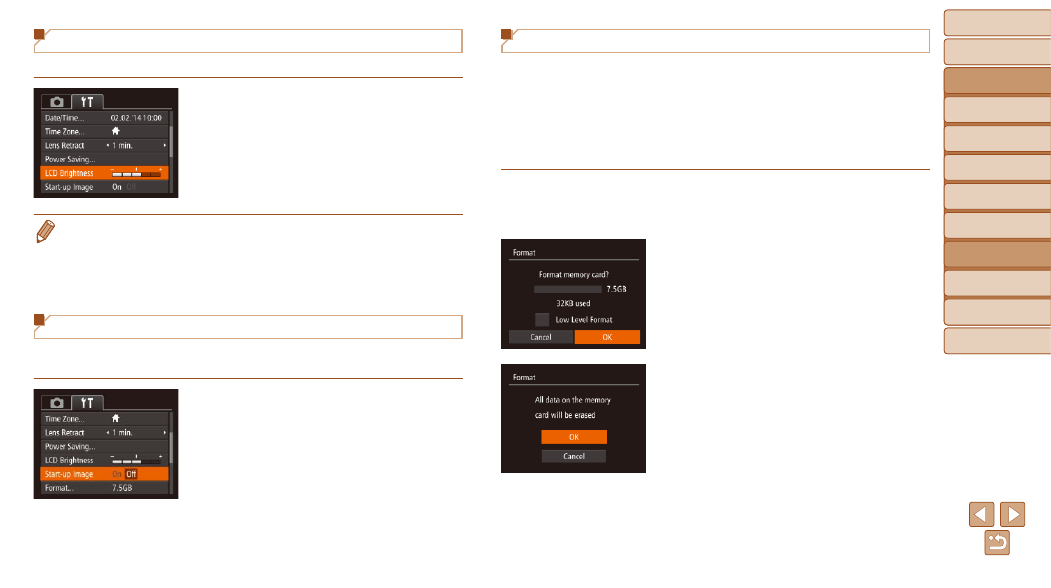
76
Before Use
Basic Guide
Advanced Guide
Camera Basics
Auto Mode
Other Shooting
Modes
P Mode
Playback Mode
Setting Menu
Accessories
Appendix
Index
Before Use
Basic Guide
Advanced Guide
Camera Basics
Auto Mode
Other Shooting
Modes
P Mode
Playback Mode
Setting Menu
Accessories
Appendix
Index
Screen Brightness
Adjust screen brightness as follows.
z
z
Choose [LCD Brightness], and then
press the <
q>
brightness.
•
For maximum brightness, press and hold the <
p> button for at least one
second when the shooting screen is displayed or when in single-image display.
(This will override the [LCD Brightness] setting on the [
3] tab.) To restore
the original brightness, press and hold the <
p> button again for at least one
second or restart the camera.
Hiding the Start-Up Screen
If you prefer, you can deactivate display of the start-up screen normally
shown when you turn the camera on.
z
z
Choose [Start-up Image], and then
choose [Off].
Formatting Memory Cards
Before using a new memory card or a card formatted in another device, you
should format the card with this camera.
Formatting erases all data on a memory card. Before formatting, copy
images on the memory card to a computer, or take other steps to back them
up.
An Eye-Fi card (
) contains software on the card itself. Before
formatting an Eye-Fi card, install the software on a computer.
1
Access the [Format] screen.
z
z
Choose [Format], and then press the
<
m> button.
2
Choose [OK].
z
z
Press the <
o>
buttons to choose
[Cancel], press the <
q>
choose [OK], and then press the <
m>
button.
3
Format the memory card.
z
z
To begin the formatting process, press
the <
o>
buttons to choose [OK],
and then press the <
m> button.
z
z
When formatting is finished, [Memory
card formatting complete] is displayed.
Press the <
m> button.
