Editing a movie’s first and last scenes, X editing a movie’s first and last scenes, Cop y – Canon EOS Rebel T5 18-55 IS II Kit User Manual
Page 216
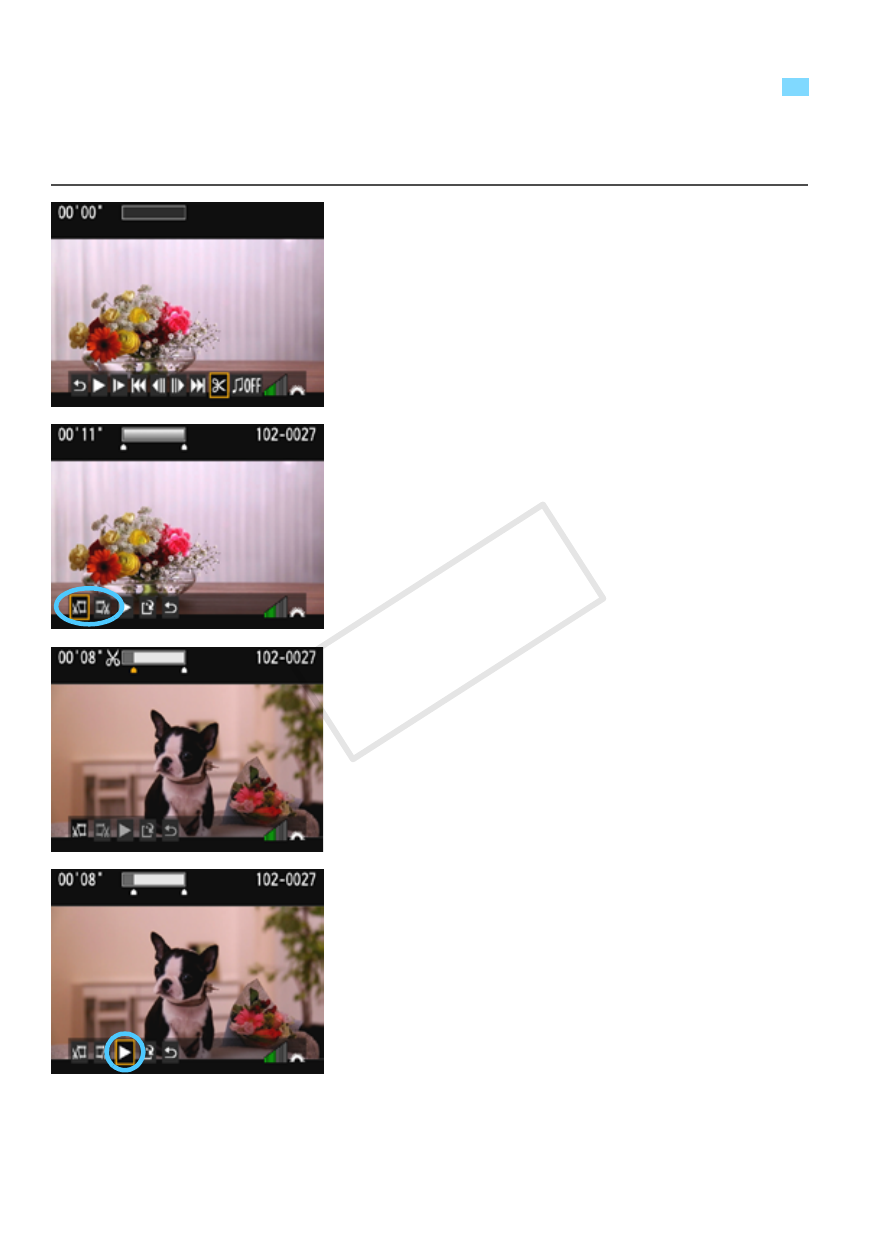
216
You can edit out the first and last scenes of a movie in approx. 1-sec.
increments.
1
On the movie playback screen,
select [X].
X
The editing screen will be displayed.
2
Specify the part to be edited out.
Select either [
U
] (Cut beginning) or
[
V
] (Cut end), then press <0>.
Press the
another frame. Holding it down will
fast forward the frames.
After deciding which part to edit out,
press <0>. The portion highlighted
in gray on the top of the screen is
what will remain.
3
Check the edited movie.
Select [
7
] and press <0> to play
back the portion highlighted in gray.
To change the editing, go back to step
2.
To cancel the editing, select [2],
then press <0>. Select [OK] on the
confirmation screen, then press
<0>.
X Editing a Movie’s First and Last Scenes
COP
Y
- EOS rebel xs (196 pages)
- EOS Rebel XT (172 pages)
- ds6041 (140 pages)
- EOS Rebel XTI (180 pages)
- EOS Rebel xsi (196 pages)
- eos rebel t1i (228 pages)
- eos rebel T2i (260 pages)
- eos rebel T2i (2 pages)
- EOS Rebel 2000 (76 pages)
- PowerShot S95 (196 pages)
- EOS 20D (168 pages)
- PowerShot G12 (214 pages)
- PowerShot G11 (196 pages)
- EOS 30D (200 pages)
- EOS 40D (196 pages)
- EOS 5D (184 pages)
- PowerShot G9 (275 pages)
- EOS 50D (228 pages)
- EOS 60D (320 pages)
- AE-1 (138 pages)
- AE-1 (80 pages)
- EOS 7D (292 pages)
- PowerShot SX30 IS (196 pages)
- PowerShot G10 (306 pages)
- t70 (77 pages)
- eos rebel g (68 pages)
- EOS 600D (328 pages)
- A590 IS (207 pages)
- EOS D60 (151 pages)
- PowerShot S30 (163 pages)
- EOS 5000 (64 pages)
- 540EZ (58 pages)
- EOS 3 (37 pages)
- 380EX (48 pages)
- EOS 350D (16 pages)
- IXUS 107 (142 pages)
- EOS 100 (34 pages)
- PowerShot A490 (131 pages)
- EOS 3000 QD (72 pages)
- EOS 400D (16 pages)
- EOS 10D (183 pages)
- EOS 1D (276 pages)
- IXUS 130 (176 pages)
- IXUS 50 (196 pages)
- IXUS 60 (27 pages)
