Specific scenes, Brightness / color customization, Live view control) – Canon PowerShot ELPH 135 User Manual
Page 40
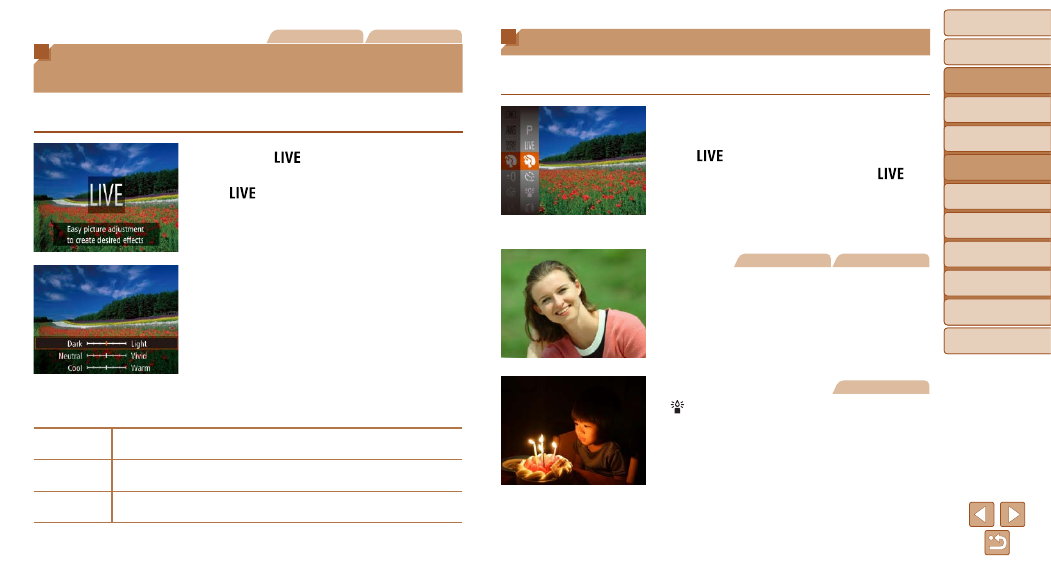
40
Before Use
Basic Guide
Advanced Guide
Camera Basics
Auto Mode
Other Shooting
Modes
P Mode
Playback Mode
Setting Menu
Accessories
Appendix
Index
Before Use
Basic Guide
Advanced Guide
Camera Basics
Auto Mode
Other Shooting
Modes
P Mode
Playback Mode
Setting Menu
Accessories
Appendix
Index
Still Images
Movies
Brightness / Color Customization
(Live View Control)
Image brightness or colors when shooting can be easily customized as
follows.
1
Enter [
] mode.
z
z
Press the <
o> button several times until
[
] is displayed.
2
Configure the setting.
z
z
Press the <
p> button to access the
setting screen. Press the <
o>
buttons to choose a setting item, and
then press the <
q>
the value as you watch the screen.
z
z
Press the <
m> button.
3
Shoot.
Brightness
For brighter images, adjust the level to the right, and for darker
images, adjust it to the left.
Color
For more vivid images, adjust the level to the right, and for more
subdued images, adjust it to the left.
Tone
For a warm, reddish tone, adjust the level to the right, and for a cool,
bluish tone, adjust it to the left.
Specific Scenes
Choose a mode matching the shooting scene, and the camera will
automatically configure the settings for optimal shots.
1
Choose a shooting mode.
z
z
Press the <
o> button several times until
[
] is displayed.
z
z
Press the <
m> button, choose [
] in
the menu, and choose the desired option
(
).
2
Shoot.
Still Images
Movies
I Shoot portraits (Portrait)
z
z
Take shots of people with a softening
effect.
Still Images
Shoot under low light
(Low Light)
z
z
Shoot with minimal camera and subject
shake even in low-light conditions.
