Common, convenient features, Zooming in closer on subjects (digital zoom) – Canon PowerShot ELPH 135 User Manual
Page 31
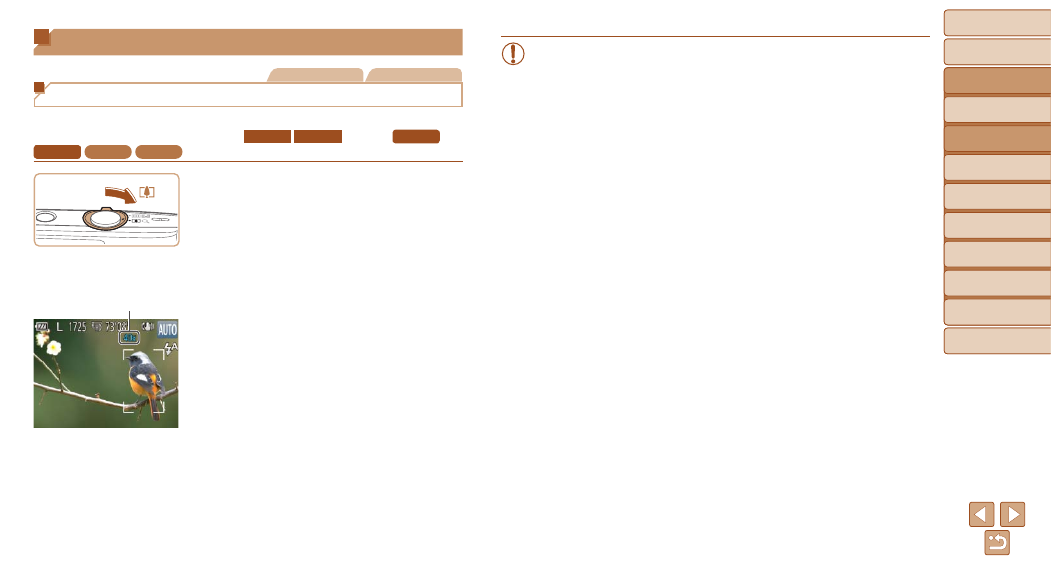
31
Before Use
Basic Guide
Advanced Guide
Camera Basics
Auto Mode
Other Shooting
Modes
P Mode
Playback Mode
Setting Menu
Accessories
Appendix
Index
Before Use
Basic Guide
Advanced Guide
Camera Basics
Auto Mode
Other Shooting
Modes
P Mode
Playback Mode
Setting Menu
Accessories
Appendix
Index
Common, Convenient Features
Still Images
Movies
Zooming In Closer on Subjects (Digital Zoom)
When distant subjects are too far away to enlarge using optical zoom,
use digital zoom for up to about 40x (
ELPH 150 IS
IXUS 155
) or 32x (
ELPH 140 IS
IXUS 150
ELPH 135
IXUS 145
) enlargement.
1
Move the zoom lever toward
<
i>.
z
z
Hold the lever until zooming stops.
z
z
Zooming stops at the largest possible
zoom factor (before the image becomes
noticeably grainy), which is then indicated
on the screen.
2
Move the zoom lever toward
<
i> again.
z
z
The camera zooms in even closer on the
subject.
Zoom Factor
•
Moving the zoom lever will display the zoom bar (which indicates
the zoom position). The color of the zoom bar will change depending
on the zoom range.
-
White range: optical zoom range where the image will not appear
grainy.
-
Yellow range: digital zoom range where the image is not noticeably
grainy (ZoomPlus).
-
Blue range: digital zoom range where the image will appear grainy.
Because the blue range will not be available at some resolution
settings (
), the maximum zoom factor can be achieved by
following step 1.
•
Zoomed images may look grainy under some resolution settings
(
) and zoom factors. In this case, the zoom factor is shown
in blue.
