P.49, Changing the aspect ratio, Cop y – Canon EOS Rebel SL1 18-55mm IS STM Lens Kit User Manual
Page 50
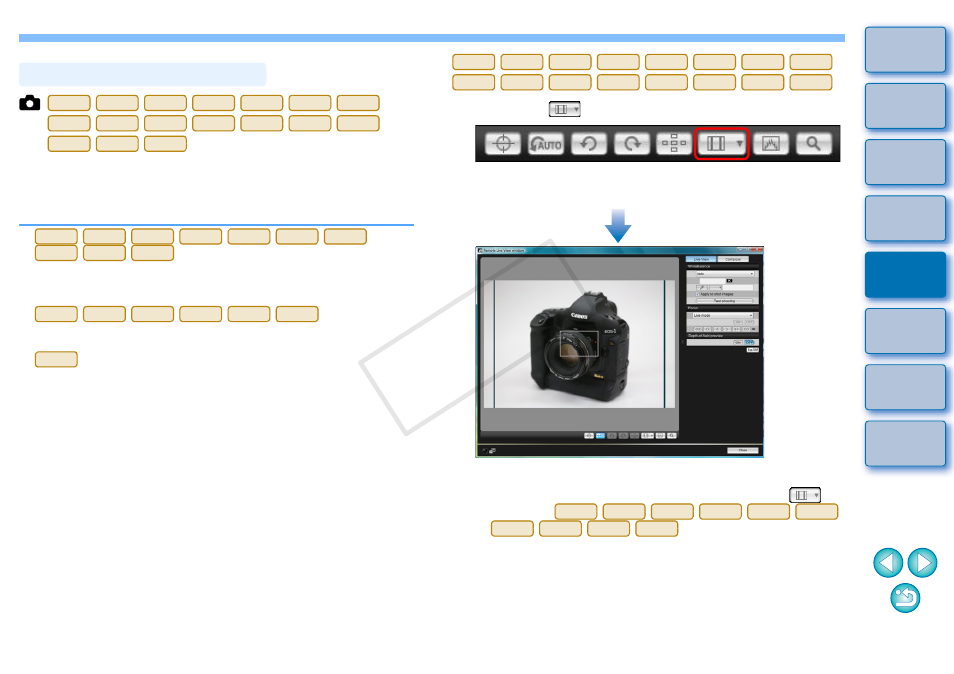
49
As with the camera’s Live View function, it is possible to shoot with a
feeling similar to film-type medium-format/large-format cameras such as
6 x 6 cm, 6 x 4.5 cm and 4 x 5 inches. Depending on the connected
camera, there are the following differences.
For a RAW image, aspect ratio information is only attached with the
shot image, and the image is not trimmed. For a JPEG image, the
image is trimmed.
For both RAW and JPEG images, aspect ratio information is only
attached with the shot image, and the image is not trimmed.
You can select the two following modes.
[Add aspect ratio information]: JPEG images shot in this mode are
trimmed.
[Add cropping information]:
Aspect ratio information is only
attached, and the JPEG images shot
are not trimmed.
With either mode, RAW images will only have aspect ratio information
attached to them, and they will not be trimmed.
Changing the Aspect Ratio
1D X
1D C
1D Mk IV 1Ds Mk III 1D Mk III 5D Mk III
6D
7D
60D
REBELT5i
700D
REBELSL1
100D
REBELT4i
650D
REBELT3i
600D
6D
60D
REBELT5i
700D
REBELSL1
100D
REBELT4i
650D
REBELT3i
600D
1D X
1D C
1D Mk IV 1Ds Mk III 1D Mk III
7D
5D Mk III
1
Click the [
] button and select the aspect ratio.
In the [Remote Live View window], the vertical lines of the aspect
ratio you selected are displayed.
2
Move the camera and compose your picture.
To revert the aspect ratio to as it is normally, click the [
]
button. For
, select the original aspect
ratio; for other cameras, select [Off].
1D X
1D C
1D Mk IV 1Ds Mk III 1D Mk III
6D
7D
60D
REBELT5i
700D
REBELSL1
100D
REBELT4i
650D
REBELT3i
600D
6D
60D
REBELT5i
700D
REBELSL1
100D
REBELT4i
650D
REBELT3i
600D
COP
Y
