Roll printing is selected, Roll printing is selected, but sheets are loaded, The roll is empty – Canon imagePROGRAF iPF8400 User Manual
Page 136
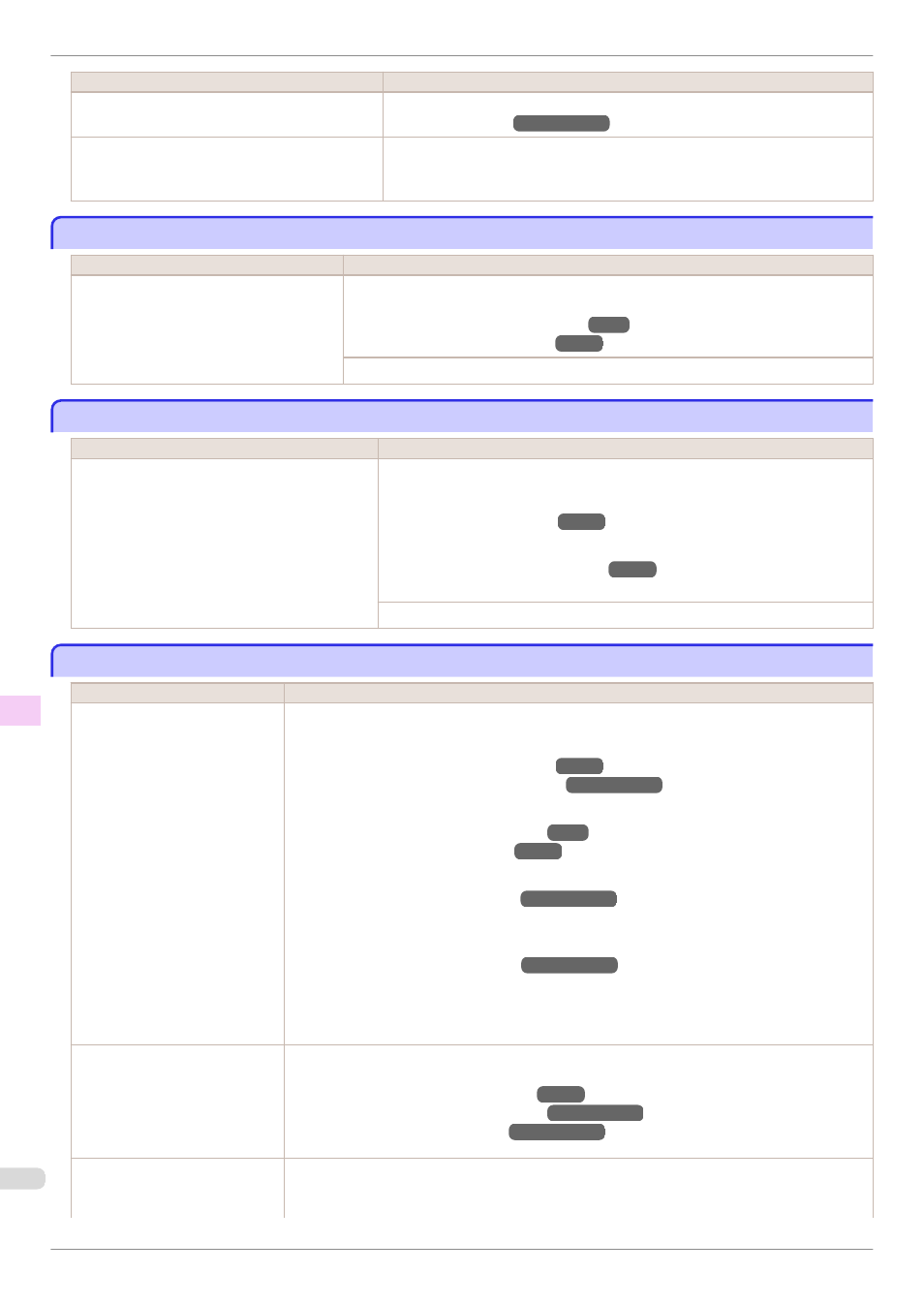
Cause
Corrective Action
Paper that is too small for the printer has been loa-
ded.
Lift the Release Lever and load paper of the correct size.
(See "Paper Sizes.")
→User's Guide
Paper has been loaded that is too small to print the
test pattern for printhead adjustment or nozzle
checking.
Lift the Release Lever and load unused paper A4/Letter (vertical) or larger. More
than one sheet may be required depending on the adjustment.
Roll printing is selected.
Roll printing is selected.
Cause
Corrective Action
You have attempted to print on a roll, but no
roll is loaded.
Press ▲ or ▼ to select Load Roll Paper, and then press the OK button. Load the roll, and
then print.
(See "Attaching the Roll Holder to Rolls.")
(See "Loading Rolls in the Printer.")
Press ▲ or ▼ and select Stop Printing or press the Stop button to stop printing.
Roll printing is selected, but sheets are loaded.
Roll printing is selected, but sheets are loaded.
Cause
Corrective Action
A print job for rolls was received when a sheet is
loaded.
Follow these steps to load and print on a roll.
1.
Press ▲ or ▼ to select Eject Paper, press the OK button, and remove the sheet.
(See "Removing Sheets.")
2.
Load a new roll.
(See "Loading Rolls in the Printer.")
The printer now starts printing the print job.
Press ▲ or ▼ to select Stop Printing, and then press the OK button.
The roll is empty.
The roll is empty.
Cause
Corrective Action
The roll is empty.
Follow these steps to replace the used roll with a new roll of the same type and size.
1.
Lift the Release Lever and remove the roll.
(See "Removing the Roll from the Printer.")
(See "Removing the Roll Holder from Rolls.")
→User's Guide
2.
Load the new roll.
(See "Attaching the Roll Holder to Rolls.")
(See "Loading Rolls in the Printer.")
3.
If no barcode was printed on the roll, specify the type of paper.
(See "Changing the Type of Paper.")
→User's Guide
4.
When you have selected ManageRemainRoll > On in the control panel menu and a barcode is
not printed on the roll, also specify the paper length.
(See "Specifying the Paper Length.")
→User's Guide
5.
If "Not finished printing. Finish printing remaining jobs?" is shown on the Display Screen,
press the OK button.
Printing will resume, starting from the page on which the error occurred.
There is remaining roll paper, but
because it could not be advanced,
it could not be detected.
•
If the trailing edge of the paper
is taped to the roll paper core
The paper was not advanced because the trailing edge is taped to the roll paper core.
Remove the used roll paper and insert a new roll paper.
(See "Removing the Roll from the Printer.")
(See "Removing the Roll Holder from Rolls.")
→User's Guide
(See "Loading and Printing on Rolls.")
→User's Guide
There is remaining roll paper, but
because it could not be advanced,
it could not be detected.
The paper was not advanced because the unused portion of the roll paper is heavy and is placing a
burden on the printer.
It may be helpful to change the printing mode, which will change the paper feed timing.
Roll printing is selected.
iPF8400
Error Message
Messages regarding paper
136
