Cop y – Canon PowerShot G1 X User Manual
Page 103
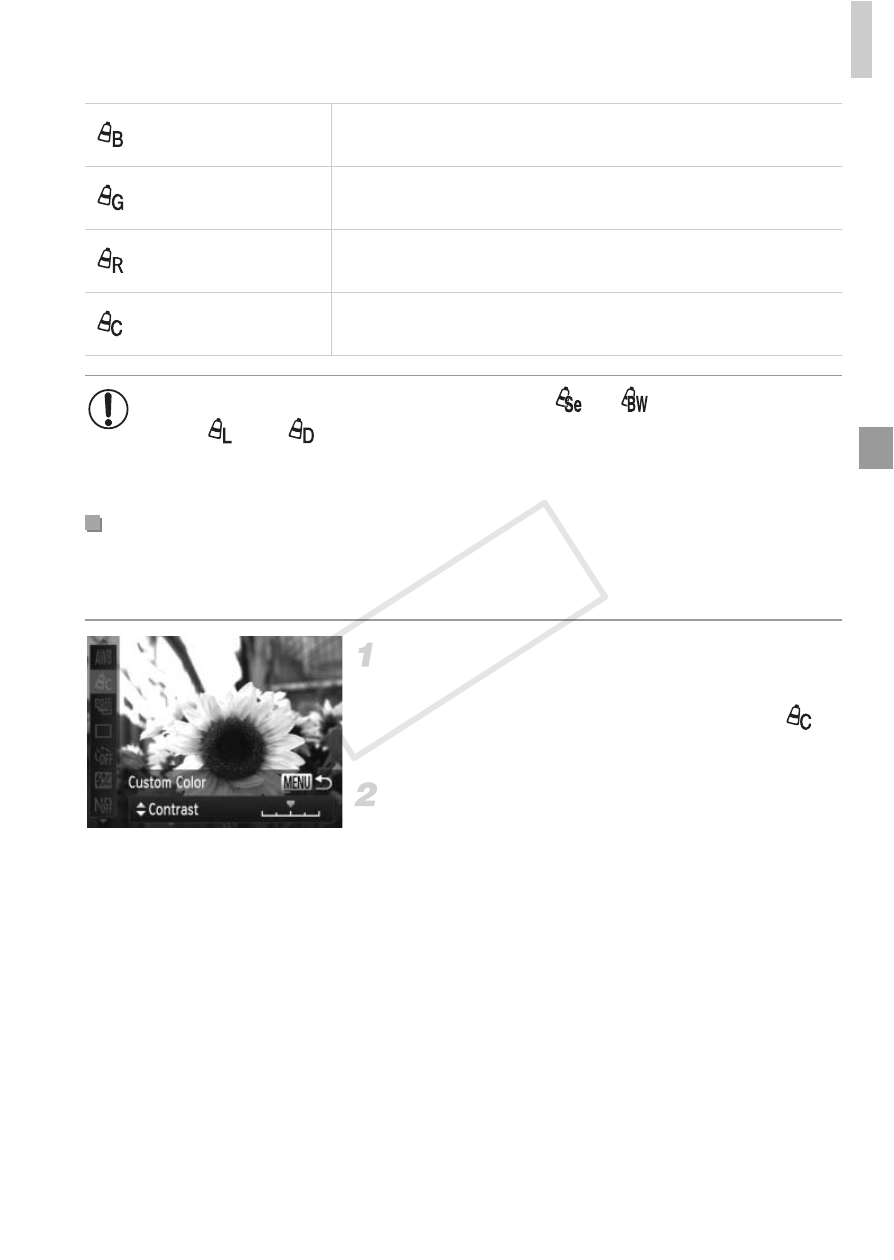
Color and Continuous Shooting
103
Choose the desired level of image contrast, sharpness, color saturation, red,
green, blue, and skin tones in a range of 1 – 5.
Access the setting screen.
z
Follow the steps in “Changing Image Color
Tones (My Colors)” (p. 102) to choose
,
and then press the
n button.
Configure the setting.
z
Press the
op buttons to choose an option,
and then specify the value by pressing the
qr buttons or turning the 7 dial.
z
For stronger/more intense effects (or darker
skin tones), adjust the value to the right, and
for weaker/lighter effects (or lighter skin
tones), adjust the value to the left.
z
Press the
n button to complete the
setting.
Vivid Blue
Emphasizes blues in images. Makes the sky, ocean, and
other blue subjects more vivid.
Vivid Green
Emphasizes greens in images. Makes mountains, foliage,
and other green subjects more vivid.
Vivid Red
Emphasizes reds in images. Makes red subjects more
vivid.
Custom Color
Adjust contrast, sharpness, color saturation, and other
qualities as desired (see below).
•
White balance (p. 100) cannot be set in
or
modes.
•
With
and
modes, colors other than people’s skin tone may be
modified. These settings may not produce the expected results with
some skin tones.
Custom Color
COP
Y
