Removing sheets – Canon imagePROGRAF iPF9400S User Manual
Page 21
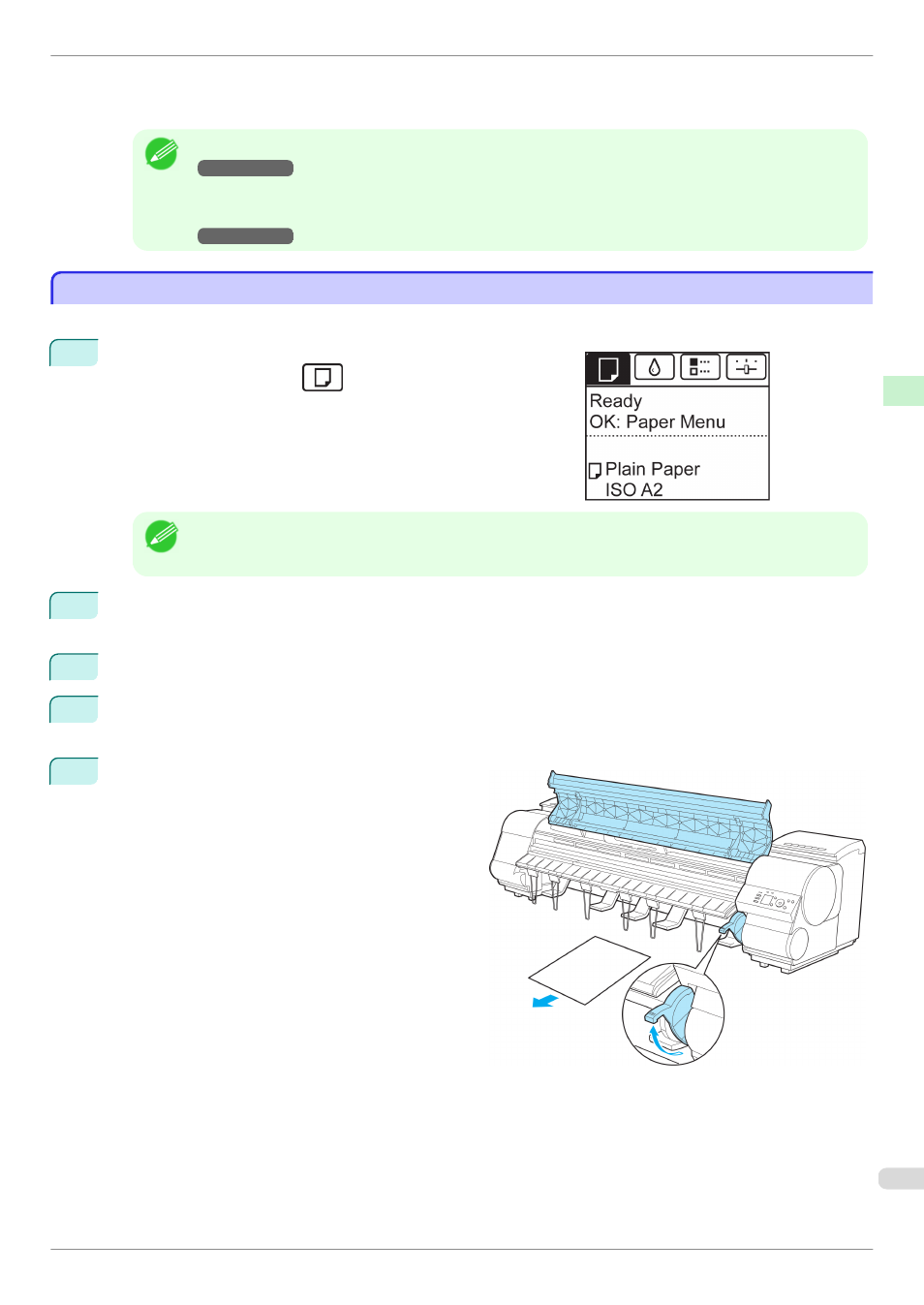
Press ▲ or ▼ to select the type of paper, and then press the OK button.
The printer now starts feeding the paper.
Note
•
For details on types of paper to select, see the Paper Reference Guide. (See "Types of Paper.")
→User's Guide
•
When using the Output Stacker, if you will print on large, stiff sheets, we recommend adjusting the Output
Stacker into the lowest position to prevent printed sheets from being bent. (See "Using the Output Stacker.")
→User's Guide
Removing Sheets
Removing Sheets
Remove sheets from the printer as follows.
1
On the Tab Selection screen of the Control Panel, press
◀ or
▶ to select the Paper tab (
).
Note
•
If the Tab Selection screen is not displayed, press the Menu button.
2
Press the OK button.
The Paper Menu is displayed.
3
Press ▲ or ▼ to select Eject Paper, and then press the OK button.
4
Press ▲ or ▼ to select "Yes", and then press the OK button.
The paper is ejected from the front of the printer.
5
Open the Top Cover, lift the Release Lever, and re-
move the sheet.
iPF9400S
Removing Sheets
Handling Paper
Handling sheets
21
