P. 22), Images will be, Bordered] is selected – Canon SELPHY CP900 User Manual
Page 22: Cop y, Selecting a layout and printing (page layout)
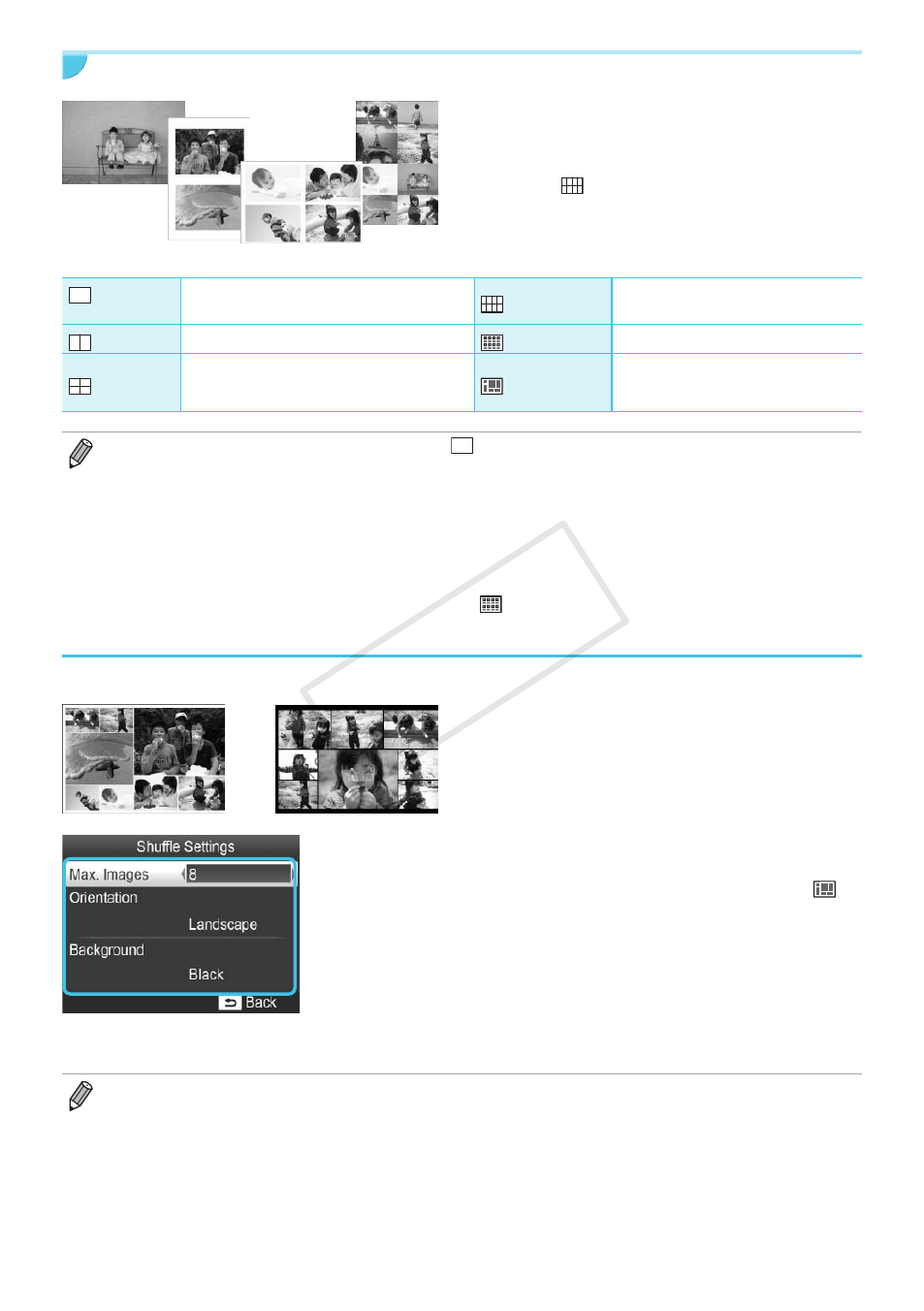
22
Selecting a Layout and Printing (Page Layout)
O
You can set the number of images that you want
to print on one sheet. The number of images that
you specified
will be printed in the selected
layout.
O
Specify [
8-up] when using Color Ink Cassette/
Label Set KC-18IL (8-label sheet)
.
1-up
(Default setting)
Prints one image using a full sheet
8-up
Prints eight images on one sheet
2-up
Prints two images on one sheet
Index
Prints as an index
4-up
Prints four images on one sheet
Shuffle
Images are automatically arranged
in a variety of sizes and printed on a
single sheet
O
If SELPHY is turned off, the setting will return to [
1-up].
O
You can retain a layout even after SELPHY is turned off. To have SELPHY retain layouts, first make sure
SELPHY is turned off, press and hold the k, u, and p buttons, and then press and hold the q button until
"SELPHY" is displayed on the screen. If you want SELPHY to no longer retain layouts, turn off SELPHY and
then turn it on in the same way as you did before for retaining layouts.
O
You cannot specify the position of the images.
O
Depending on the selected layout, the settings made in [Date]
, [Image Optimize]
(p. 23)
, [Correct Red-
Eye]
(p. 21)
, [Borders]
(p. 21)
, [Smooth Skin]
, or [Brightness]
(p. 23)
may not be applied.
O
If you select [Print All Images]
(p. 16)
while selecting [
Index], you can print all images on a memory card as
an index print.
Arranging Images of Different Sizes (Shuffle)
O
Shuffle automatically arranges images in a variety
of sizes for printing.
O
A group of up to 8 images, or a group of up to 20
images can be printed on a single sheet.
O
You can print on L size or Postcard size paper
(p. 2)
.
O
In “Making Settings”
, press the ud
buttons to select [Page Layout] in the screen
in Step 2. Press the lr buttons to select [
Shuffle], then press the o button.
O
When the screen shown on the left appears, press
the ud buttons to select an option.
O
Press the lr buttons to change the settings,
then press the v button to complete the setting.
O
Press the v button twice to restore the image
display screen.
O
You cannot specify the position of the images.
O
It may take some time before printing starts.
COP
Y
