Troubleshooting, Cop y – Canon SELPHY CP900 User Manual
Page 49
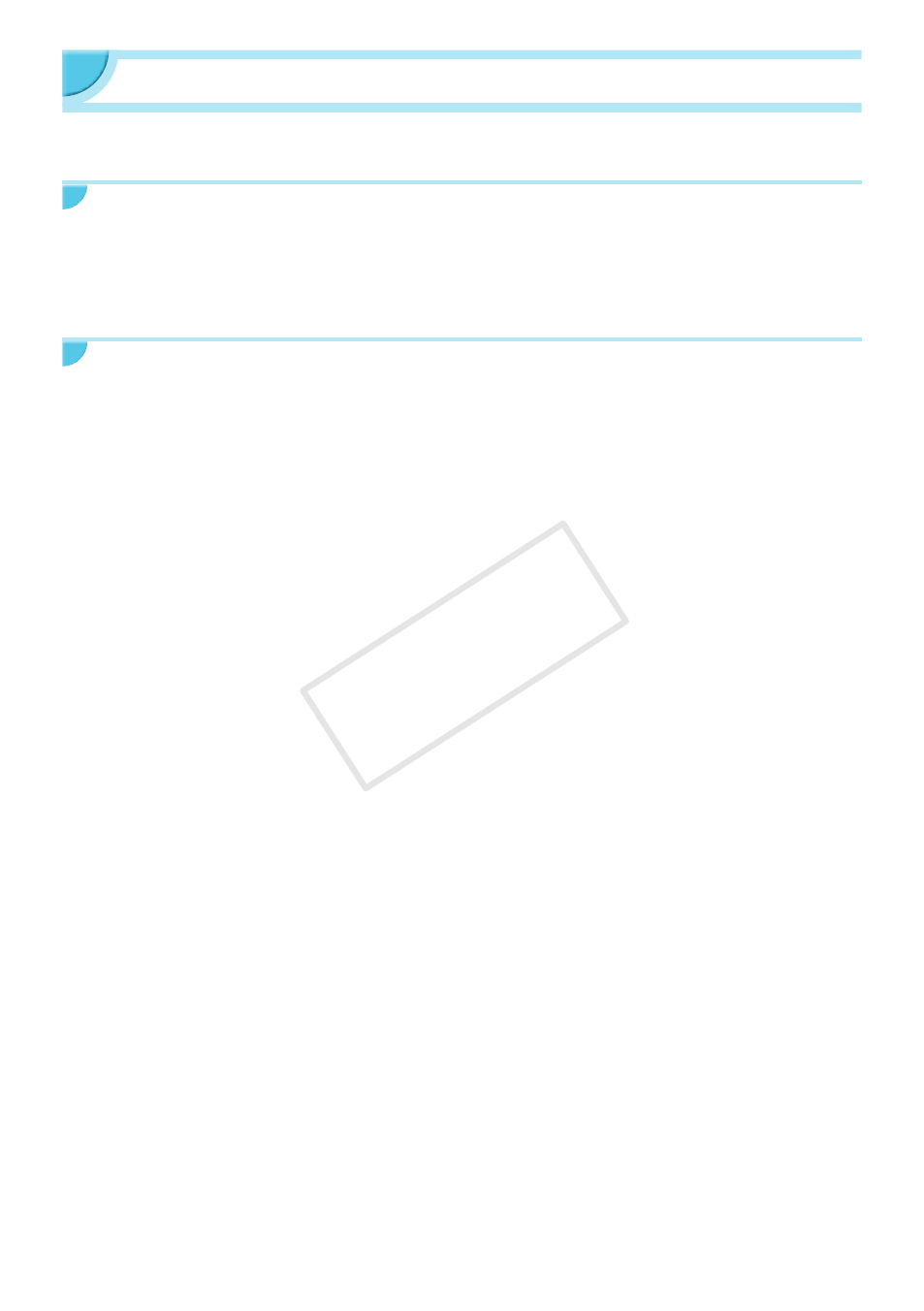
49
Troubleshooting
If you think there is a problem with SELPHY, first, check the following. If the items below do not solve your
problem, contact a Canon Customer Support Help Desk as listed on the included customer support list.
Power
O
Power will not turn on
•
Make sure the power plug is correctly connected
.
•
Press and hold the q button until the screen is displayed
(p. 11)
.
•
If you are using the battery pack NB-CP2L (sold separately) and charger adapter CG-CP200 (sold
separately), check if the battery is charged, attached correctly, and the cable is connected properly.
Printing Problems
O
Cannot print
•
Make sure SELPHY is turned on
(p. 11)
.
•
Make sure that the ink and paper cassettes are correctly inserted
.
•
Make sure there is no slack in the ink sheet
(p. 7)
.
•
Make sure that you are using dedicated paper
(p. 9)
.
•
When the ink is spent, replace the ink cassette with a new one. When the paper is spent, refill the paper
cassette with new paper
(p. 14)
.
•
Make sure you are using the correct combination of paper, paper cassette and ink cassette
(p. 7)
.
•
If SELPHY is connected simultaneously to a digital camera, computer and has a memory card inserted,
you may not be able to print properly. Connect SELPHY to only one device at a time.
•
Depending on the room temperature, SELPHY may overheat and temporarily stop operating. This is not
a malfunction. Wait until the temperature drops and printing resumes.
Cannot display/print images from memory card or USB flash memory
•
Make sure the memory card is inserted all the way into the correct slot with the label facing upward
.
•
Make sure the USB flash memory is inserted all the way in the correct slot faced correctly
.
•
Make sure you are using a supported image type
.
•
Make sure that any memory card requiring an adapter is inserted into the adapter before being inserted
into the slot
.
Cannot print from a digital camera
•
Make sure your digital camera supports PictBridge
(p. 46)
.
•
Make sure SELPHY and the digital camera are connected correctly
.
•
Make sure the rechargeable battery/disposable batteries in your digital camera are not depleted. If there
is insufficient charge, replace the battery with a fully charged one, or new batteries.
Cannot print from a computer
•
Make sure you installed the software according to the correct procedure
(p. 44)
.
•
Check if SELPHY is correctly connected in infrastructure mode
when printing via a wireless LAN.
Unplug the USB cable if a USB cable is connected.
•
Check if SELPHY and your computer are directly connected by a USB cable
when printing via a
USB cable. If connected to a wireless LAN, disable wireless LAN
(p. 41)
and restart the software.
•
Problems Exclusive to Windows: Make sure the printer is not set to offline.
If it is, right-click the printer icon and cancel the offline setting.
•
Problems Exclusive to Macintosh: Make sure SELPHY is registered on the Printer List
.
O
Cannot print the date
Cannot print from memory cards or USB flash memory
•
Make sure the date imprint option is set
.
If you are using DPOF printing, the date imprint settings are configured on the digital camera used for the
DPOF settings.
Cannot print from digital cameras
•
Make sure the date setting in your digital camera is set to [On]. However, if the setting is [Default], the
date imprint settings on SELPHY will be used.
COP
Y
