Cop y – Canon SELPHY CP900 User Manual
Page 50
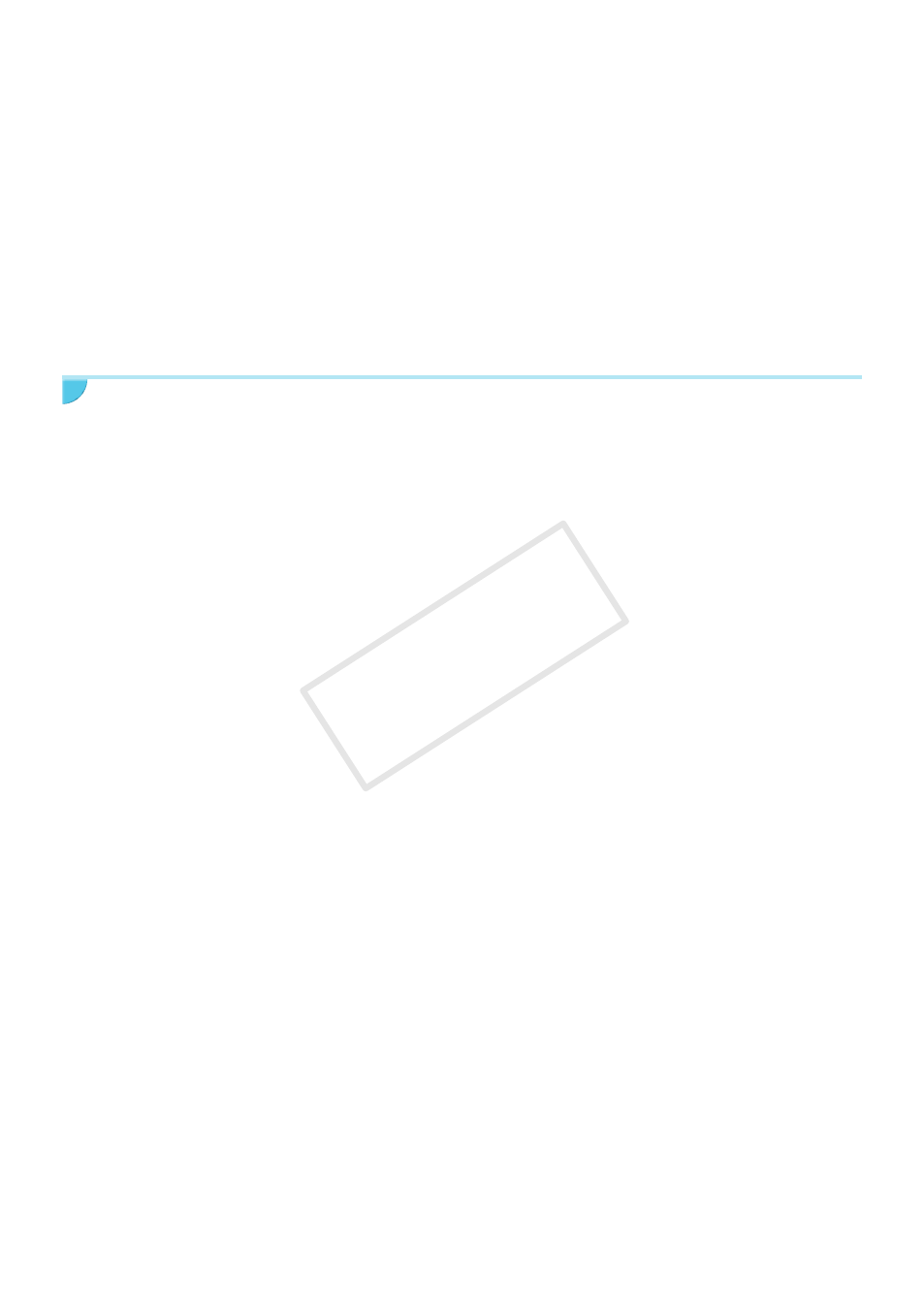
50
O
Cannot make clean prints
•
Make sure the ink sheet and paper are not dusty.
•
Make sure there is no dust inside of SELPHY
(p. 54)
.
•
Make sure no condensation has formed inside of SELPHY
.
•
Make sure SELPHY is not placed near a device emitting electromagnetic waves or a strong magnetic
field
.
O
Colors on the computer display and the print are different
•
Color generation methods are different with computer screens and printers. Moreover, variance may be
attributable to the environment in which the screen is viewed (color and strength of the light), or to the
screen’s color adjustment settings.
O
After using the computer to cancel a print in progress, an image that had already been printed was
printed again when printing resumed
•
When you restart printing on a Macintosh computer after canceling, an already printed image may print
again when printing resumes.
Paper
O
Paper will not fit into cassette
•
Make sure the paper size matches the size of the paper cassette
(p. 2)
.
O
Paper is not feeding properly/frequent paper jams
•
Make sure the paper and paper cassette are correctly inserted
.
•
Make sure there are less than 19 sheets in the cassette.
•
Make sure 19 or more sheets have not collected on the outer lid of the paper cassette.
•
Make sure that you are using dedicated paper
(p. 9)
.
O
Cannot print the specified number of prints/paper left over
•
Paper may be left over if the ink runs out first
(p. 14)
.
O
Paper is jammed
•
If the paper is sticking out from the front or back (paper ejection slot)
of SELPHY, gently pull
the paper to remove it. However, if a gentle tug is not sufficient to remove the paper, do not attempt to
forcibly pull it out. Turn the printer off and on repeatedly until the paper is ejected. If you have accidentally
turned off the power while printing, turn it on again and wait for the paper to be ejected. Consult your
retailer or a Canon Customer Support Help Desk in the event of a paper jam. Do not remove jammed
paper by force. The printer could be damaged.
COP
Y
