White balance 71, Cop y, White balance – Canon XA25 User Manual
Page 71
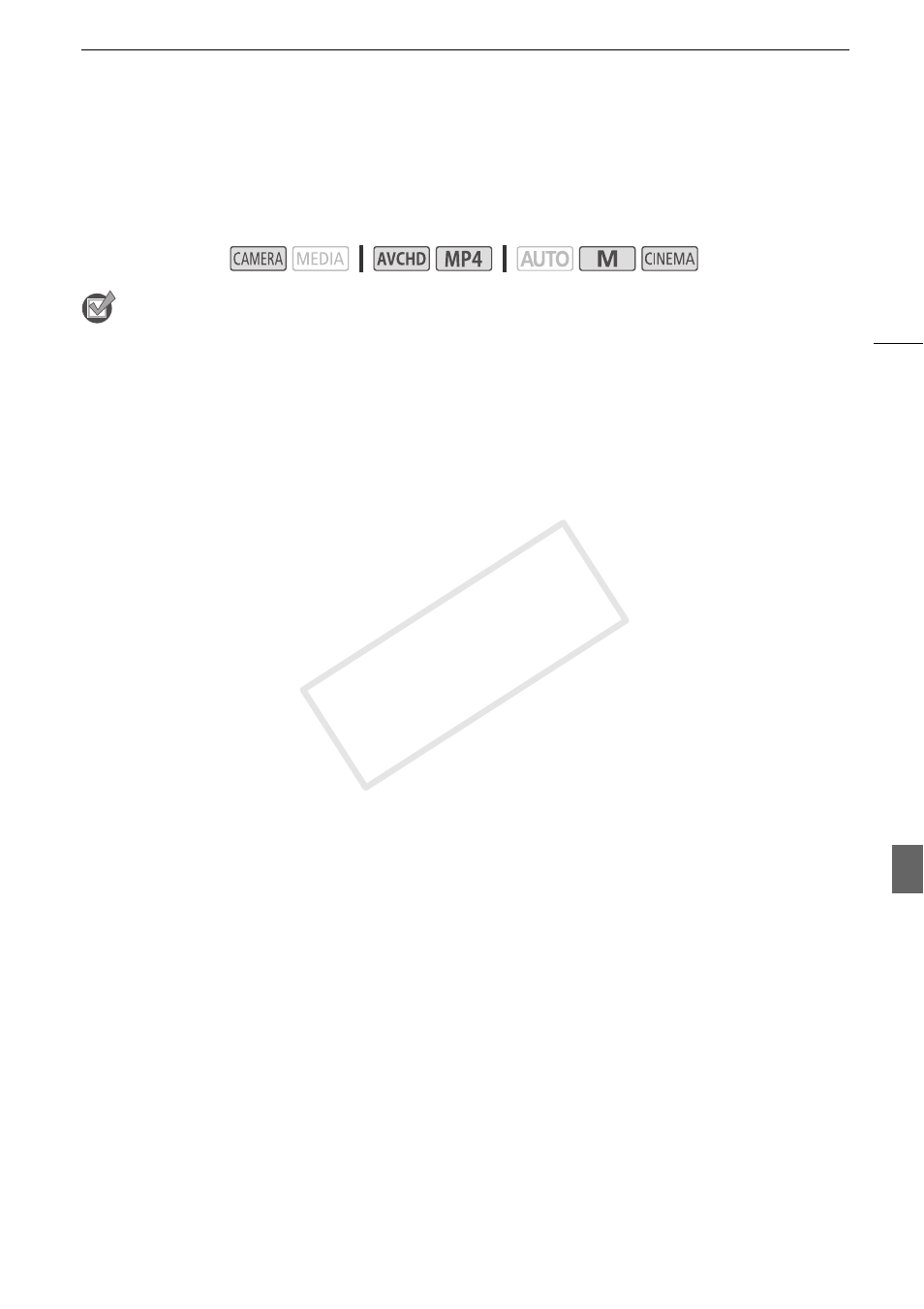
White Balance
71
White Balance
The white balance function helps you to accurately reproduce colors under different lighting
conditions.
POINTS TO CHECK
• Select a recording program other than the Special Scene recording programs.
1 Open the white balance screen.
[FUNC.]
>
[Ä White Balance]
2 Touch the desired option and then touch [X].
• When you select [Â Color Temperature], [Æ Set 1] or [Ç Set 2], set the color temperature or a
custom white balance with the appropriate procedure below before touching [X].
• The icon of the selected option will appear on the screen.
To set the color temperature ([Â Color Temperature])
Touch [Ï] or [Ð] to set the desired value.
• You can also drag your finger along the dial.
To set a custom white balance ([Æ Set 1] or [Ç Set 2])
Point the camcorder at a white object, so it fills the whole screen, and touch [Set WB].
When the adjustment is completed, Å stops flashing and disappears. The camcorder will retain the
custom white balance even if you turn it off.
Options
(
Default value)
Operating modes:
[
à Automatic]
The camcorder automatically sets the white balance for natural looking colors.
[
¼ Daylight]
To record outdoors on a bright day.
[
½ Shade]
To record in shaded places.
[
¾ Cloudy]
To record on a cloudy day.
[
¿Fluorescent]
To record under warm white, cool white or warm-white-type (3-wavelength)
fluorescent lighting.
[
À Fluorescent H]
To record under daylight or daylight-type (3-wavelength) fluorescent lighting.
[
É
Tungsten]
To record under tungsten and tungsten-type (3-wavelength) fluorescent lighting.
[
 Color Temperature]
Allows you to set the color temperature between 2,000 K and 15,000 K.
[
Æ Set 1], [Ç Set 2]
Use the custom white balance settings to make white subjects appear white
under colored lighting.
COP
Y
