Starting up eu, Batch downloading images to your computer, Cop y – Canon EOS Rebel T5i 18-55mm IS STM Lens Kit User Manual
Page 7
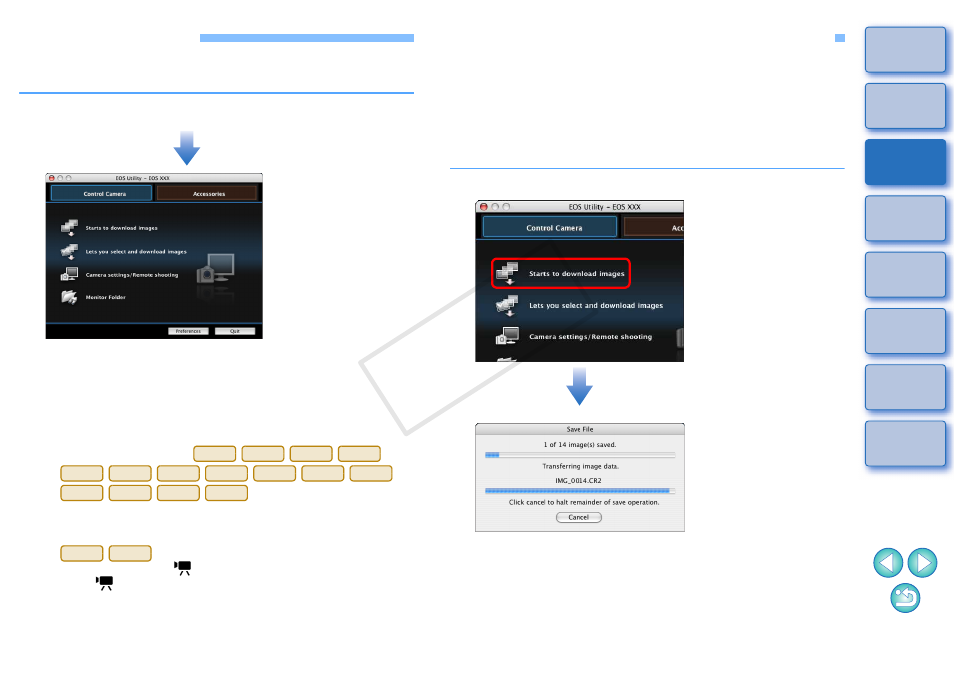
6
Starting up EU
When the camera’s power switch is set to < ON >, EU will start up, and
the camera and computer will be able to communicate.
Set the camera’s power switch to < ON >.
The main window displayed differs depending on the connected
camera (
).
EU starts up, the main window appears, and your camera and
computer can now communicate. Continue with “Batch
Downloading Images to Your Computer”.
The camera’s LCD monitor turns on when EU starts up.
For cameras other than
, you can operate the camera
and download images saved on the memory card inserted in the
camera to your computer. Refer to your camera’s Instruction
Manual for details.
cannot communicate with EU if the camera’s
Mode Dial is set to <
>. Set the Mode Dial to a mode other
than <
>.
EU Main window
1D Mk IV
6D
7D
60D
REBELT5i
700D
REBELT4i
650D
REBELT3i
600D
REBELT2i
550D
REBELT3
1100D
M
REBELT1i
500D
Batch Downloading Images to Your Computer
You can batch download to your computer all the images saved on the
memory card inserted in the camera that you have not already
downloaded.
The downloaded images are sorted by date into folders and are then
displayed in the main window of Digital Photo Professional (RAW image
processing, viewing and editing software) (hereinafter DPP), which is
linked to start up automatically, where you can check them immediately.
1
Click [Starts to download images].
The [Save File] dialog box appears and image downloading to
your computer begins.
The downloaded images are saved in the [Pictures] folder.
When all images have been downloaded, DPP starts up
automatically and the downloaded images are displayed in
DPP’s main window.
Save File dialog box
COP
Y
