Prepare for wireless lan connection – Canon Color imageCLASS MF8280Cw User Manual
Page 2
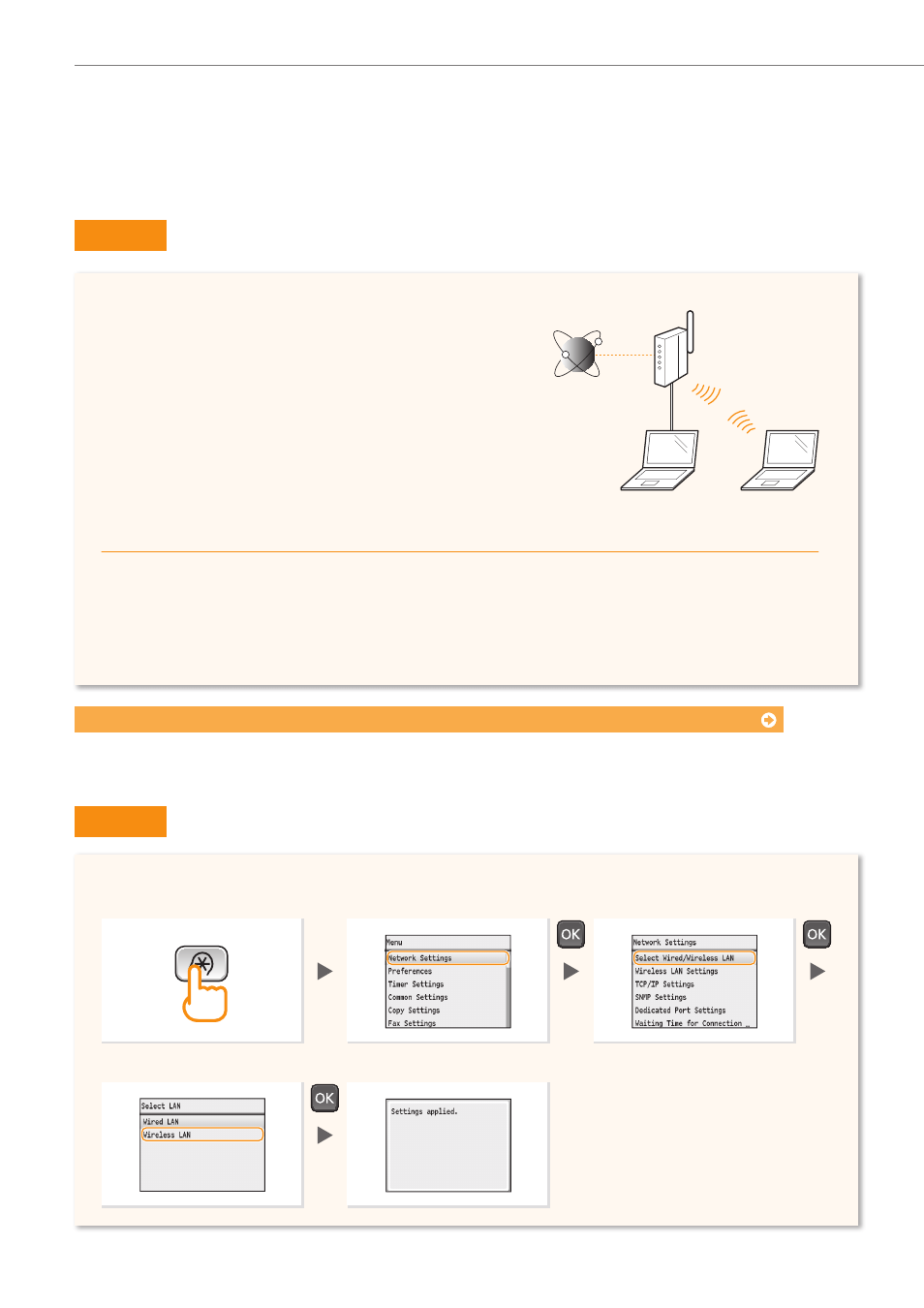
2
Prepare for Wireless LAN Connection
Step 1
Check the Following First.
Step 2
Switch the Connection Method to Wireless LAN.
1
Is the computer connected to the wireless
router properly?
For more information, see the instruction manual for the
network device you are using, or contact the networking
device manufacturer.
2
Have the network settings on the computer
been completed?
If the computer is not properly configured, you may not
use the wireless LAN connection even after completing
the following settings.
NOTE
•
You cannot connect both a wired LAN and wireless
LAN at the same time. In addition, the machine is set
to the “Wired LAN” by default.
•
When you connect to a network environment that is
not security protected, your personal information may
be disclosed to third parties. Please use caution.
•
If you connect through a LAN in the office, contact
your network administrator.
•
In this manual, a wireless device that is accessed
from satellite terminals is generally called as
“wireless router.” The term “access point” means
a master terminal on a wireless LAN that satellite
terminals access to.
Internet
Wireless Router
When proceeding from “Connecting the Power Cord” in the Getting Started
Proceed to “Check Your Wireless Router.” on P. 3.
1
4
5
3
Press [▲] or [▼] to
highlight an option.
2
