Responding to messages, Store accessories in the pockets – Canon imagePROGRAF iPF6400 User Manual
Page 12
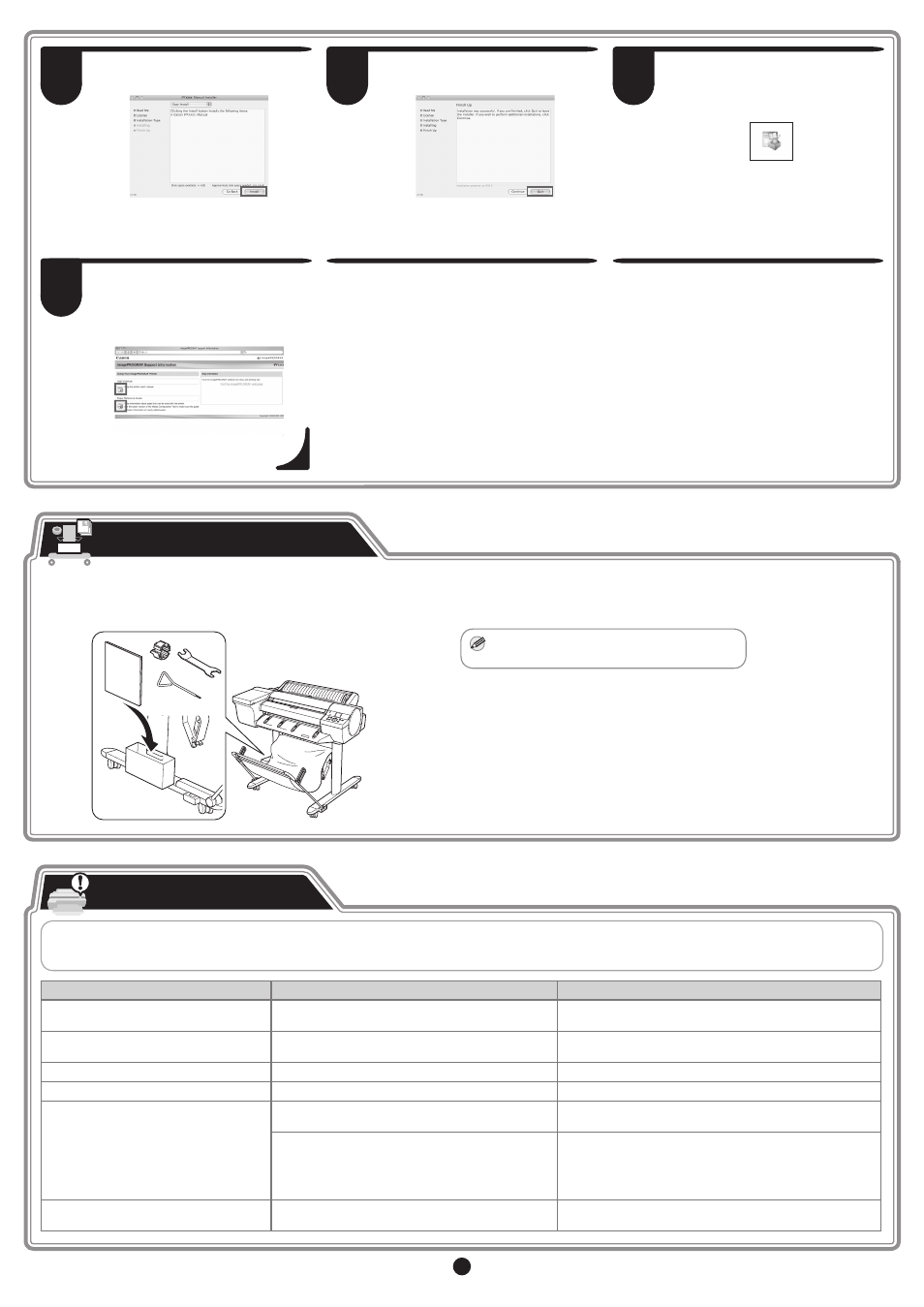
12
29
Click Install.
30
After installation is completed, click Quit.
The electronic manuals installation is now
completed.
31
Click the iPF Support icon in the Dock
(in Launchpad for Mac OS X v10.7 and
later).
32
When clicking the User's Manual button,
the User's Guide will be opened and
clicking the Paper Reference Guide
button, the Paper Reference Guide will be
opened.
Store Accessories in the Pockets
MEMO
• The accessory pocket is included with the
stand.
If you are using the stand, accessories such as the 3-Inch Paper Core Attachment and the Basic Guide are stored in the accessory pocket. The
Basic Guide details information such as basic printer usage, daily maintenance, and how to resolve problems. Store it so that you are able to read it
at any time.
Responding to Messages
Error messages may appear on the display screen of the control panel during printer installation. If so, it may not indicate a problem with the printer, and the issue may
be easily resolved. Common messages and the causes are listed here with corrective actions. To respond to error messages other than these, refer to the Basic Guide.
For details of operation procedure, refer to User's Guide installed in "Install the Software and the Electronic Manuals".
Message
Cause
Corrective Action
No ink tank loaded.
Check ink tank.
There is no ink tank of the indicated color in the printer.
Load or reload the ink tank.
(see steps 4-10 on page 3)
Cannot recognize printhead x.
The printhead is not installed.
Install the printhead.
(see steps 1-9 on page 4)
Paper loaded crooked.
The loaded paper is crooked.
Adjust the paper. (see steps 5-6 on page 5)
No maintenance cartridge installed.
The maintenance cartridge is not connected.
Install the maintenance cartridge correctly.
Hardware error. xxxxxxxx-xxxx
(x represents a letter or number)
The belt stopper or the tape inside the top cover has not
been removed.
Turn off the power, open the top cover, and remove the tape and
the belt stopper, then turn the power on.
You may have encountered an error that cannot be
resolved.
Turn off the printer and wait at least three seconds before
restoring the power.
If the message appears again, write down the error code and
message, turn off the printer, and contact your Canon dealer for
assistance.
ERROR Exxx-xxxx
(x represents a letter or number)
You may have encountered an error that cannot be
resolved.
Write down the error code and message, turn off the printer, and
contact your Canon dealer for assistance.
