Canon imagePROGRAF iPF760 User Manual
Page 45
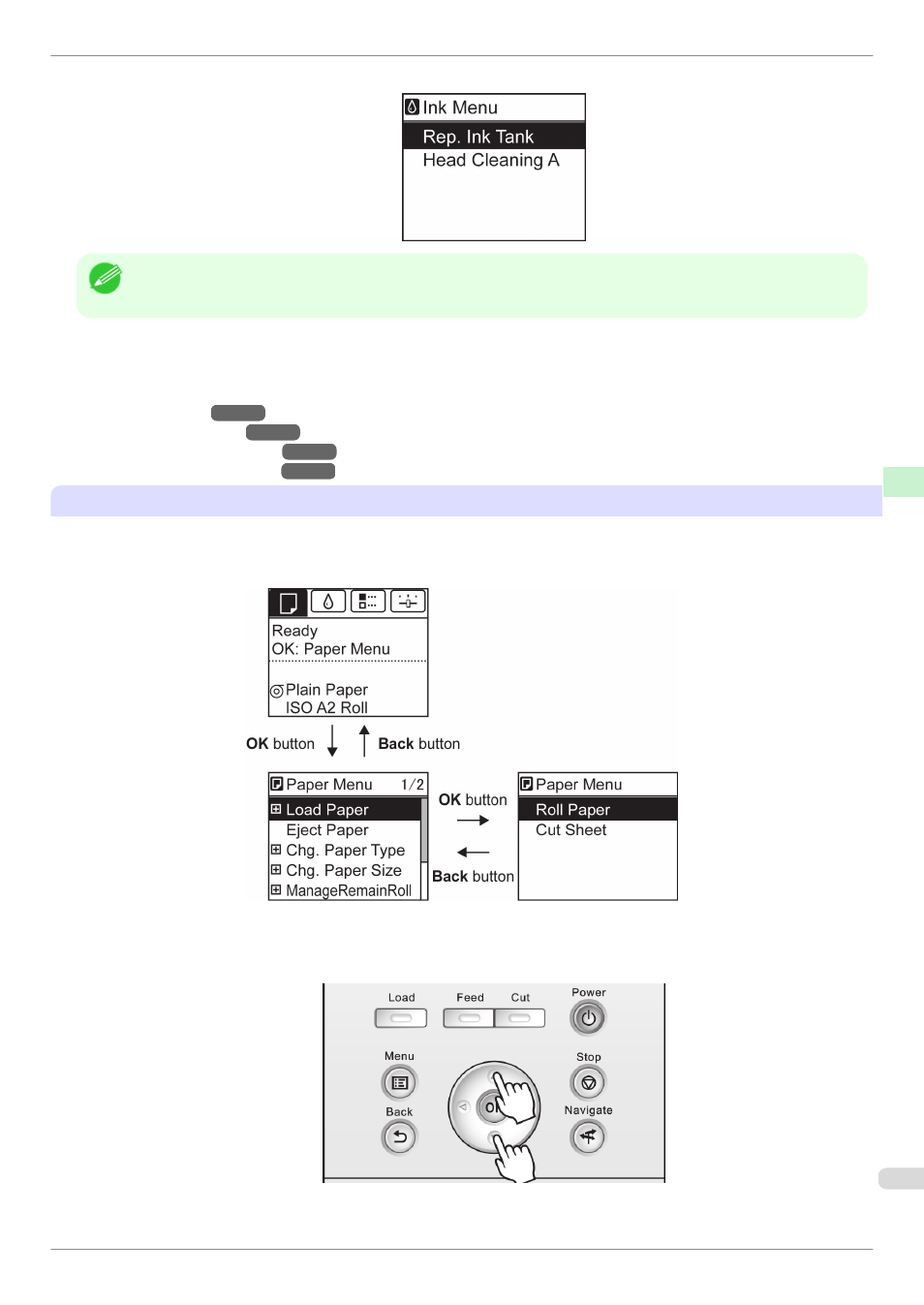
•
Menus (when the Ink tab is selected and the OK button is pressed)
Note
•
If the Tab Selection screen is not displayed, pressing OK will not display menus.
Menus can be selected after you resolve the problem.
Simply press buttons on the Control Panel to access menus on various tabs from the Tab Selection screen and
set or execute Menu items.
The following section describes menu operations and how they are presented in this User Manual.
•
•
•
•
Accessing menus
Printer menus are grouped by function.
Menus are displayed with the upper line selected. You can use the buttons on the Control Panel to access each
menu.
•
Press Back to access a higher menu in the menu list, and press OK to access a lower one. If not all menu
items are displayed, hold down ▲ or ▼ to scroll through higher and lower menu items. Items you select are
highlighted.
The scroll bar at right indicates the current position in the overall menu.
iPF760
Menu Operations
Printer Parts
Operations and Display Screen
45
