Wi-fi remote onscreen controls and, Displays 125, Cop y – Canon XA20 User Manual
Page 125
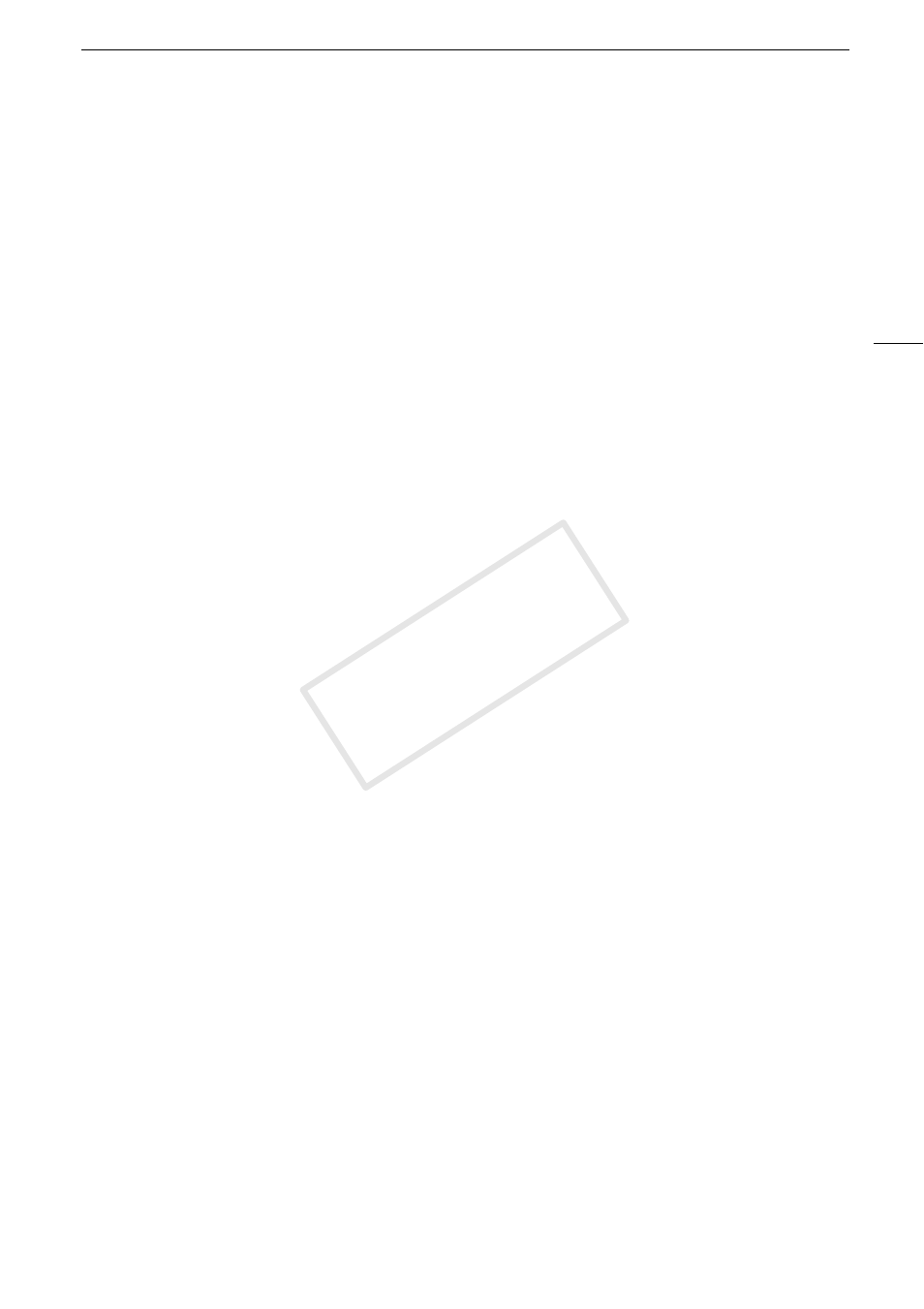
Remote Operation Via the Wi-Fi Remote Application
125
3 iOS/Android device: Activate Wi-Fi in the settings screen.
• The network names of detected access points will appear.
4 iOS/Android device: Touch the access point with the same SSID displayed in step 2.
• If you have performed this procedure before and you have not changed the camcorder's
password, the connection will be established automatically.
5 iOS/Android device: Enter the camcorder’s password set previously.
6 iOS/Android device: Enter the URL displayed on the camcorder’s screen into the Web
browser to start the Wi-Fi Remote application.
• The Wi-Fi Remote screen will appear.
• As long as you do not change the port settings, the URL is always the same so you may find it
convenient to bookmark it.
7 Camcorder: Touch [X].
• When the connection has been established, „ appears on the camcorder’s screen. If an iOS
or Android device is not connected, the icon will appear in yellow.
8 iOS/Android device: Operate the controls on the screen while viewing the image from the
camcorder.
9 Camcorder: Touch [FUNC.]
>
[Wi-Fi Remote] and then touch [Off] when finished.
• The Wi-Fi Remote application will end.
Wi-Fi Remote Onscreen Controls and Displays
The Wi-Fi Remote application features advanced controls for devices with larger screens and basic
controls for devices with smaller screens. For more details on each of the functions, see the reference
page in parentheses after the function name.
COP
Y
