Cop y – Canon EOS C500 PL User Manual
Page 2
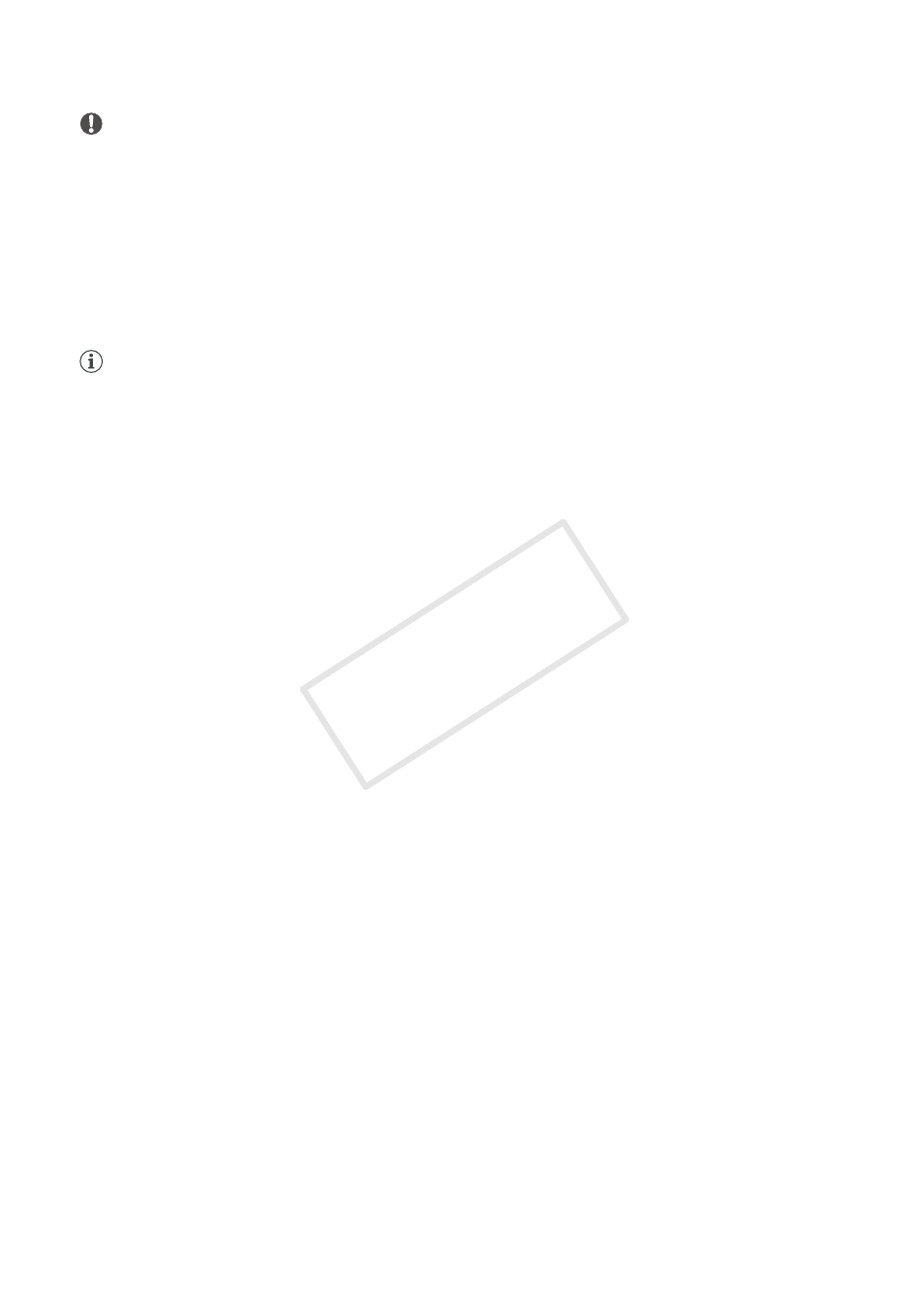
2
IMPORTANT
• Please observe the following precautions. Failing to do so may result in permanent data loss.
While a CF card is connected to the computer:
- Do not remove the CF card or the CF card reader.
- Do not access, change or delete any of the CF card’s folders or files directly from the computer. Always access
the files on the CF card only using the procedure described above.
When the camcorder is connected directly to the computer:
- Do not open any of the CF card slot covers and do not remove the CF cards.
- Do not disconnect the USB cable.
- Do not turn off the camcorder or the computer.
NOTES
• Use of a commercially-available, UDMA-compatible card reader is recommended.
• Depending on the system used (the computer’s performance specifications, transfer rate of the CF card, etc.),
transferring the clips can take some time.
• For computers running Final Cut Pro 7.0.2 or earlier:
It may not be possible to transfer or play back clips recorded with video configurations using the 50 Mbps (4:2:2)
bit rate with the following combinations of resolution and frame rate: 1280x720, 29.97P; 1280x720, 25.00P;
1280x720, 23.98P. Upgrade to Final Cut Pro 7.0.3 or perform the following procedure.
ቢ Install Canon XF Plugin for Final Cut Pro included on the Canon XF Utilities Disc supplied with the camcorder.
ባ When transferring the clip, select an Apple ProRes 422 option for [Target Format (Transcode to)].
• If you are using the Log and Transfer window to play back clips in the camcorder while it is connected to the
computer, playback may not be smooth and frames may be dropped. Remove the CF card from the camcorder,
insert the CF card into a card reader, connect the card reader to the computer, and then play back the clips.
Error Messages
Clips recorded using the following video configurations cannot be used in this environment
50 Mbps (CBR, 4:2:2), 1920 x 1080, 24.00P // 50 Mbps (CBR, 4:2:2), 1280 x 720, 24.00P
- 24.00P clips cannot be transferred to Final Cut Pro because Canon XF MPEG2 Decoder is not installed. Perform
steps
ቢ and ባ as described in
For computers running Final Cut Pro 7.0.2 or earlier
in the NOTES above.
Cannot read the clips
- The video files may have been moved or damaged. If you moved the files, move or copy them back to the original
folder. If you have not moved the files, use backup copies of the clip, if you have them.
Trademark Acknowledgements
• Apple, Mac OS and Final Cut Pro are trademarks of Apple Inc., registered in the U.S. and other countries.
• Other names and products not mentioned above may be trademarks or registered trademarks of their respective
companies.
The information in this manual is verified as of April 2012. Subject to change without previous notice.
PUB. DIE-0411-000A
© CANON INC. 2012
COP
Y
