System check procedures, External diskette drive check, External cd-rom drive check – Acer 5620 User Manual
Page 83: Keyboard or auxiliary input device check, Memory check
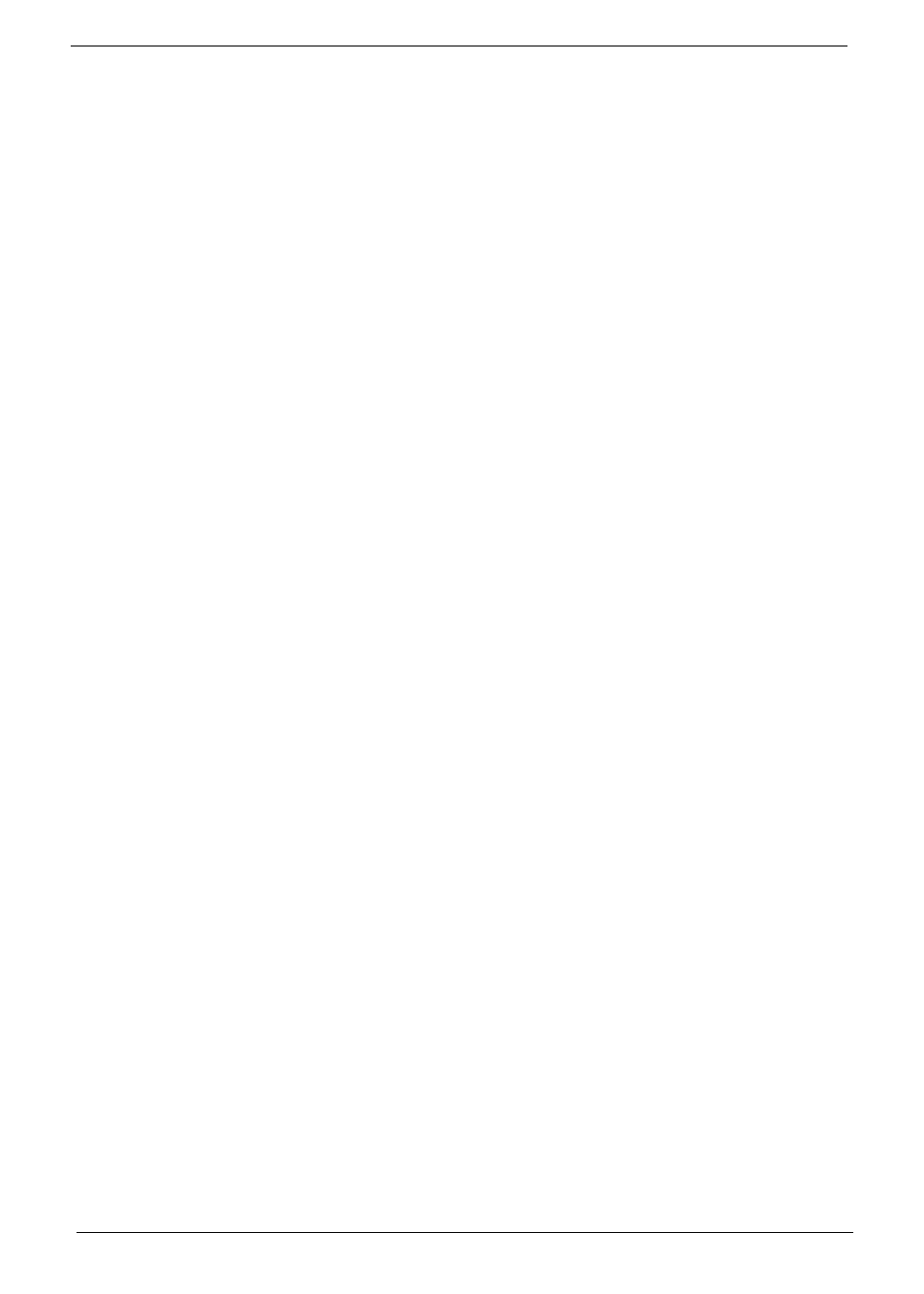
73
Chapter 4
System Check Procedures
External Diskette Drive Check
Do the following procedures to isolate the possible effects from a controller, driver, or diskette. A writable,
diagnostic diskette is required.
Note: Make sure that the diskette does not have more than one label attached. Multiple labels may cause
damage to the drive or make the drive fail.
1. Boot from the diagnostic diskette and start the diagnostic programs.
2. See if FDD test is passed as the programs run the FDD test.
3. Follow the instructions in the message window.
If errors occur with the internal diskette driver, reconnect the diskette connector on the system board. If the errors
still remain:
1. Reconnect the external diskette drive.
2. Replace the external diskette driver.
3. Replace the main board.
External CD-ROM Drive Check
Do the following procedures to isolate the possible effects from a controller, driver, or CD-ROM.
Note: Make sure that the CD-ROM does not have any label attached. The label may cause damage to the
drive or make the drive fail.
1. Boot from the diagnostic diskette and start the diagnostic programs.
2. See if CD-ROM test is passed when the programs run the CD-ROM test.
3. Follow the instructions in the message window.
If errors occur, reconnect the connector on the system board. If the errors still remain:
1. Reconnect the external CD-ROM drive.
2. Replace the external CD-ROM drive.
3. Replace the main board.
Keyboard or Auxiliary Input Device Check
Remove the external keyboard if the internal keyboard is under test. If the internal keyboard does not work or an
unexpected error appears, make sure that the flexible cable extending from the internal keyboard is correctly
connected on the system board. If the keyboard is correctly connected, run the Keyboard test.
If errors occur, do the following procedures in sequence to correct the problems. Do not replace a non-defective
FRU.
1. Reconnect the keyboard cable.
2. Replace the keyboard.
3. Replace the main board.
The following auxiliary input devices are supported by this computer.
T
Numeric keypad
T
External keyboard
If any of these devices do not function, reconnect the cable and repeat the anterior procedures.
Memory Check
Follow the procedures below to correct the memory errors.
1. Boot from the diagnostic diskette and start the diagnostic programs.
