Conference guide, Making conference group calls – Avaya B179 User Manual
Page 25
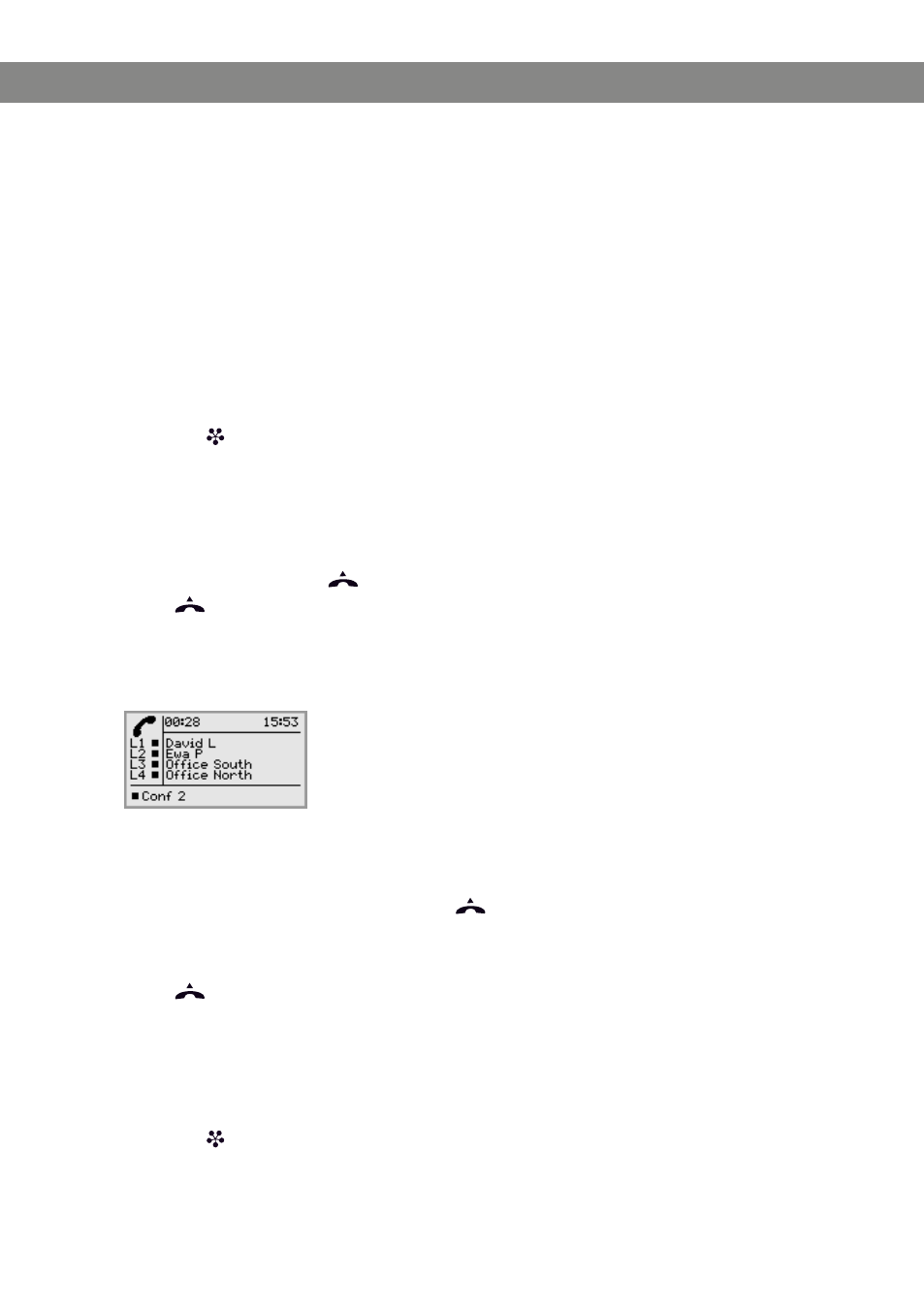
Avaya B179 SIP Conference Phone
User Guide
21
The conference guide makes it easy to set up calls with as many as five people,
including your own phone. The Avaya B179 automatically dials all the contacts in the
conference group.
You can create 20 conference groups in each user profile.
Entering text with the keypad
Please turn to page 4 for instructions on using the keypad to enter text.
MAKING CoNfERENCE GRoUP CALLS
Press the (
Conference) button.
Select the conference group you want to call.
You can use the arrow buttons to press an alphanumeric button to jump to the first
name that starts with that letter in the list.
Press
oK if you want to see who is in the group before you make the call.
(Then press
oK again or
to call.)
Press
directly if you want to make the call without first checking who is in the
group.
The Avaya B179 dials all the contacts in the group.
The box in front of a person’s name fills as soon as that person answers.
You can also use the menu to search for and dial a conference group.
Select
MENU > CoNf GUIDE > SEARCH GRoUP (4,1), select the conference group
you want and confirm by pressing
oK or
in the same way as above.
Adding another party to a call
Press
during the call to get a new dialling tone.
Calls in progress are put on hold.
Dial the new number.
You can also press an arrow button to use the call list or use the menu to access
the phonebook.
Press the (
Conference) button to connect the calls.
CoNfERENCE GUIDE
