10 before you install, 11 connect the network cable, Macintosh wired network – Brother DCP-375CW User Manual
Page 22
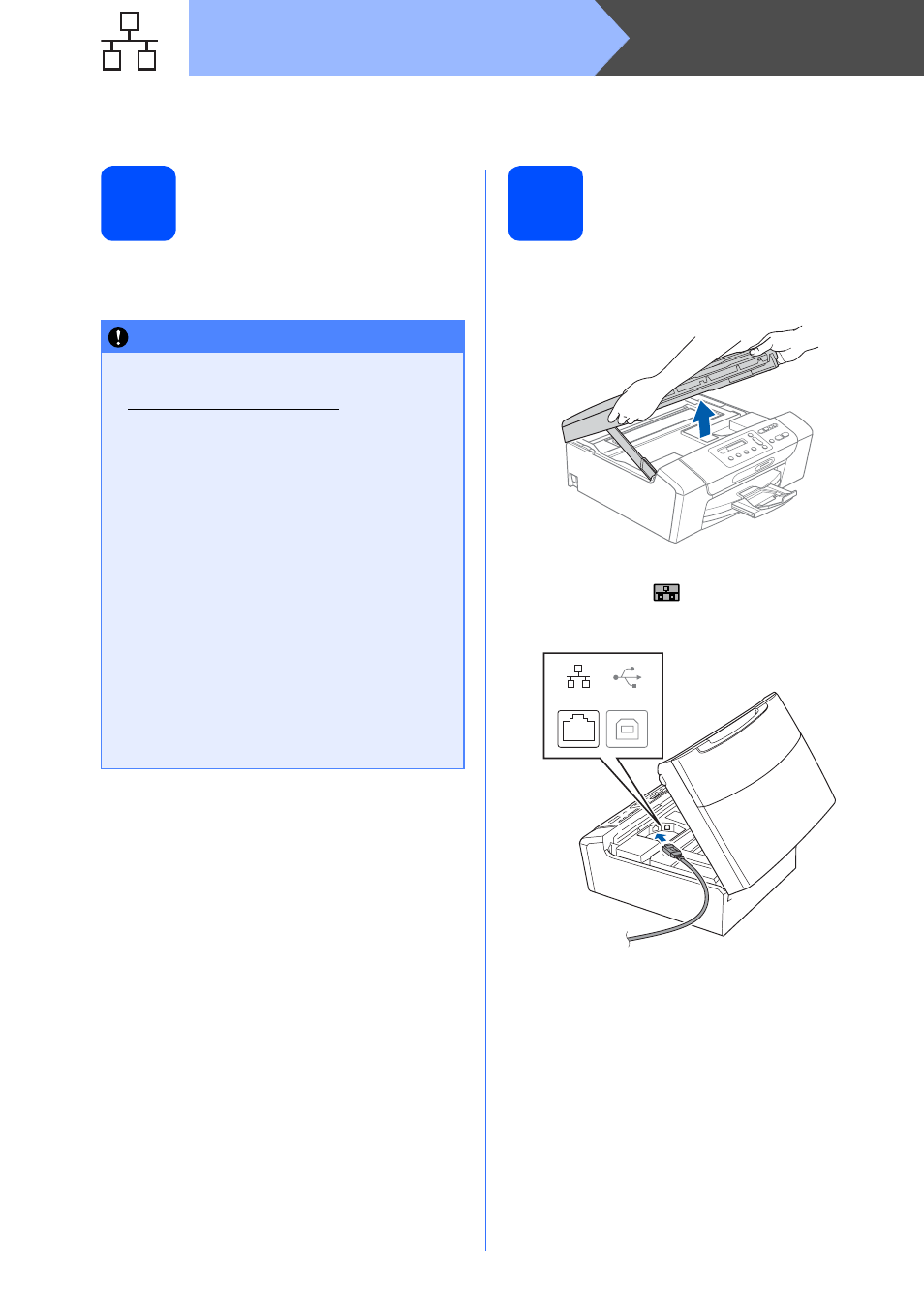
22
Macintosh
Wired Network
For wired network interface users (Mac OS X 10.3.9 or greater)
10
Before you install
a
Make sure your machine is connected to the
power and your Macintosh is ON. You must be
logged on with Administrator rights.
11
Connect the network
cable
a
Using both hands, use the plastic tabs on both
sides of the machine to lift the scanner cover
until it locks securely into the open position.
b
Connect the network cable to the LAN socket
marked with a
symbol. You will find the
LAN socket inside the machine on the left as
shown below.
IMPORTANT
• For the latest drivers and information on the
Mac OS X you are using, visit
• For Mac OS X 10.3.0 to 10.3.8 users, upgrade
to Mac OS X 10.3.9 or greater.
• Make sure there are no memory cards
inserted into the machine.
• If you have previously set up your machine
for a wireless network and then want to set
it up on a wired network, you should check
that the machine’s Network I/F is set to
Wired LAN. The wireless network interface
will be inactive with this setting. On your
machine, press Menu.
Press a or b to choose 3.Network and press
OK.
Press a or b to choose 3.Network I/F and
press OK.
Press a or b to choose Wired LAN and press
OK.
Press Stop/Exit.
LAN
USB
